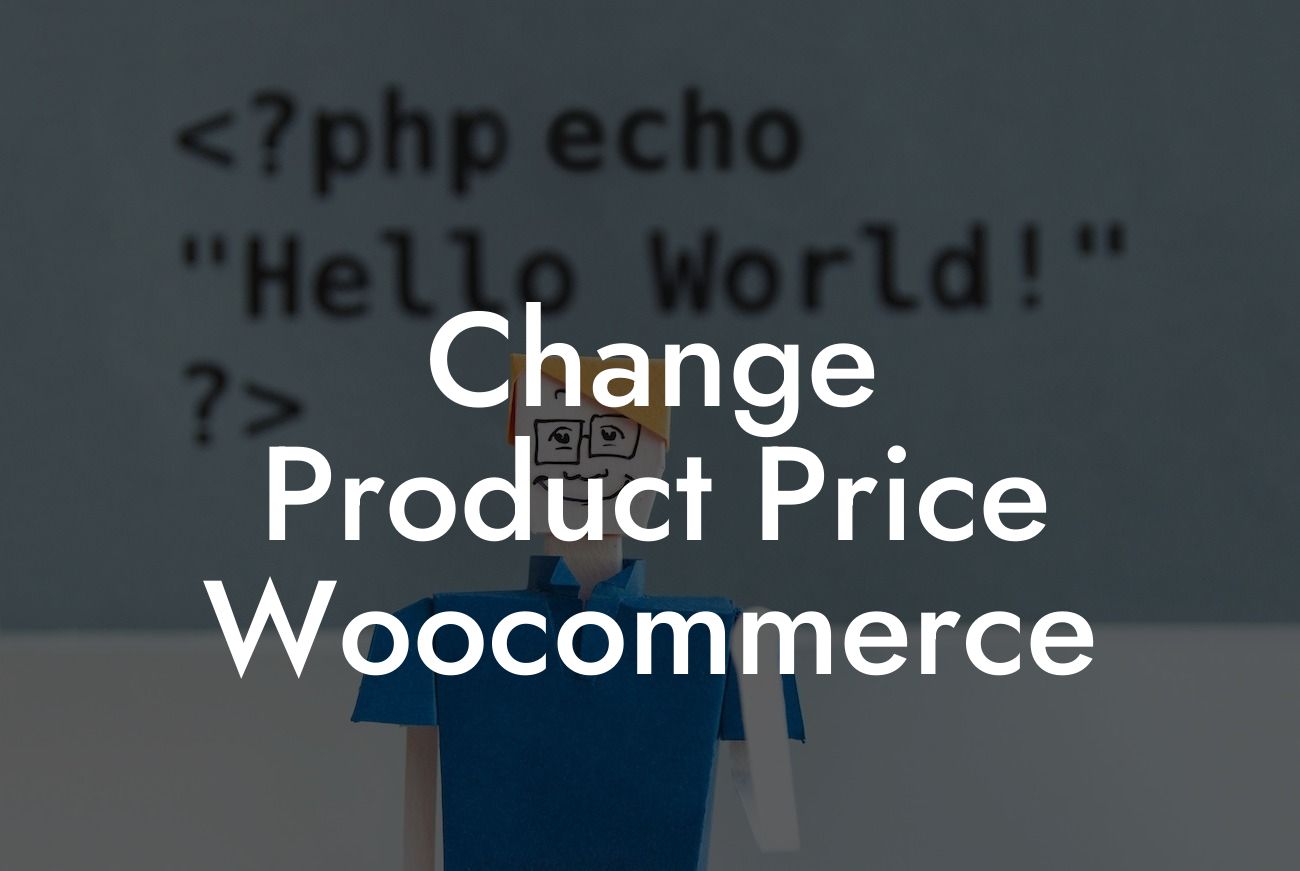---
Changing product prices in WooCommerce is an essential task for small businesses and entrepreneurs aiming to maintain competitive pricing and maximize profitability. However, finding the right method to modify prices can be challenging. In this comprehensive guide, we will walk you through various techniques to change product prices in WooCommerce smoothly and effortlessly. Let's dive in!
H2: Method 1 - Manual Price Adjustment in Product Settings
- Begin by accessing your WordPress dashboard and navigating to the WooCommerce section.
- Locate and select "Products", then choose the desired product you wish to modify.
Looking For a Custom QuickBook Integration?
- Under the "Product Data" tab, find the "General" section and locate the "Regular Price" field.
- Update the price to your desired value and save the changes.
- This method is suitable for small-scale businesses with a limited number of products.
H2: Method 2 - Bulk Price Adjustment with Bulk Edit
- Go to your WordPress dashboard and click on "Products".
- In the product overview, select the products you want to change prices for, or choose all products.
- Click on the "Bulk Actions" dropdown menu and choose "Edit".
- Locate the "Regular Price" field and enter the new price.
- Save changes to modify the prices of multiple products simultaneously.
- This method is beneficial for businesses with a large product catalog.
H2: Method 3 - Dynamic Pricing Plugin
- DamnWoo offers an incredible plugin, Dynamic Pricing, designed exclusively for WooCommerce users.
- Install and activate the Dynamic Pricing plugin in your WordPress dashboard.
- Configure the plugin settings according to your pricing strategy.
- Set up dynamic pricing rules based on various parameters like quantity, user roles, or specific products.
- Experience the freedom of automating price adjustments effortlessly and watch your sales soar.
Change Product Price Woocommerce Example:
Let's consider an example to illustrate the effectiveness of the Dynamic Pricing plugin. Suppose you run an online clothing store and want to offer discounted prices for bulk purchases. With Dynamic Pricing, you can create a rule that automatically reduces the price per item when a customer adds more than five pieces to their cart. This incentive encourages customers to buy more, boosting your sales while providing a pleasant shopping experience.
Now that you possess a thorough understanding of different methods to change product prices in WooCommerce, it's time to take action. Explore DamnWoo's website to discover more guides, plugins, and tools designed to elevate your online presence. Don't settle for ordinary; embrace the extraordinary with DamnWoo. Share this article with fellow entrepreneurs and small business owners to help them thrive in the competitive online marketplace. Start optimizing your pricing strategy today and achieve remarkable success!