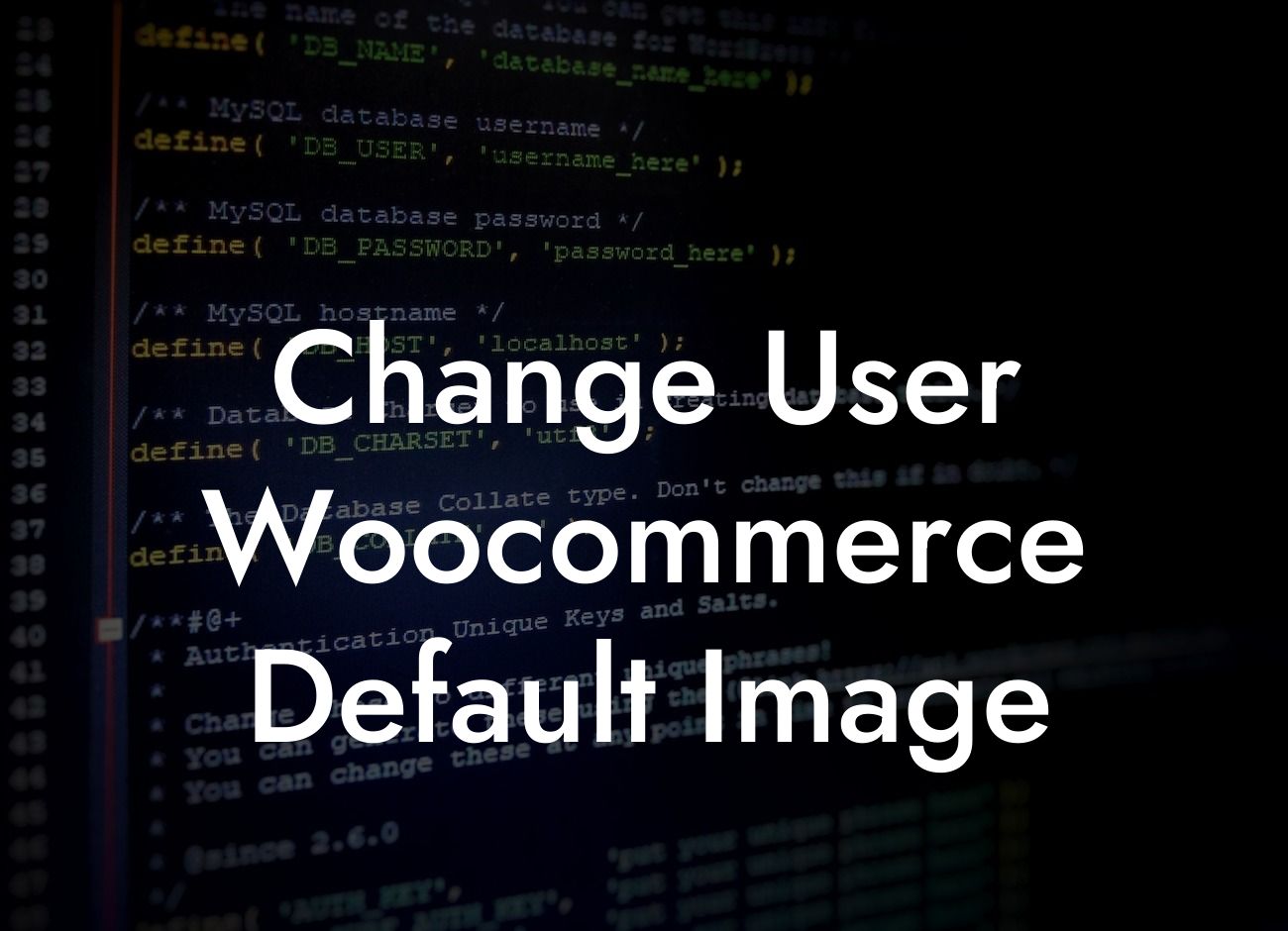Are you tired of the default user image that WooCommerce assigns to your customers? Do you want to give your online store a more personalized touch? Well, you've come to the right place! In this article, we will guide you through the process of changing the user WooCommerce default image, allowing you to stand out from the crowd and create a unique experience for your customers.
First, let's understand why it's essential to change the default user image in your WooCommerce store. The default image is often generic and impersonal, which may not align with your brand identity. By customizing the user image, you can create a more engaging and personalized shopping experience. Here are the steps to do it:
1. Find or Create a Custom Image:
To begin, you'll need a custom image that represents your brand or resonates with your target audience. It could be your logo, a mascot, or a relatable image that reflects your business values. Ensure the image is of good quality and appropriately sized to fit within the required dimensions.
2. Access Your WordPress Dashboard:
Looking For a Custom QuickBook Integration?
Login to your WordPress website and access the admin dashboard. From there, navigate to the "Plugins" section and click on "Add New."
3. Install and Activate a Plugin:
In the search bar, type "User Profile Picture" and look for a plugin that suits your needs. There are various plugins available in the WordPress repository that allow you to change the default user image easily. Find a plugin with good user ratings, download it, and activate it.
4. Configure the Plugin Settings:
Once activated, the plugin will add a new menu item in your dashboard sidebar, usually labeled as "User Profile Picture" or something similar. Click on it to access the plugin's settings. From here, you can customize various options such as image dimensions, file types, and access levels.
5. Upload and Set the Custom Image:
Within the plugin settings, you will find an option to upload a custom image. Click on the "Choose File" button and locate the custom image you prepared earlier. Once uploaded, save the changes. The plugin will now replace the default user image with your custom image.
Change User Woocommerce Default Image Example:
Let's say you run an online clothing store called "FashionGuru." Instead of displaying the default user image, you decide to use your store's logo as the customer profile picture. By doing this, you create a cohesive brand experience for your customers, making them feel more connected to your store.
Congratulations! You've successfully changed the user WooCommerce default image. By customizing the user image, you have taken another step towards building a strong brand identity and enhancing the overall user experience on your website. Don't forget to share this article with others who might find it helpful, and explore other useful guides on DamnWoo to optimize your online presence. If you want to take your store to the next level, be sure to check out our awesome plugins and see how they can supercharge your success.