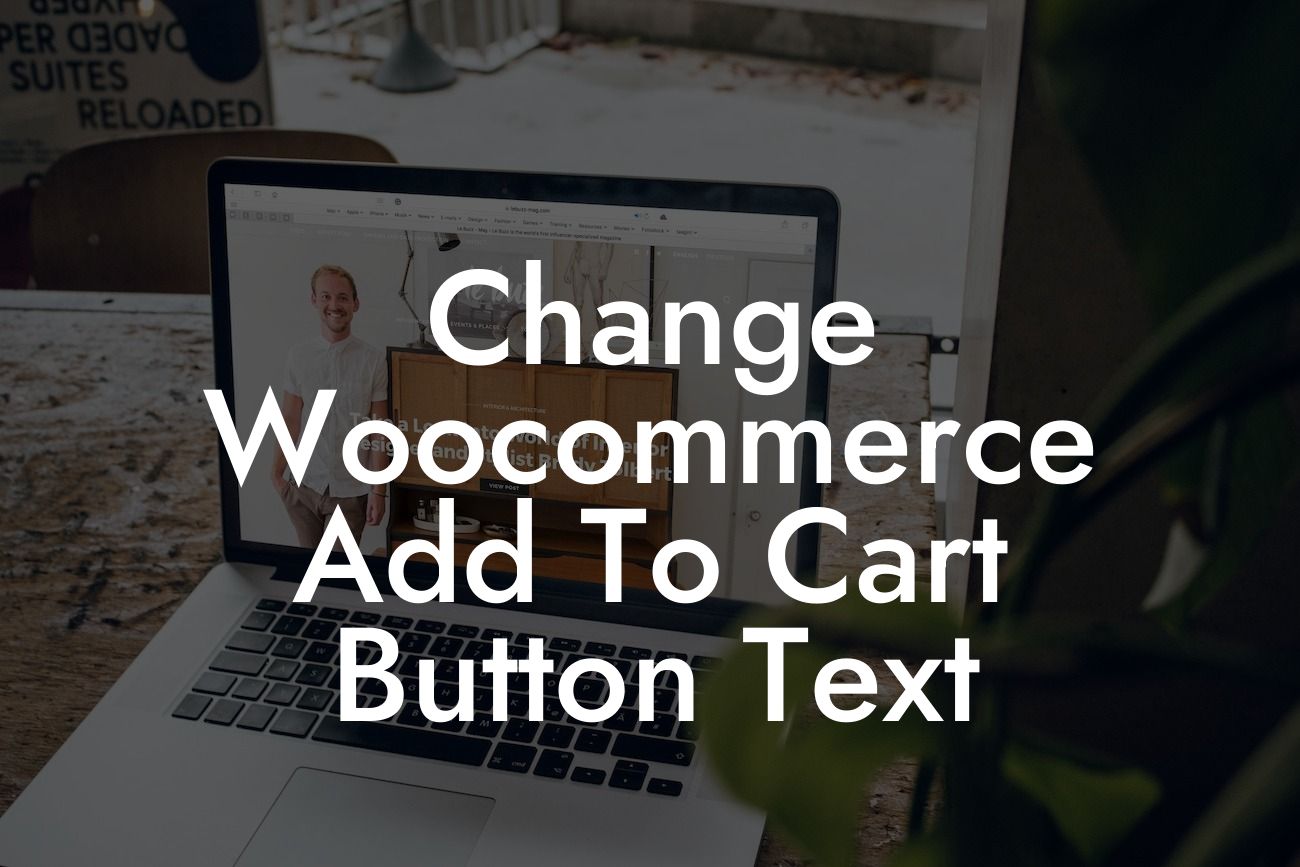Are you tired of the generic "Add to Cart" button text on your WooCommerce store? Want to make your products stand out and add a personal touch? In this guide, we'll walk you through the step-by-step process of changing the WooCommerce Add to Cart button text. With this simple tweak, you can elevate your online store's appeal and attract more customers. Say goodbye to the cookie-cutter solutions and embrace the extraordinary with DamnWoo.
Changing the Add to Cart button text in WooCommerce is easier than you might think. Follow these simple steps to customize it according to your branding and customer needs:
1. Install and activate the DamnWoo Customizer plugin:
- Head to the WordPress dashboard and navigate to the "Plugins" section.
- Click on "Add New" and search for "DamnWoo Customizer."
Looking For a Custom QuickBook Integration?
- Install and activate the DamnWoo Customizer plugin.
2. Access the Customizer Settings:
- Once the plugin is activated, go to the WordPress dashboard and click on "Appearance."
- Select "Customize" from the drop-down menu.
3. Find the WooCommerce Button Text options:
- In the Customizer settings, locate the WooCommerce section.
- Click on "Button Text" or a similar option, depending on the plugin version.
4. Modify the Add to Cart button text:
- Within the Button Text settings, you should find an input field labeled "Add to Cart."
- Replace the default text with your desired text.
- You can also customize other button texts, such as "Buy Now" or "Add to Bag," to further personalize your store.
5. Preview and save your changes:
- As you modify the button text, the changes will be reflected in real-time.
- Once you are satisfied with the new text, click on the "Save" button to apply the changes permanently.
Change Woocommerce Add To Cart Button Text Example:
Let's say you run a boutique clothing store called "FashionFusion," and you want to change the Add to Cart button text to "Add to Bag." By following the steps above, you can easily modify the button text to align with your brand's language. This simple customization adds a personal touch and enhances the user experience on your WooCommerce store, making it more memorable for customers.
Congratulations on successfully changing your WooCommerce Add to Cart button text! With this straightforward customization, you've taken a step towards creating a unique online shopping experience for your customers. Don't stop here; explore other guides on DamnWoo to further optimize your WordPress website. Additionally, check out our awesome plugins designed exclusively for small businesses and entrepreneurs. Share this article with fellow WordPress users looking to enhance their online presence and elevate their success.