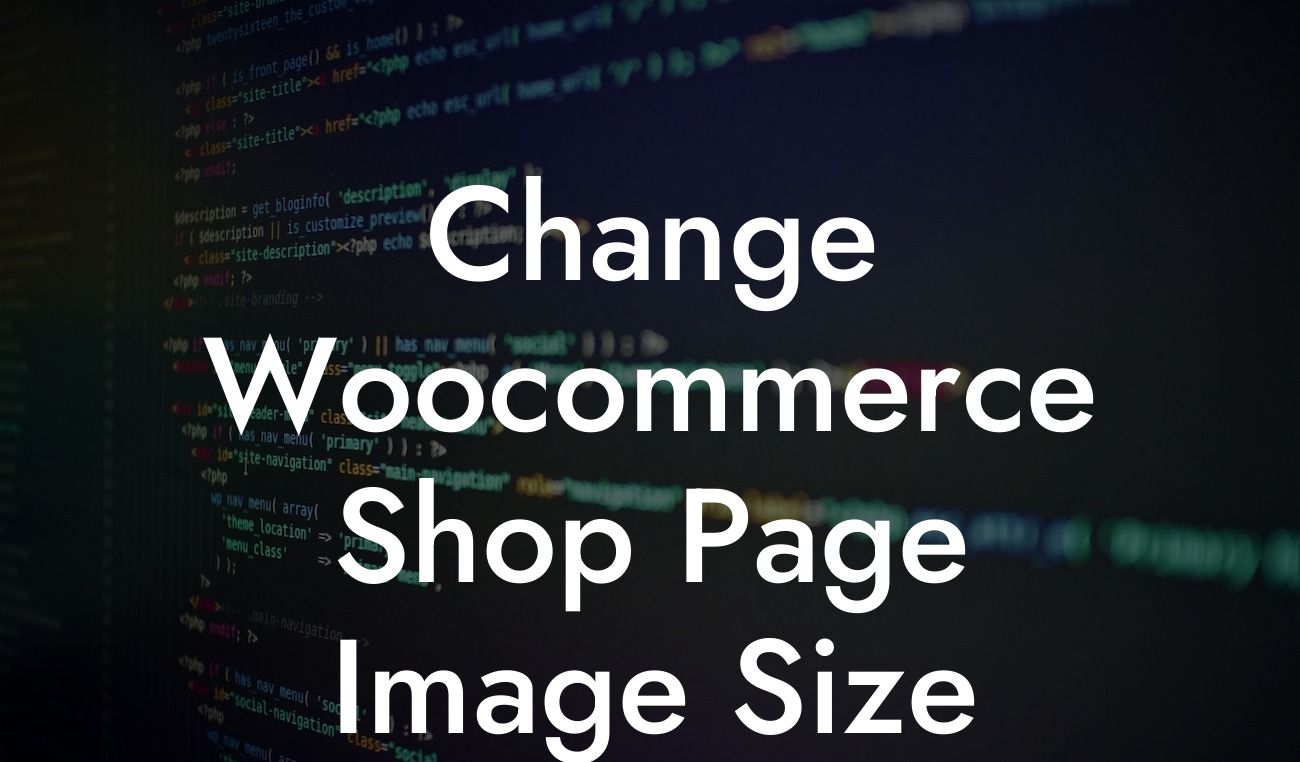Are you tired of the default image sizes on your Woocommerce shop page? Do you wish you could showcase your products in a more visually appealing manner? Look no further! In this guide, DamnWoo will show you how to change the image size on your Woocommerce shop page, helping you create an extraordinary online presence for your small business or entrepreneurial venture.
Changing the image size on your Woocommerce shop page is a simple process that can greatly enhance the visual appeal of your online store. Follow these steps to customize your image dimensions:
1. Determine the ideal image size: Before changing the shop page image size, consider the layout and design of your website. Think about how you want your products to be displayed and choose an image size that suits your needs. Generally, a square or landscape orientation works well for most online stores.
2. Install a customizer plugin: To change the image size, you'll need to install a plugin that allows you to customize the dimensions. DamnWoo offers an awesome WordPress plugin called "Image Customizer" that is designed specifically for small businesses and entrepreneurs. Install and activate the plugin to proceed.
3. Access the customizer settings: Once the plugin is activated, go to the WordPress dashboard and navigate to "Appearance" → "Customizer." Look for the "Image Customizer" tab, where you'll find various options to modify your image size.
Looking For a Custom QuickBook Integration?
4. Configure the image size settings: Within the "Image Customizer" tab, locate the option that allows you to adjust the shop page image size. Depending on the plugin, this option may be labeled as "Shop page image" or something similar. Click on it to enter the desired dimensions for your images.
5. Save your changes: After customizing the image size, click on the "Save" or "Publish" button to apply the modifications to your Woocommerce shop page. Refresh your website to see the new image dimensions in action.
Change Woocommerce Shop Page Image Size Example:
Let's say you run an online clothing store and want to display your product images in a larger size on the Woocommerce shop page. With DamnWoo's Image Customizer plugin, you can easily change the image dimensions to showcase your clothing items in all their fashionable glory. By increasing the image size, you'll provide potential customers with a more detailed and immersive shopping experience, increasing the chances of converting visitors into buyers.
Congratulations! You've successfully changed the image size on your Woocommerce shop page, taking a significant step towards improving your online store's visual appeal. Keep exploring other guides on DamnWoo to discover more ways to enhance your small business or entrepreneurial journey. Don't forget to try out DamnWoo's awesome plugins, designed exclusively for small businesses and entrepreneurs like you. Share this article with others who may find it helpful in achieving their online success. Cheers to an extraordinary online presence!