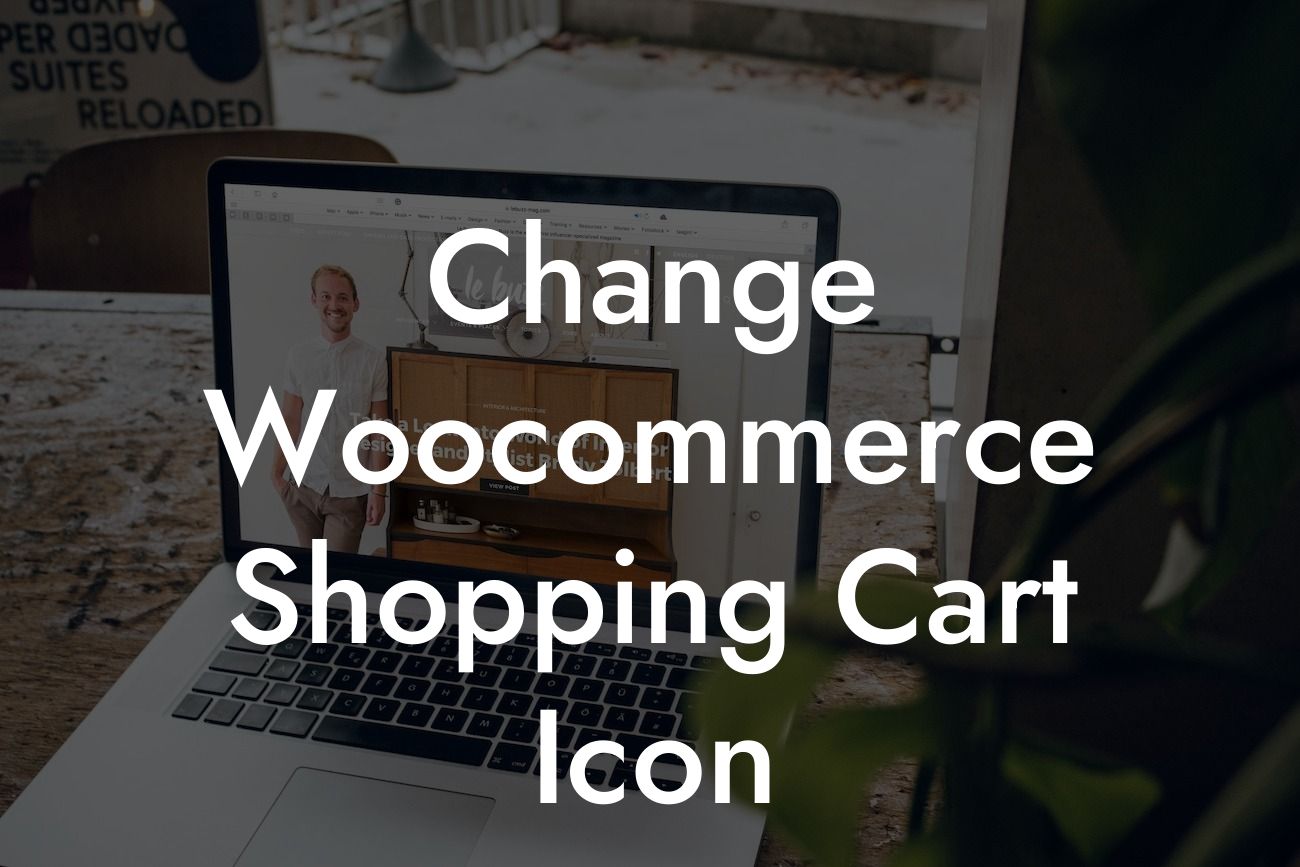Are you tired of the same old shopping cart icon on your Woocommerce website? Looking to add a touch of uniqueness and style to your online store? Well, you're in luck! In this detailed guide, we will walk you through the process of changing the Woocommerce shopping cart icon. With the help of DamnWoo's powerful WordPress plugins, you'll be able to revamp your website's visual appeal and provide an exceptional user experience to your customers. Say goodbye to ordinary and embrace extraordinary!
Changing the shopping cart icon might seem like a daunting task, but with DamnWoo's user-friendly plugins, it's easier than ever. Let's dive into the step-by-step process to transform your Woocommerce shopping cart icon:
1. Choose the Perfect Icon: The first step is to select a new icon that resonates with your brand and complements your website's design. DamnWoo offers a wide range of icon libraries and customization options to suit your unique preferences.
2. Install DamnWoo Plugin: To begin the customization process, you need to install the DamnWoo plugin on your WordPress website. Head over to the plugins section in your WordPress dashboard and search for "DamnWoo." Click on the "Install Now" button and then activate the plugin.
3. Access the Customization Options: Once the DamnWoo plugin is activated, navigate to the settings area and find the "Shopping Cart Icon" customization option. Click on it to access the full range of customization features.
Looking For a Custom QuickBook Integration?
4. Upload Your Icon: In this section, you can upload the icon you selected earlier. DamnWoo supports various file formats, including SVG, PNG, and JPG. Choose the file from your computer and upload it to the plugin.
5. Customize the Icon: DamnWoo allows you to customize the size, color, and position of the shopping cart icon. Play around with these options to achieve the desired look for your online store.
6. Preview and Save: Before finalizing the changes, take advantage of DamnWoo's preview feature. It allows you to see how the new icon will look on your website. Once you're satisfied with the changes, click on the "Save" button to apply them.
Change Woocommerce Shopping Cart Icon Example:
Let's say you're running a fashion boutique and want to give your Woocommerce shopping cart icon a trendy and eye-catching look. You find a sleek shopping bag icon that perfectly represents your brand. With DamnWoo's plugin, you can effortlessly replace the default cart icon with the shopping bag icon, customize its size to fit your website's design, and choose a color scheme that complements your overall aesthetic. Voila! Your online store now has a unique shopping cart icon that sets you apart from the competition.
Congratulations! You've successfully changed your Woocommerce shopping cart icon with the help of DamnWoo's intuitive plugins. Remember that customization is key when it comes to creating an exceptional online shopping experience for your customers. If you're looking to further enhance your website's functionality and design, explore other guides and tutorials on DamnWoo. Don't forget to check out our range of awesome plugins that can supercharge your success and take your business to new heights. Share this article with fellow entrepreneurs and small business owners who strive for extraordinary solutions. Happy customizing!