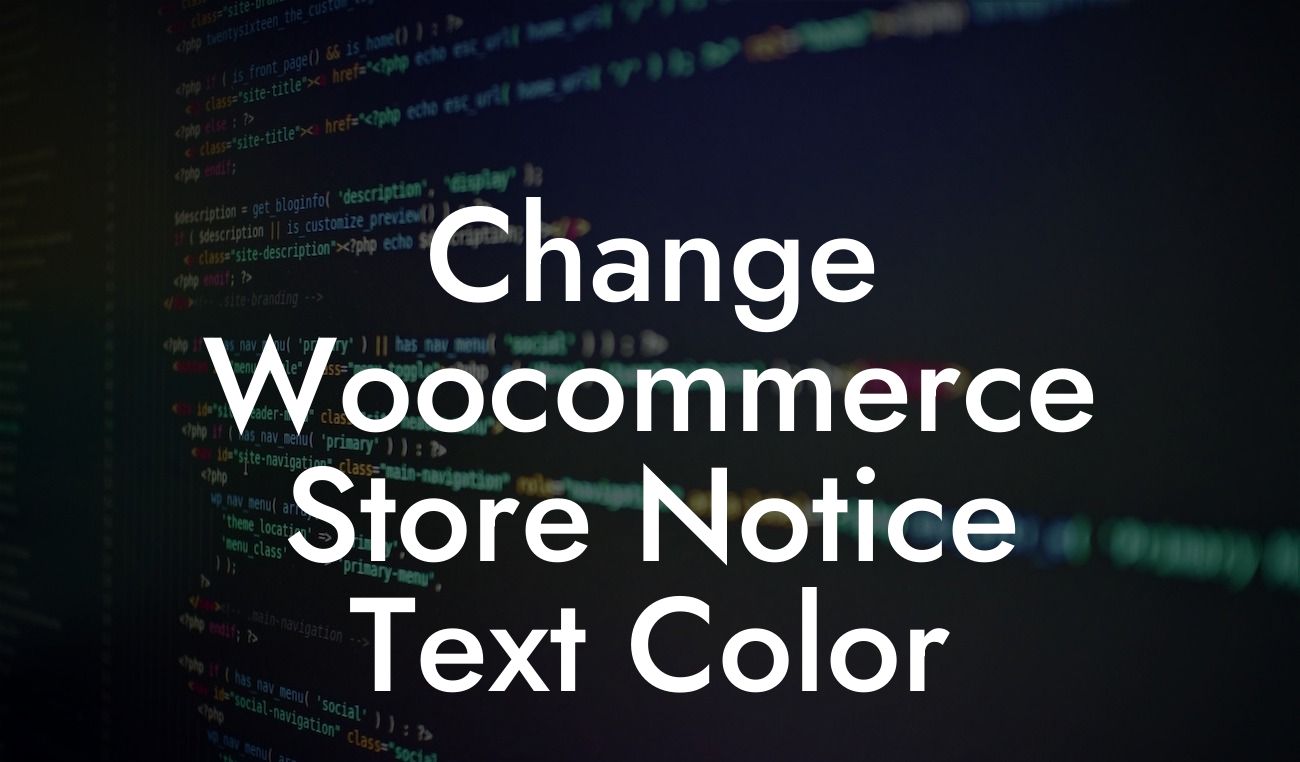As a small business or entrepreneur using WooCommerce for your online store, you know the importance of creating a unique and eye-catching website. One area that often goes unnoticed is the store notice text color. With the default settings, it may not stand out as much as you would like. But fear not, because in this article, we will guide you step-by-step on how to change the text color of your WooCommerce store notice and enhance your online presence.
To change the WooCommerce store notice text color, follow these simple steps:
1. Access the WordPress Customizer:
Go to your WordPress Dashboard and navigate to Appearance > Customize.
2. Find the WooCommerce Customizer Options:
Looking For a Custom QuickBook Integration?
Once inside the Customizer, locate the WooCommerce tab. Click on it to reveal the available customization options.
3. Customize the Store Notice Text:
Within the WooCommerce options, you will find a Store Notice section. Click on it to open the settings related to the store notice.
4. Select a New Text Color:
Look for the "Store Notice Text Color" setting. By default, it displays a color palette. Click on it, and a color picker will appear. Choose the desired color for your store notice text.
5. Preview and Publish:
As you select a new text color, the changes will be instantly visible in the live preview of your website on the right-hand side. Take this opportunity to experiment with different colors until you find the perfect match for your brand. Once satisfied, click on the "Publish" button to save the changes.
Change Woocommerce Store Notice Text Color Example:
Let's say you run an online clothing store with a vibrant and energetic brand persona. The default black text color of your WooCommerce store notice simply doesn't convey the excitement and enthusiasm you want your customers to feel. By following the steps above, you can easily change the text color to a lively shade of red or any other color that aligns with your branding. This small adjustment will ensure that your store notice stands out and captures visitors' attention, increasing the chances of them becoming loyal customers.
Congratulations! You have successfully learned how to change the text color of your WooCommerce store notice. By customizing this feature, you are taking a step towards creating a truly unique and appealing online presence. Don't stop here, though! Explore other guides on DamnWoo to unlock even more possibilities for your website. And remember, for even greater online success, try one of our awesome WordPress plugins designed exclusively for small businesses and entrepreneurs. Share this article with fellow WooCommerce users who could benefit from this customization tip and let's elevate the online world together.
In conclusion, changing the WooCommerce store notice text color is a simple yet impactful customization that can elevate your online store's appearance. With DamnWoo's easy-to-follow guide, you can harness the power of color psychology and create a visually engaging website that captures your brand's essence. So why settle for the default? Take control of your WooCommerce store's appearance and stand out from the crowd with a personalized store notice text color.