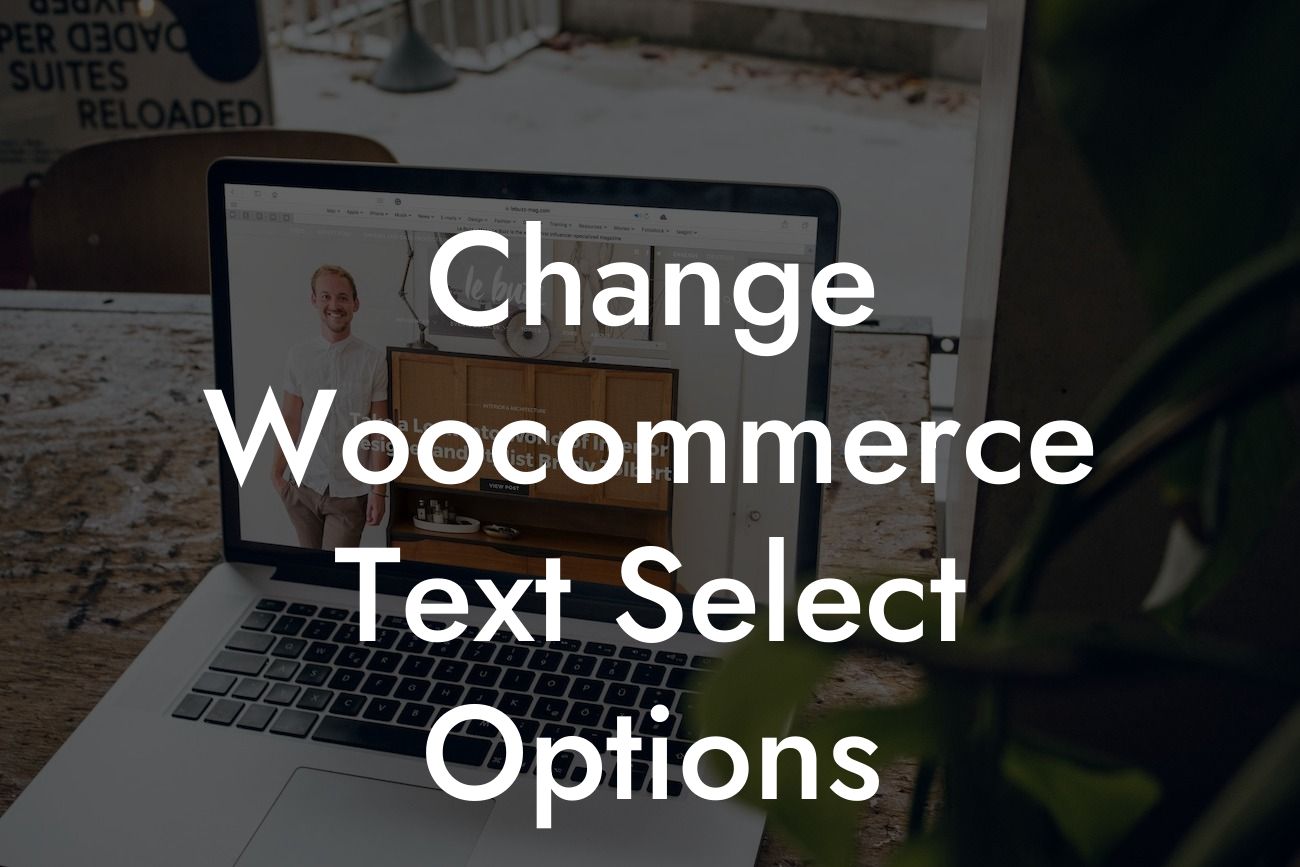Have you ever wanted to customize the text of the "Select Options" button in your WooCommerce store? Perhaps you want to make it more appealing to your customers or align it with your branding. Whatever the reason, you've come to the right place. In this article, we will dive into the process of changing Woocommerce text select options, allowing you to personalize and enhance your online store. Say goodbye to generic buttons and hello to a more engaging customer experience.
Changing the text of the "Select Options" button in WooCommerce is easier than you might think. Follow these simple steps to get started:
1. Identify the theme or plugin you are using:
Look for the theme or plugin that is responsible for displaying the "Select Options" button. This is essential as different themes and plugins handle this button differently. Once you have identified the theme or plugin, proceed to the next step.
2. Locate the template or function responsible for the button:
Looking For a Custom QuickBook Integration?
Once you have identified the theme or plugin, you need to locate the specific template or function responsible for displaying the "Select Options" button. This can usually be found in your theme or plugin files.
3. Modify the text:
Once you have located the template or function, you can easily modify the text of the "Select Options" button. Look for the relevant code that generates the button and change the text to your desired phrase or wording.
4. Save and test:
After making the necessary changes, save the file and test your WooCommerce store. Visit a product page that contains options and check if the text of the button has been successfully changed. Make any additional adjustments if necessary.
Change Woocommerce Text Select Options Example:
Let's take a realistic example to illustrate the process. Suppose you own a clothing store, and you want to change the "Select Options" button to "Choose Your Style."
1. Identify the theme or plugin:
In this case, let's assume you are using the "Urban Chic" theme for your WooCommerce store.
2. Locate the template or function:
Navigate to the theme files and find the template responsible for displaying the buttons. In our example, the file is "single-product/add-to-cart/simple.php."
3. Modify the text:
Open the "simple.php" file and search for the code generating the "Select Options" button. Replace the text "Select Options" with "Choose Your Style."
4. Save and test:
Save the file, visit your product page, and see the updated button text. Voila! Your "Select Options" button now says "Choose Your Style."
Congratulations! You have successfully changed the text of the "Select Options" button in your WooCommerce store. By personalizing this button, you provide a unique experience to your customers and showcase your attention to detail. Don't stop here, though. Explore other guides on DamnWoo to further optimize your online presence. For a truly powerful website, make sure to check out our awesome WordPress plugins specifically designed for small businesses and entrepreneurs. Elevate your success with DamnWoo today!