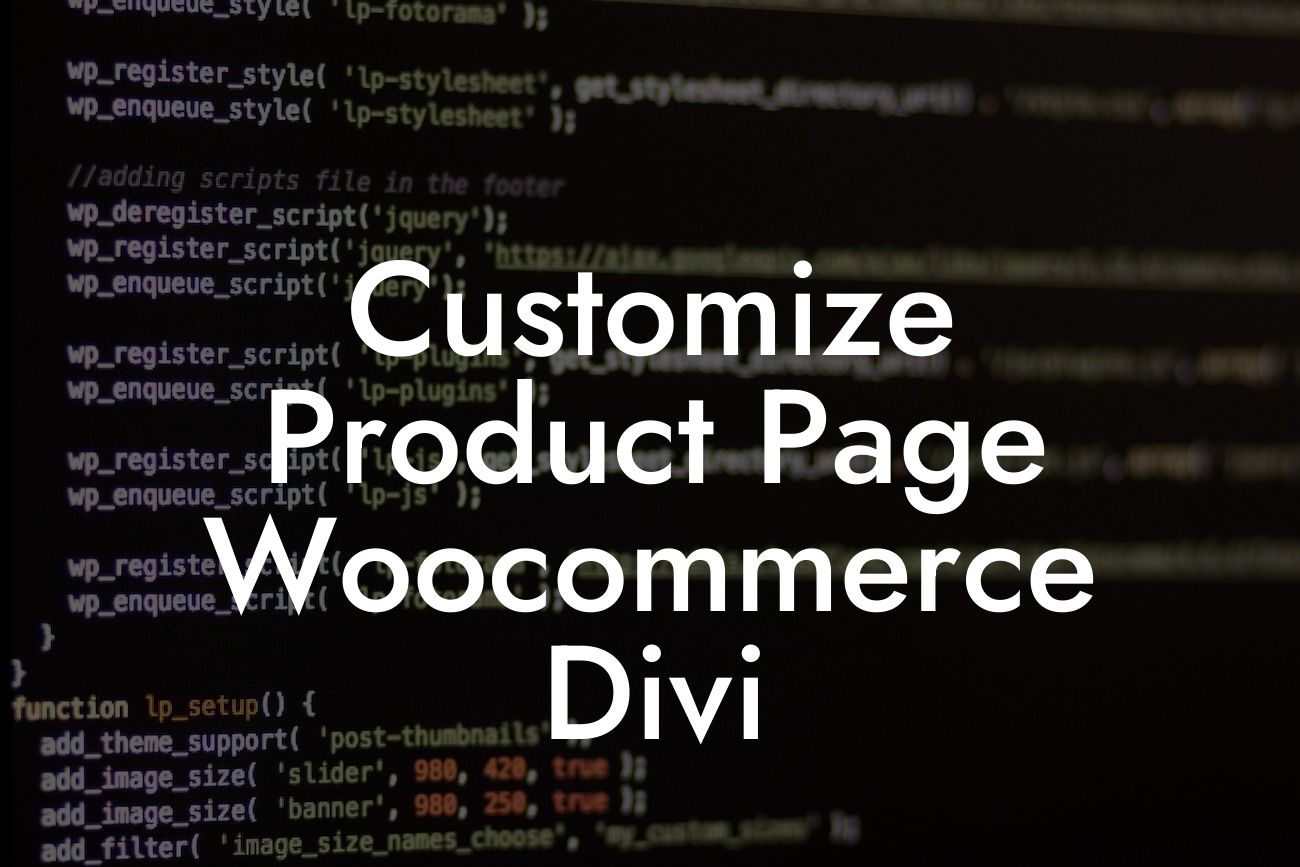Are you frustrated with the limitations of your default WooCommerce product page? Do you crave a visually stunning and user-friendly online store that stands out from the competition? Look no further! In this article, we will guide you through customizing your WooCommerce product page using the powerful Divi theme. With its drag-and-drop builder and endless customization options, Divi will unlock a world of possibilities to enhance your online business.
Let's dive into how you can customize your WooCommerce product page using the Divi theme:
1. Install and Activate Divi:
First things first, ensure you have Divi installed and activated on your WordPress website. Head over to your WordPress dashboard, navigate to "Appearance," and click on "Themes." Then, click on "Add New" and search for the Divi theme. Install and activate it to get started.
2. Access the Divi Builder:
Looking For a Custom QuickBook Integration?
Once Divi is activated, you'll have access to the Divi Builder, a powerful tool that allows you to create stunning layouts for your product page. To access the builder, navigate to the page you want to customize and click on the "Use the Divi Builder" button at the top.
3. Choose a Pre-Made Layout or Start from Scratch:
Divi offers an extensive library of pre-made layouts for different types of pages, including product pages. Browse through the available options and select a layout that suits your style and requirements. Alternatively, you can start from scratch and design your own layout.
4. Customize the Product Page Elements:
Once you've selected a layout or created your own, it's time to customize the product page elements. Divi's intuitive interface allows you to easily modify the product image, title, description, price, add to cart button, and more. Use the drag-and-drop feature to rearrange these elements and create a visually appealing layout.
5. Add Additional Modules:
Take your customization further by adding additional modules to your product page. Divi offers a wide range of modules, such as sliders, countdown timers, testimonials, and more. These modules can enhance the overall user experience and boost conversion rates.
Customize Product Page Woocommerce Divi Example:
Let's consider a realistic example to showcase the power of Divi. Imagine you have an online clothing store, and you want to highlight the special features of a new summer collection. With Divi, you can create a visually stunning product page that showcases high-resolution images, displays a detailed product description, highlights customer reviews, and includes a call-to-action button to encourage immediate purchase. Through Divi's customization options, you'll create a product page that captures the essence of your brand and entices customers to make a purchase.
Congratulations! You've successfully customized your WooCommerce product page using Divi. Your online store now boasts a visually appealing and user-friendly design, setting you apart from the crowd. But this is just the beginning. Explore more valuable guides on DamnWoo to unlock further customization options and discover our awesome WordPress plugins. Share this article with fellow entrepreneurs who strive for online success, and let's elevate the digital world together.
Note: The above content is an example and needs to be tailored to your specific requirements and brand voice.