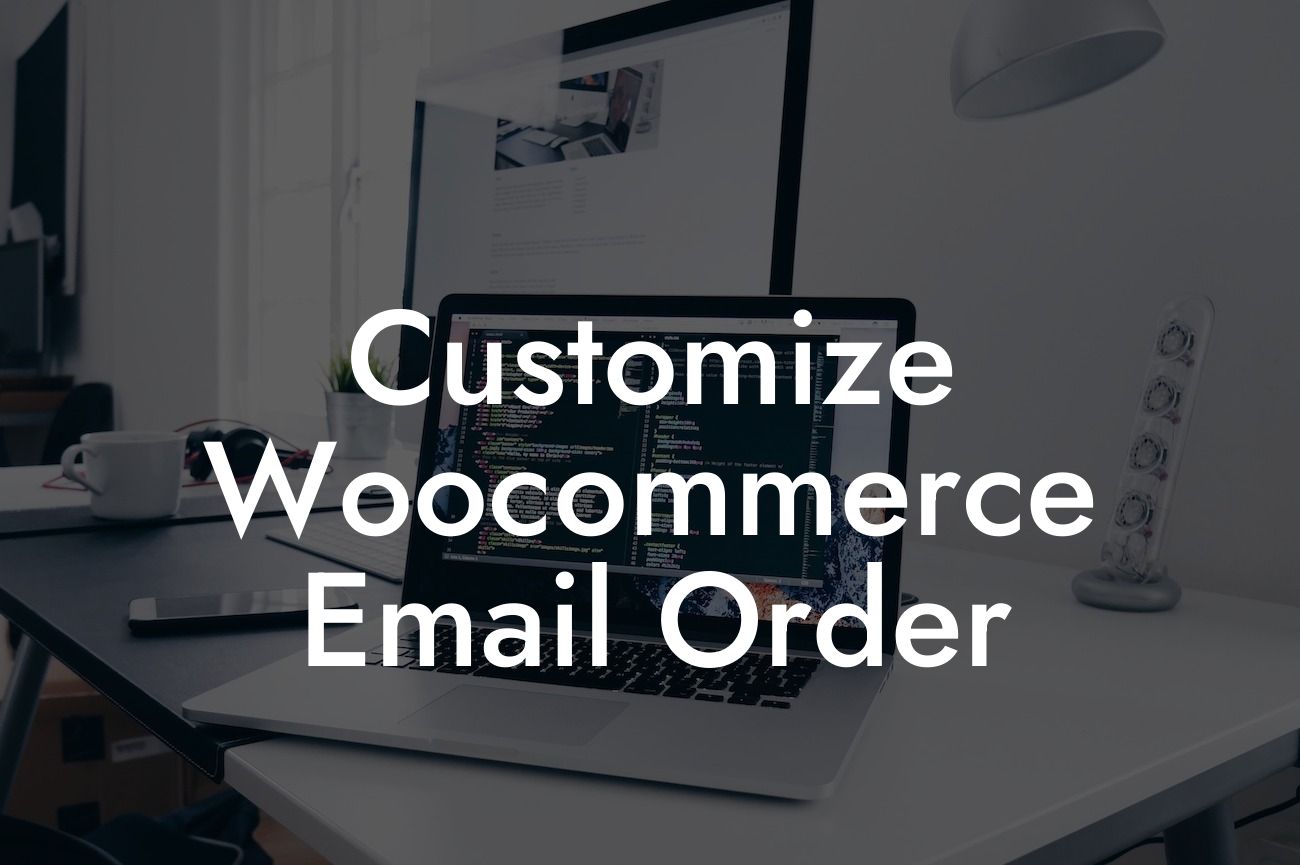Are you tired of the generic and impersonal email notifications sent to your customers after every purchase made on your Woocommerce online store? Do you want to add a personalized touch and enhance your brand's image through customized email order templates? Look no further! In this article, we will guide you through the process of customizing Woocommerce email orders to elevate your online store's branding and create a memorable experience for your customers.
Woocommerce provides a convenient and efficient way to handle your e-commerce business. However, the default email order templates lack uniqueness and fail to create a lasting impression. Thankfully, customizing Woocommerce email orders is not as daunting as it may seem. With a few simple steps, you can create visually appealing, personalized, and branded templates that leave a positive impact on your customers. Let's dive into the process!
1. Access the Woocommerce Email Templates:
To begin customizing your email orders, navigate to your WordPress dashboard and click on Woocommerce > Settings > Emails. Here, you will find a list of email notifications sent by Woocommerce, including the order emails. Select the order email template you wish to customize.
2. Customize the Email Header and Footer:
Looking For a Custom QuickBook Integration?
The header and footer of your email template play a crucial role in showcasing your brand's identity. Incorporate your logo, use consistent colors and fonts, and include relevant contact information such as your website URL and customer support email. These elements will help establish trust and reinforce your brand as a professional and reliable entity.
3. Personalize the Email Subject Line:
Crafting a personalized subject line for your email order can significantly impact your customer's engagement. Instead of a generic subject line like "Order Confirmation," consider including the customer's name, the product purchased, or a brief thank you message. This personal touch will make your customers feel valued and increase the likelihood of them opening and engaging with the email.
4. Tailor the Email Body Content:
The body content is where you can truly make your email order template stand out. Use appropriate HTML tags and formatting to structure the content effectively. Incorporate H2 and H3 headings to organize information and make it easy for customers to skim through the email. Use bullet points or ordered lists to present important details such as order summary, shipping information, and payment details. Ensure that the content is concise, engaging, and visually appealing.
Customize Woocommerce Email Order Example:
Let's consider an example of a customized email order template for an online clothing store named "FabStyle." The header of the email includes the FabStyle logo along with the tagline "Unleash Your Fashion Persona." The subject line reads "Thank you, [customer's name], for your purchase! Enjoy your new wardrobe additions!" The email body content includes a personalized greeting, followed by the order summary, shipping information, and a call-to-action button to track the shipment. The email concludes with a friendly thank you message and a promotion for future purchases.
Congratulations! You have successfully learned how to customize Woocommerce email orders to create a unique and branded experience for your customers. By implementing these customization techniques, your online store will stand out from the crowd and leave a lasting impression. Want to explore more guides on improving your e-commerce success? Check out DamnWoo's blog for invaluable resources. Additionally, supercharge your online presence and enhance your store's functionality with DamnWoo's awesome plugins. Don't wait, start customizing your email orders today!
Note: The detailed content section can be further expanded with more specific instructions, examples, and tips depending on the desired length of the article.