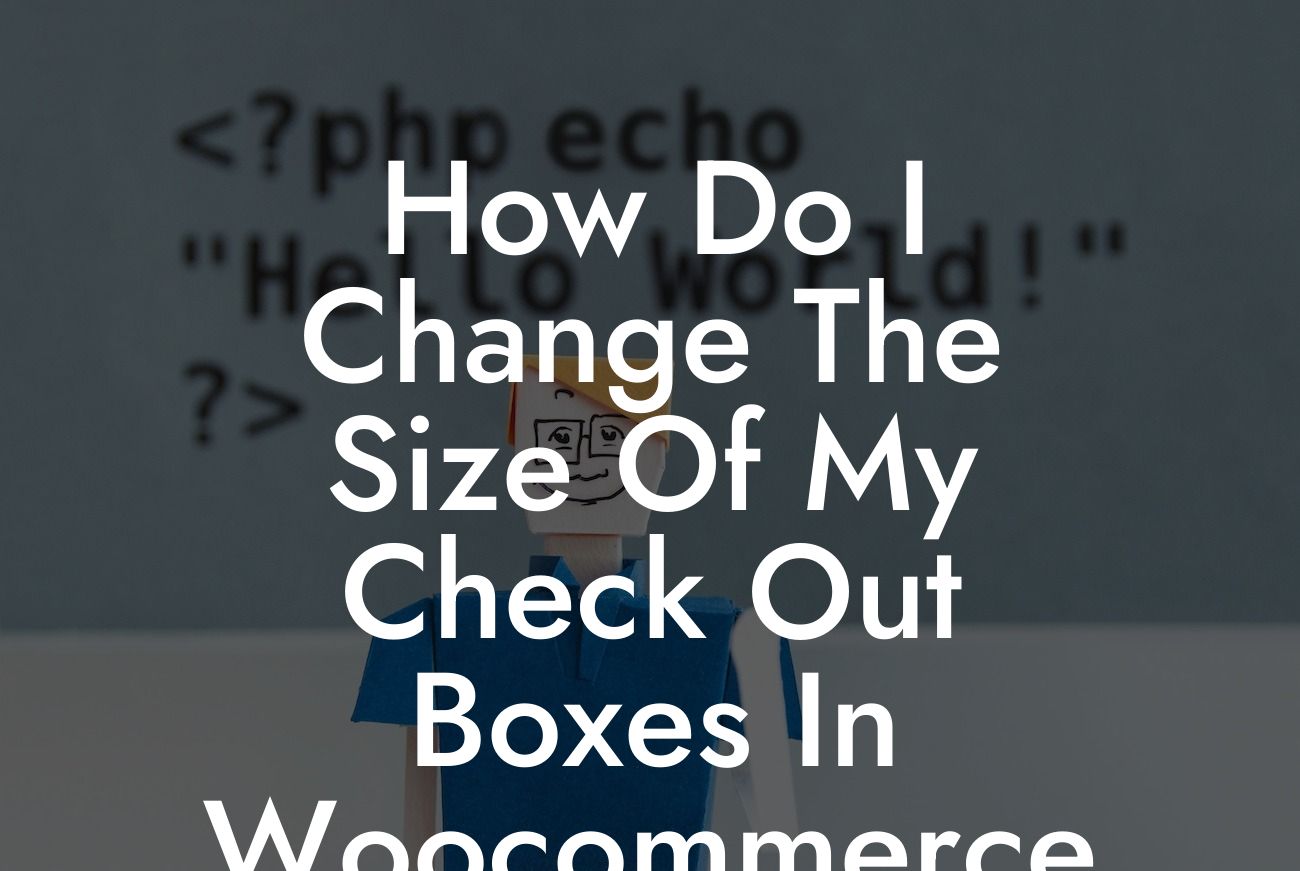WooCommerce is a powerful and widely-used platform for small businesses and entrepreneurs looking to establish their online presence and maximize their sales potential. However, customizing certain aspects of your WooCommerce website can be a daunting task, especially when you want to change the size of your check-out boxes. Fear not! In this article, we will provide you with a comprehensive guide on how to modify the dimensions of your check-out boxes in WooCommerce, allowing you to create a seamless and visually appealing checkout process.
When visitors reach the checkout page, it's crucial to provide them with a smooth and effortless experience. However, the default size of the check-out boxes in WooCommerce might not always match your website's design or branding. By customizing the size of these elements, you can create a more visually pleasing and user-friendly checkout process.
To change the size of your check-out boxes, follow these simple steps:
1. Identify the CSS class or ID for the specific check-out boxes that you want to modify. You can use browser developer tools or inspect elements to locate the relevant CSS selectors.
2. Once you have identified the CSS class or ID, you can add custom CSS code to your WordPress theme or child theme. Open your theme's style.css file or navigate to Appearance > Customize > Additional CSS (if available) in your WordPress dashboard.
Looking For a Custom QuickBook Integration?
3. Add the following CSS code snippet to modify the height and width of your check-out boxes:
```
.checkout input[type=text] {
height: 40px;
width: 300px;
}
```
Feel free to adjust the values according to your specific requirements.
4. Save the changes to your CSS file or click the "Publish" button if you're using the WordPress Customizer.
How Do I Change The Size Of My Check Out Boxes In Woocommerce Example:
Let's say you want to increase the width and height of the 'Billing Address' input box on your WooCommerce check-out page. First, locate the relevant CSS class or ID associated with this specific input field using browser developer tools. Then, add the appropriate CSS code to your theme's style.css file or Additional CSS section in the WordPress Customizer, like this:
```
#billing_address_1 {
height: 50px;
width: 400px;
}
```
By following these steps, you can effortlessly customize the size of any check-out box in WooCommerce.
Congratulations! You have successfully learned how to change the size of your check-out boxes in WooCommerce. By implementing these customization techniques, you can enhance the overall look and feel of your check-out process, potentially leading to higher conversion rates and happier customers. Don't forget to explore DamnWoo's other comprehensive guides and take advantage of our awesome WordPress plugins to supercharge your online success. If you have any further questions or need additional assistance, feel free to reach out to our friendly support team.