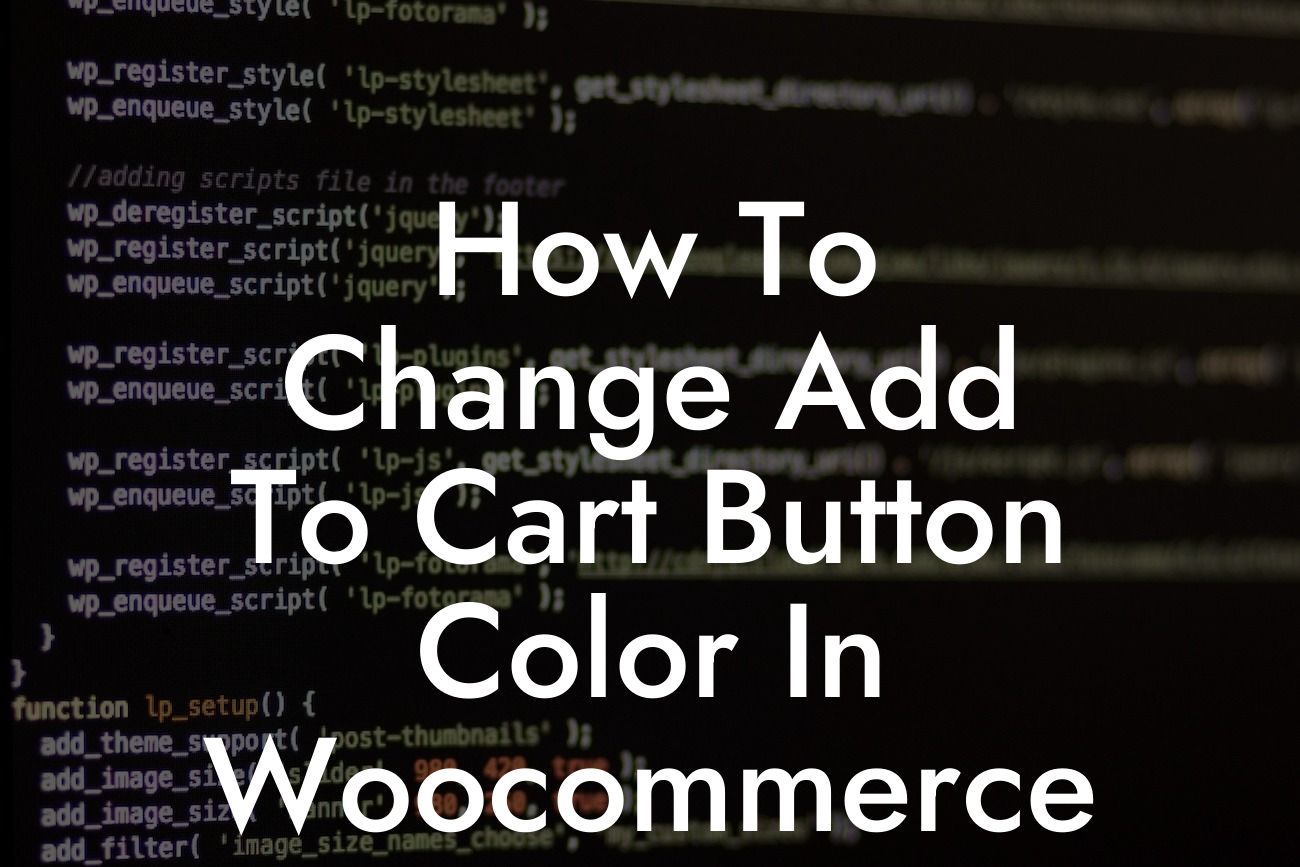Are you tired of the generic add to cart button color in your Woocommerce store? Do you want to stand out from the competition and make your online store more visually appealing? Look no further! In this guide, we will show you how to change the add to cart button color in Woocommerce, allowing you to add a personalized touch to your store and enhance your customers' shopping experience. Say goodbye to the boring and hello to the extraordinary!
Changing the add to cart button color in Woocommerce may seem like a daunting task, but it's actually quite simple. Follow these steps to transform your online store with a pop of color:
1. Install and activate a custom CSS plugin: To modify the add to cart button color, we need to add a few lines of custom CSS code. Start by installing and activating a custom CSS plugin that suits your needs. Some popular options include "Simple Custom CSS" and "Jetpack."
2. Locate the CSS class of the add to cart button: Once you have the custom CSS plugin installed, you need to find the CSS class associated with the add to cart button. Right-click on the button and choose "Inspect" to open the developer tools. Look for the class name associated with the button element, which usually includes terms like "add_to_cart" or "button" in its name.
3. Add custom CSS code: Now that you have identified the CSS class, go to your custom CSS plugin settings and add the following code:
Looking For a Custom QuickBook Integration?
```
.button-class {
background-color: #your-color-here;
// Add any additional styling attributes here
}
```
Replace "button-class" with the CSS class you obtained in the previous step. Also, replace "your-color-here" with your desired color code or name. Feel free to experiment with different colors to find the perfect one for your online store.
4. Save and preview: Once you have added the custom CSS code, save your changes and preview your online store. You should see the add to cart button transformed into the color you selected. If it doesn't appear as expected, try clearing your browser cache and refreshing the page.
How To Change Add To Cart Button Color In Woocommerce Example:
Let's say you want to change the add to cart button color in your Woocommerce store to a vibrant blue. Assuming the CSS class for the button is "add_to_cart_button," you would add the following code to your custom CSS plugin:
```
.add_to_cart_button {
background-color: #3498db;
color: #fff;
border-color: #3498db;
}
```
This code not only changes the background color but also adjusts the text color and border color to ensure a cohesive and visually appealing appearance. After saving and previewing, you will see the transformation instantly.
Congratulations! You have successfully learned how to change the add to cart button color in Woocommerce. By personalizing your online store and improving its visual appeal, you are sure to engage customers and boost sales. Don't forget to explore other insightful guides on DamnWoo that will help you enhance your online presence. And if you want to take your store to the next level, try one of our awesome WordPress plugins designed exclusively for small businesses and entrepreneurs. Share this article with others who might find it helpful and let's create extraordinary online experiences together!