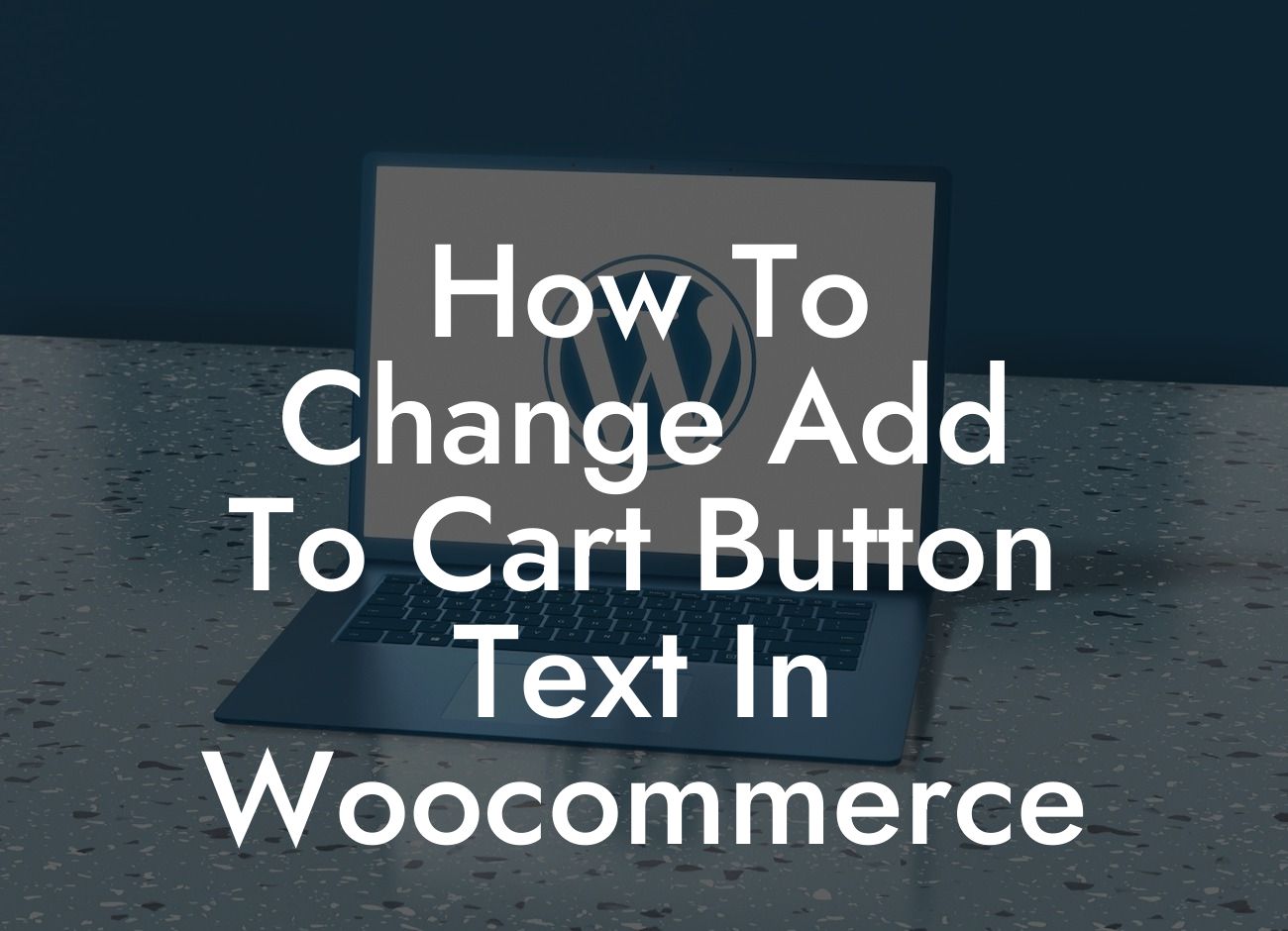Have you ever wanted to customize the add to cart button text in your WooCommerce store? A personalized and engaging call-to-action can greatly impact your customers' purchasing decisions. In this guide, we will walk you through the step-by-step process of changing the add to cart button text in WooCommerce. Whether you want to create a sense of urgency or align the button text with your brand voice, we've got you covered. Let's dive right in!
Changing the add to cart button text in WooCommerce is a straightforward process. Here's a detailed breakdown of how you can do it:
1. Identify the current button text: Before you begin, take note of your current add to cart button text. By default, WooCommerce uses "Add to Cart," but it may differ based on your theme or any customizations you've made.
2. Install and activate a plugin: To simplify the process, we recommend using a plugin called "WooCommerce Customizer." Install and activate this plugin from the WordPress admin panel. It provides a user-friendly interface for customizing various elements, including the add to cart button text.
3. Access the Customizer settings: Once the plugin is activated, navigate to "WooCommerce" in the WordPress dashboard and select "Customizer." This will take you to the WooCommerce Customizer settings page.
Looking For a Custom QuickBook Integration?
4. Modify the button text: Within the Customizer settings, locate the "Product Catalog" tab and click on it. Look for the "Add to Cart" section and click on it to expand the options. Here, you can easily change the add to cart button text to your desired choice.
5. Save and preview your changes: After customizing the button text, click on the "Save Changes" button to save your modifications. To see the updated add to cart button text on your website, navigate to the front-end and refresh the page.
How To Change Add To Cart Button Text In Woocommerce Example:
Let's consider an example to better understand how this works. Suppose you run an online boutique selling unique handmade jewelry. You want to personalize the add to cart button text to showcase your brand's creativity. Using the WooCommerce Customizer plugin, you can change the default "Add to Cart" text to something like "Add to My Collection." This small tweak adds a touch of exclusivity and aligns with your brand's ethos.
Congratulations! You've successfully learned how to change the add to cart button text in WooCommerce. By customizing this crucial element, you can enhance your customer's experience and drive more conversions. Don't stop here; explore other insightful guides and tutorials on DamnWoo to further optimize your online presence. And why not try one of our awesome WordPress plugins tailored exclusively for small businesses and entrepreneurs? Elevate your success with DamnWoo today!
By implementing this guide, you'll create a powerful and personalized call-to-action for your WooCommerce store. Elevate your online presence and supercharge your small business success today with DamnWoo.