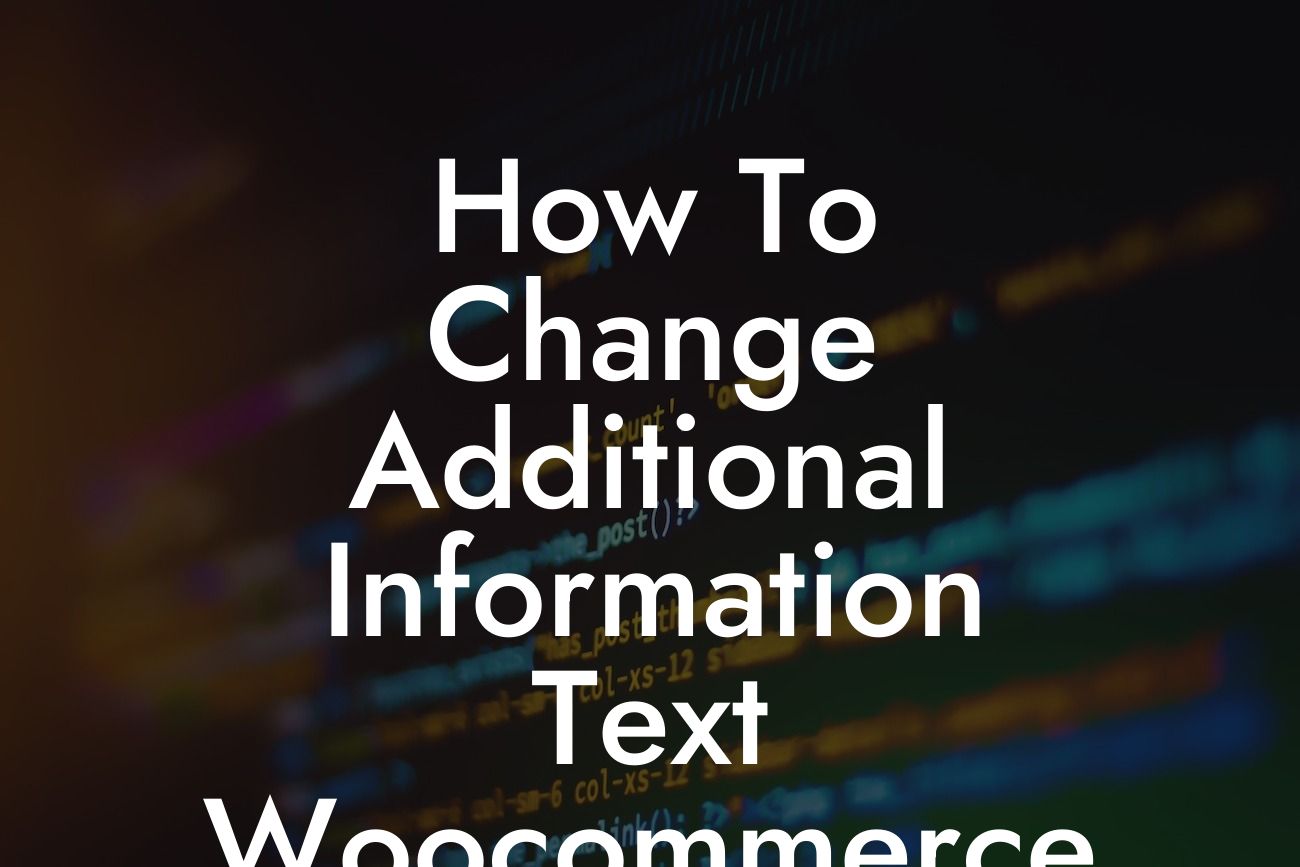If you're a small business owner or an entrepreneur who uses Woocommerce to power your online store, you know the importance of customization. While Woocommerce offers a variety of options to tailor your store to your liking, some aspects may still need tweaking. One such aspect is the additional information text, which may not always align with your branding or the message you want to convey to your customers. In this article, we'll guide you through the process of changing the additional information text in Woocommerce so that you can create a personalized and seamless shopping experience for your customers.
Changing the additional information text in Woocommerce requires a few simple steps. Follow along as we break down the process:
1. Access your WordPress dashboard: Log in to your WordPress admin panel and navigate to the backend of your website.
2. Install and activate a code editor plugin: To edit the additional information text, you'll need a code editor plugin. We recommend using a popular one like "Code Snippets" or "Advanced Scripts." Install and activate your preferred plugin from the WordPress repository.
3. Open the code editor: Once activated, go to the "Settings" or "Tools" section in your WordPress dashboard and find the plugin you installed. Click on it to open the code editor.
Looking For a Custom QuickBook Integration?
4. Add a new code snippet: In the code editor, create a new code snippet by clicking on the "Add New" button. Give your snippet a name that's easy to remember, such as "Change Additional Information Text." Then, paste the following code into the code box:
function change_additional_information_text($product_attributes) {
$product_attributes['additional_information']['title'] = 'Your Custom Text';
return $product_attributes;
}
add_filter('woocommerce_product_get_attributes', 'change_additional_information_text');
This code snippet replaces the default additional information text with your custom text. Make sure to replace 'Your Custom Text' with the text you want to display.
5. Save and activate the code snippet: After pasting the code snippet, click on the "Save Changes and Activate" button. This will apply the changes to your Woocommerce store.
How To Change Additional Information Text Woocommerce Example:
Let's say you run an eco-friendly clothing store and want to change the additional information text to accurately reflect your sustainability practices. By using the code snippet mentioned above, you can replace the default text with something like "Sustainability Information" or "Eco-Attributes." This small change can make a big impact on your customers, showcasing your commitment to the environment and ultimately influencing their purchasing decisions.
Congratulations! You've successfully learned how to change the additional information text in Woocommerce. By customizing this aspect of your online store, you enhance your branding and create a more cohesive shopping experience for your customers. Don't stop here – explore other guides by DamnWoo to supercharge your success and consider trying one of our awesome WordPress plugins specifically crafted for small businesses and entrepreneurs. Share this article with others who may find it helpful and let's take your online presence to the next level.
[CTA] Explore DamnWoo's awesome collection of plugins designed for small businesses and entrepreneurs!
[CTA] Share this guide with others and elevate their online presence too!