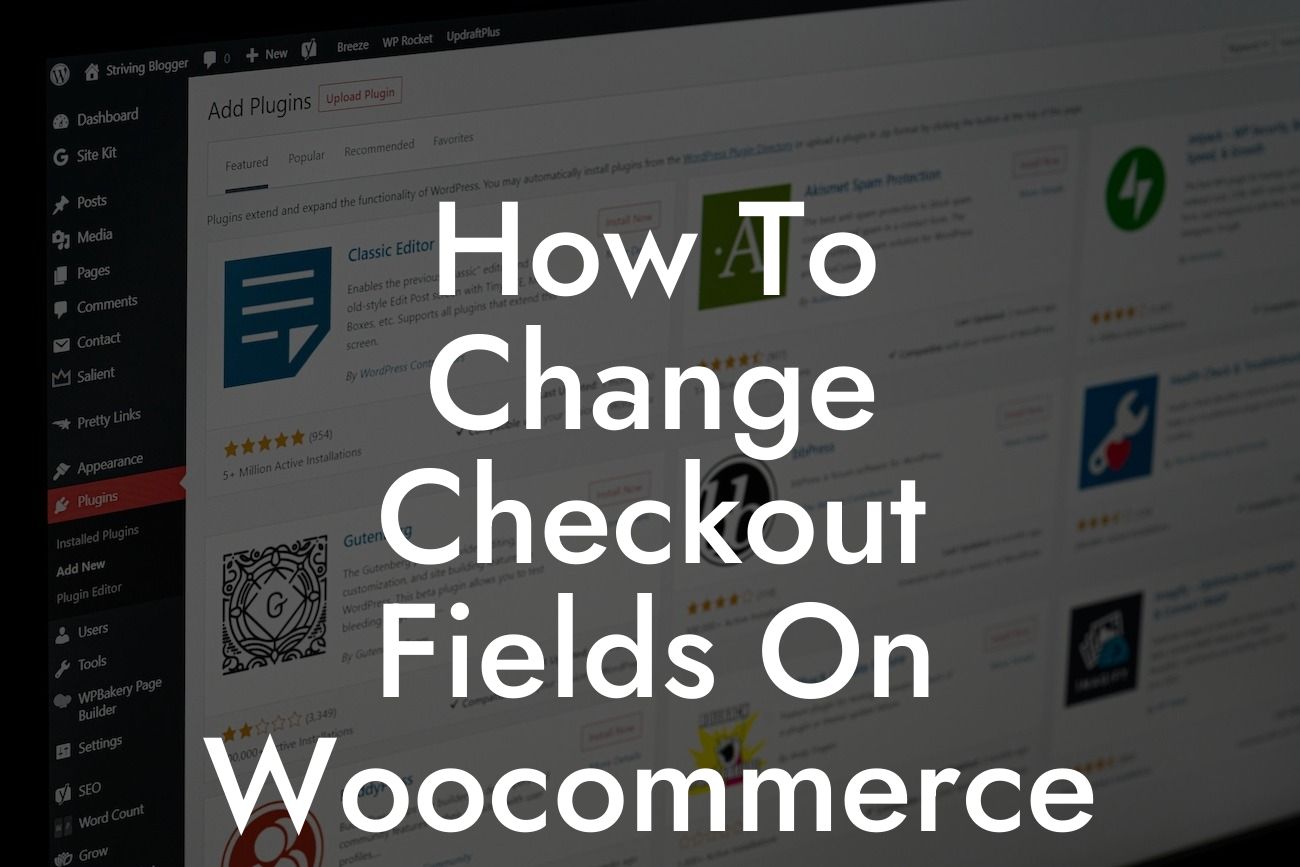Every small business owner and entrepreneur wants to provide their customers with a seamless online shopping experience. WooCommerce, with its robust features and flexibility, is a popular choice for building e-commerce websites. However, sometimes the default checkout fields may not align with your specific business requirements. That's where DamnWoo comes in. In this article, we will guide you through the process of changing the checkout fields on WooCommerce, empowering you to tailor your customer's checkout experience to fit your unique needs.
When it comes to customizing the checkout fields on WooCommerce, there are a few different methods you can utilize. Let's explore the most effective ones:
1. Using a Plugin:
- Install and activate a reliable WooCommerce plugin, such as "Checkout Field Editor" by DamnWoo.
- Access the plugin settings and navigate to the "Checkout Fields" tab.
Looking For a Custom QuickBook Integration?
- Here, you can add, edit, and remove fields using an intuitive drag-and-drop interface.
- Customize the field labels, placeholders, and validation rules to match your preferences.
- Save your changes and preview the results on your checkout page.
2. Modifying the Theme's Functions.php File:
- Access your WordPress dashboard and go to "Appearance" > "Theme Editor."
- Look for the functions.php file of your active theme and click to open it.
- Insert the necessary code snippet to add, edit, or remove checkout fields.
- Make sure to follow the correct syntax and save the changes.
- Visit your checkout page to see the modifications in action.
3. Utilizing Custom Coding:
- If you're comfortable with coding, you can create a custom plugin or add the necessary code snippets to your child theme's functions.php file.
- Dive into the WooCommerce documentation or seek assistance from a professional developer to understand the code structure and implement the desired changes.
- Remember to test your modifications thoroughly and ensure they don't conflict with other plugins or themes on your website.
How To Change Checkout Fields On Woocommerce Example:
Imagine you run an online clothing store, and you want to gather additional information from your customers during the checkout process. Let's say you want to add a field where customers can provide their preferred clothing size. By customizing the checkout fields, you can seamlessly incorporate this option, allowing your customers to effortlessly communicate their preferences.
Congratulations! You've now learned how to change the checkout fields on WooCommerce. By customizing the fields, you can provide a streamlined and personalized checkout experience for your customers, boosting satisfaction and conversions. Don't forget to explore other comprehensive guides on DamnWoo that cover various aspects of WordPress optimization for small businesses and entrepreneurs. Take your online presence to the next level with DamnWoo's range of powerful plugins designed to supercharge your success.