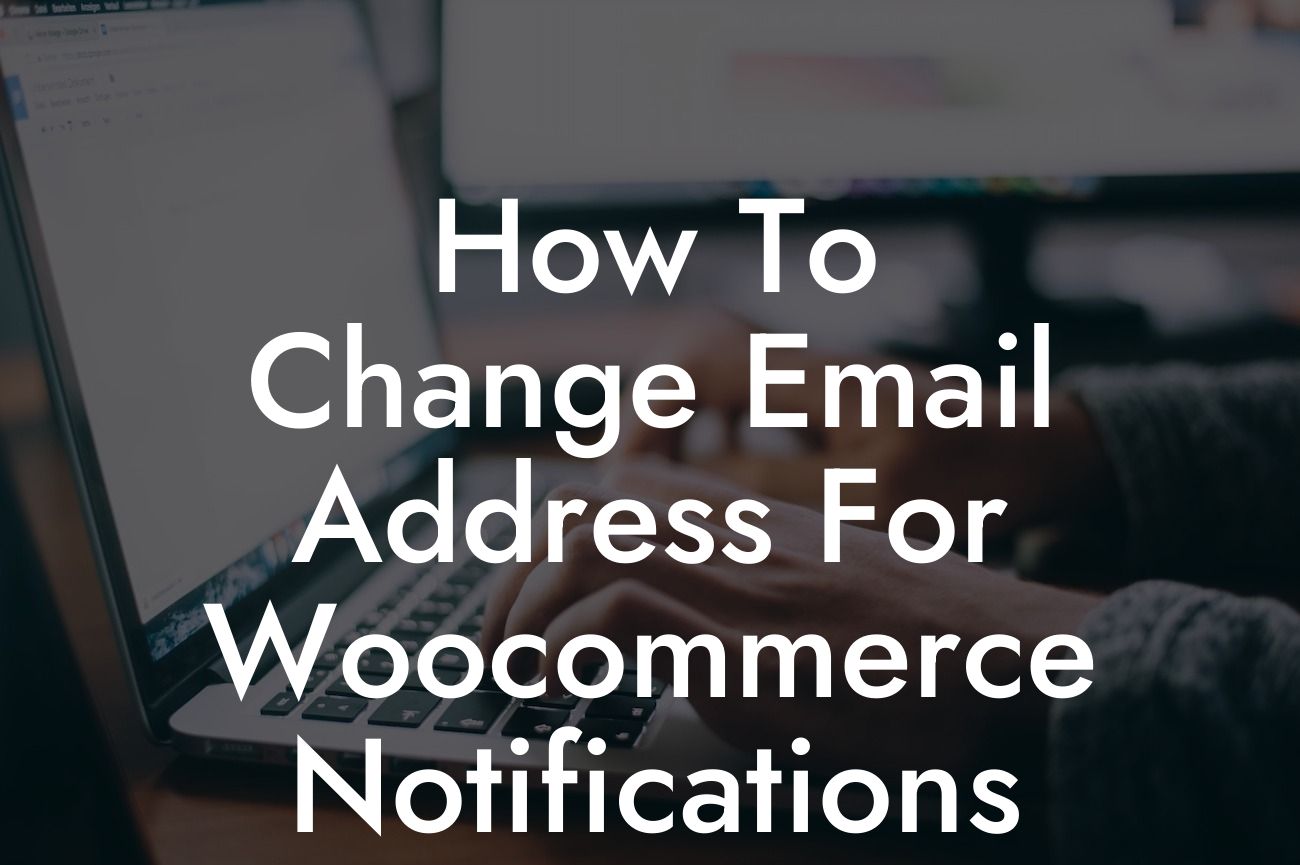Changing the email address for WooCommerce notifications might seem like a daunting task, but it is a crucial step in optimizing your e-commerce business. Your email address plays a vital role in receiving important notifications, updates, and customer inquiries. In this comprehensive guide, we will walk you through the process of changing your email address for WooCommerce notifications, ensuring smooth communication and streamlined operations. Let's dive in and take your online business to the next level!
Changing the email address for WooCommerce notifications is a simple yet powerful way to stay on top of your business operations. By following these steps, you will have a seamless transition to a new email address and continue to receive all the essential notifications.
1. Accessing WooCommerce Settings:
To begin, log in to your WordPress dashboard and navigate to WooCommerce settings. Under the "Settings" tab, click on "Emails." Here, you will find the email address associated with various notification types.
2. Identifying Notification Types:
Looking For a Custom QuickBook Integration?
It is important to identify the notification types you wish to update with your new email address. WooCommerce offers a range of notifications, including new order notifications, order complete notifications, canceled order notifications, and more. Make a note of the types you want to modify.
3. Editing Email Addresses:
Next, under each notification type, you will find the current email address. Update the email address field with your new desired email address. Ensure accuracy and double-check before proceeding.
4. Customizing Notification Messages:
Apart from simply changing the email address, WooCommerce allows you to customize the content and format of each notification. Take this opportunity to add a personal touch to your communication with customers. Craft engaging and informative messages that align with your brand voice.
5. Testing the Changes:
Before finalizing the process, it is advisable to test the changes by placing a test order on your website. This way, you can confirm that the notifications are being sent to the correct email address and ensure a seamless customer experience.
How To Change Email Address For Woocommerce Notifications Example:
Let's say you are running an online clothing store and want to change the email address for new order notifications. By following the steps above, you can easily update your email address, ensuring that all new order notifications are sent to the correct inbox. This streamlines your business operations and keeps you informed about every new order promptly.
Congratulations! You have successfully changed the email address for WooCommerce notifications. By taking this simple yet essential step, you have enhanced your e-commerce business's communication channels. Now, you can stay updated with important notifications and provide a smooth experience to your customers. Don't forget to explore other guides on DamnWoo, where we strive to create extraordinary solutions for small businesses and entrepreneurs. Try one of our awesome WordPress plugins today and take your online presence to new heights!
Remember to share this article with fellow entrepreneurs who may benefit from this knowledge. Together, we can empower each other and excel in the world of e-commerce!