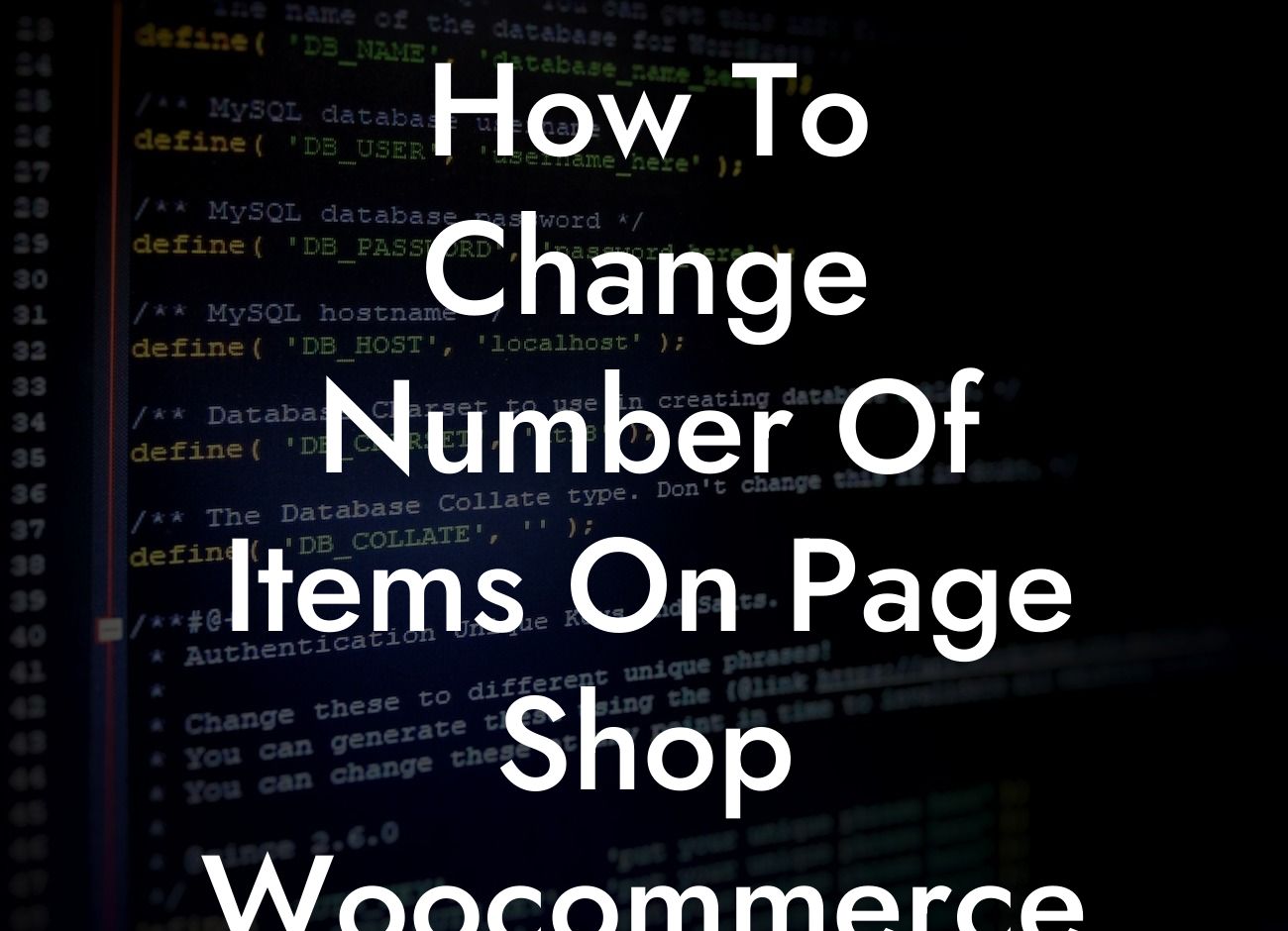Do you own a small business or are an ambitious entrepreneur looking to enhance your online presence? Look no further! At DamnWoo, we have developed a range of incredible WordPress plugins designed exclusively for small businesses like yours. Say goodbye to ordinary solutions and embrace the extraordinary. In this article, we will delve into the topic of changing the number of items on the page of your WooCommerce Elegant shop. Get ready to optimize your online store and supercharge your success!
When it comes to running an online shop, user experience plays a crucial role. One element that can greatly impact your customers' experience is the number of items they see on a page. Luckily, with WooCommerce Elegant, you have the flexibility to customize this setting.
To change the number of items on your page, follow these steps:
1. Login to your WordPress dashboard and navigate to your WooCommerce settings.
2. Click on the "Products" tab and then select "Display."
Looking For a Custom QuickBook Integration?
3. In the "Products per page" field, you can enter the desired number of items you want to display.
4. Don't forget to save your changes!
By adjusting this setting, you can control the number of products visitors see on a single page, optimizing their browsing experience. Experiment with different numbers to find what works best for your specific business needs and target audience.
How To Change Number Of Items On Page Shop Woocommerce Elegant Example:
Let's say you run an online clothing store that sells a wide range of products. You know that displaying too many items on one page can overwhelm your customers, affecting their overall experience. To ensure your visitors have a smooth and enjoyable shopping experience, you decide to reduce the number of items on the page to 12.
Congratulations! You've successfully learned how to change the number of items on your WooCommerce Elegant shop page. By customizing this setting, you are taking a step towards improving your customers' online shopping experience. Remember, at DamnWoo, we strive to provide exceptional solutions to elevate your online presence and boost your success. Don't hesitate to explore our other guides and try our awesome WordPress plugins to take your business to new heights. Share this article with others who may find it helpful and let's revolutionize the world of small business together!