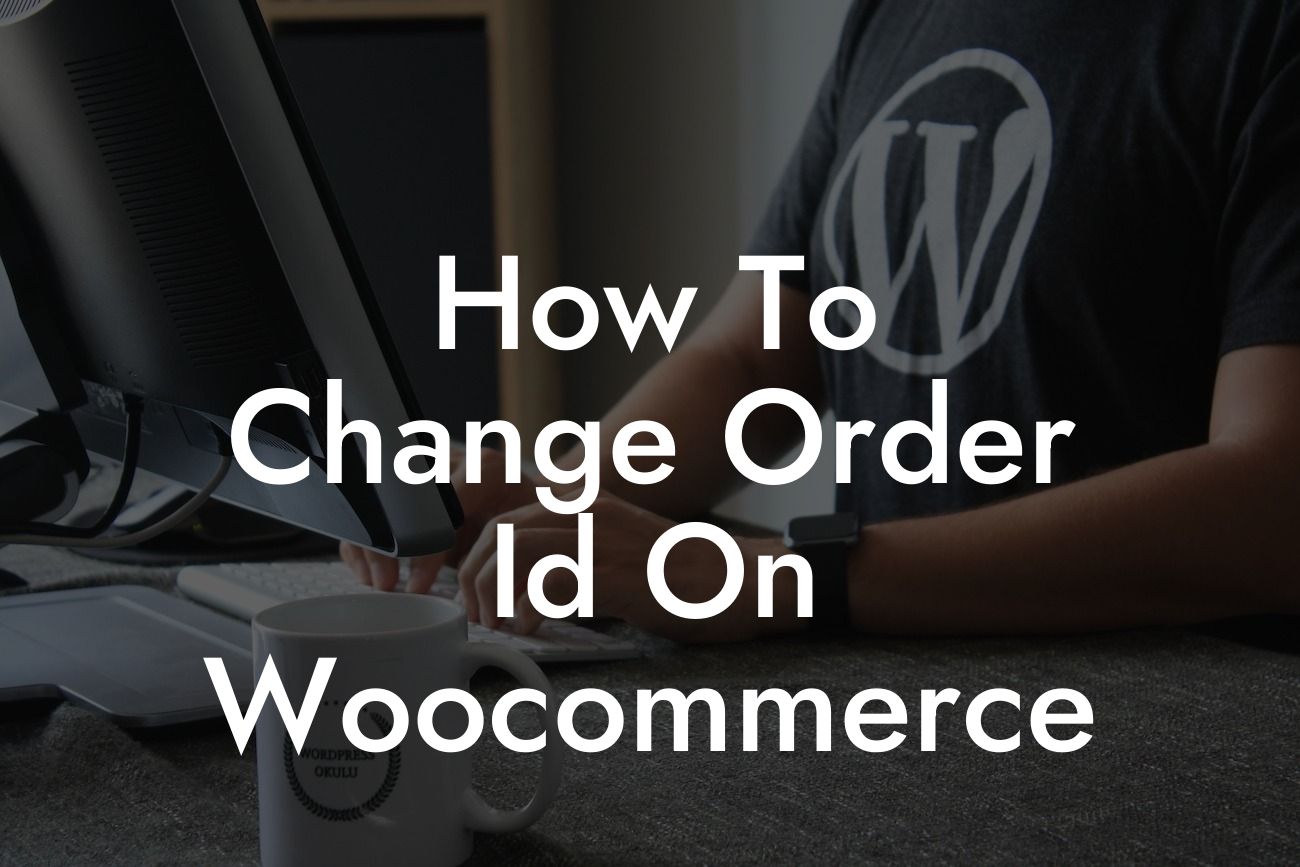Welcome to DamnWoo's blog! In this article, we'll guide you on how to change the order ID on WooCommerce. As a small business or entrepreneur utilizing WordPress, you might find it necessary to customize your order IDs for various reasons. Whether you want to enhance your branding, streamline your order management system, or simply add a personal touch, we've got you covered. Let's dive into the details.
To change the order ID on WooCommerce, you can follow these steps:
1. Install and activate a plugin: The easiest way to modify your order IDs is by using a plugin. There are multiple plugins available in the WordPress repository, such as "Custom Order Numbers for WooCommerce" or "Sequential Order Numbers." Install and activate the plugin that suits your needs.
2. Configure the plugin settings: Once activated, navigate to the plugin settings in your WordPress dashboard. Depending on the plugin you chose, you'll find a dedicated section for configuring your order IDs. Here, you can define the format, prefix, suffix, and other elements of your order ID.
3. Customize the order ID format: Choose a format for your order IDs that aligns with your brand or business requirements. For example, you can include the year, month, or any specific identifier that adds value to your order tracking system. Experiment with different formats until you find the one that works best for you.
Looking For a Custom QuickBook Integration?
4. Check for conflicts: Before applying the changes, it’s essential to ensure that the new order ID format doesn't conflict with any existing WordPress functionalities or other plugins you have installed. Review the plugin documentation or reach out to their support team for assistance if needed.
How To Change Order Id On Woocommerce Example:
Let's say you run an online clothing store called "FashionFinds." By default, WooCommerce assigns order IDs in a sequential manner like "1234," "1235," and so on. With the help of a plugin like "Custom Order Numbers for WooCommerce," you can customize the order ID to include the initials of your brand, such as "FF-1234," "FF-1235," reflecting your brand's uniqueness.
Congratulations! You have successfully learned how to change the order ID on WooCommerce. By personalizing your order IDs, you can strengthen your brand identity and make your online store stand out from the crowd. Don't forget to share this article with fellow entrepreneurs and small business owners who may benefit from this knowledge. Explore more informative guides on DamnWoo and check out our amazing selection of WordPress plugins that can enhance your online presence. Remember, with DamnWoo, you're just a few steps away from unlocking your true online potential.