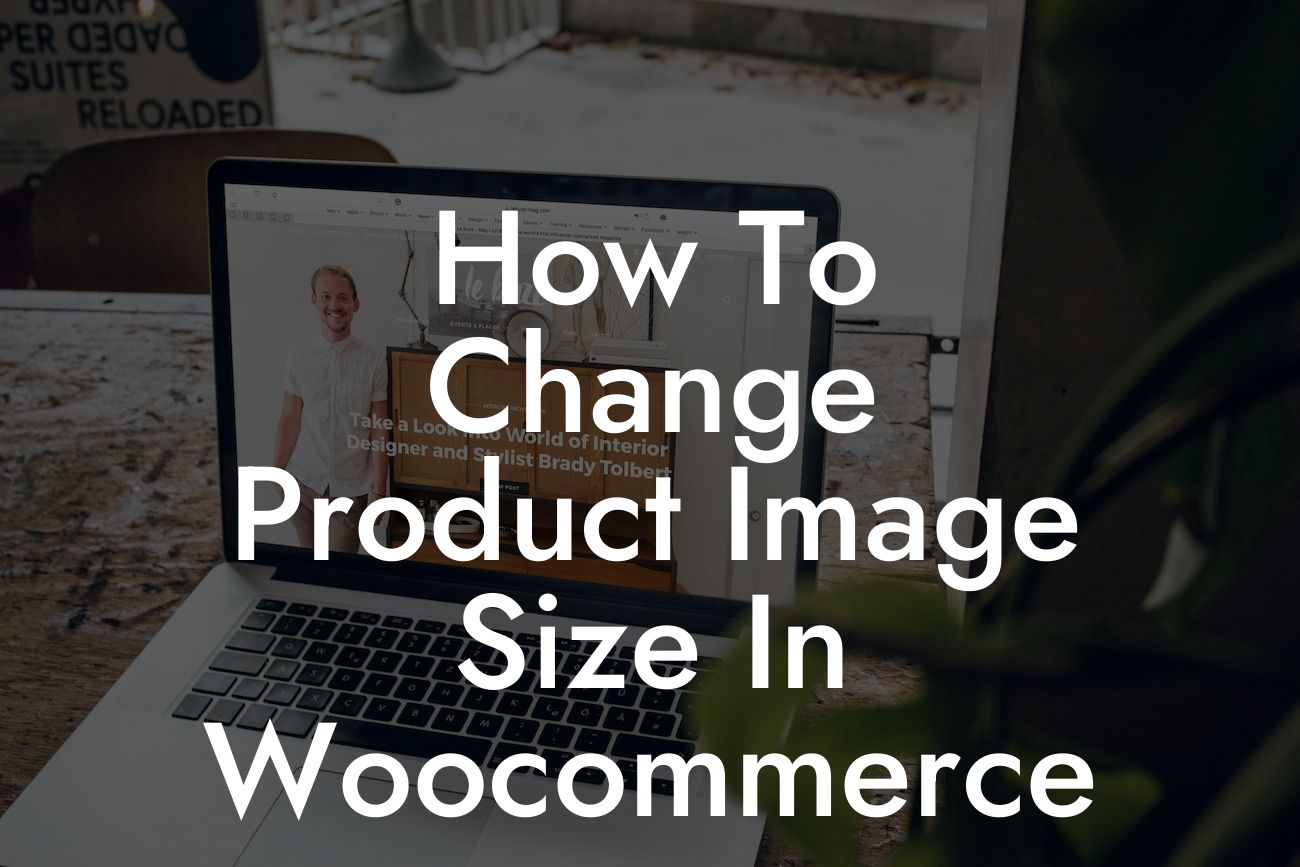Have you ever wanted to change the product image size in your WooCommerce store to make it more visually appealing and optimize user experience? Well, you're in luck! In this comprehensive guide, we'll walk you through the process of adjusting the product image size in WooCommerce to align with your branding and design preferences. Say goodbye to generic product image sizes and embrace a more customizable approach that will elevate your online store to new heights. Get ready to take your WooCommerce store to the next level of professionalism and aesthetics.
Changing the product image size in WooCommerce requires a few simple steps that will make a significant impact on how your products are displayed. Let's dive in!
1. Understanding the Importance of Product Image Size:
Product image size plays a crucial role in attracting potential customers and captivating their attention. A well-optimized image size ensures faster load times, better mobile responsiveness, and overall enhanced user experience.
2. Customizing Image Dimensions in WooCommerce:
Looking For a Custom QuickBook Integration?
To change the product image size, you need to access the WooCommerce settings. Go to your WordPress dashboard and navigate to WooCommerce > Settings. Click on the "Products" tab and then select the "Display" sub-tab. Here, you'll find options to modify the image dimensions for product catalog images, single product images, and product thumbnails.
3. Determining the Perfect Image Sizes:
Before adjusting the image sizes, it's essential to determine the dimensions that best suit your store's design and branding. Keep in mind the overall layout and design elements to create a cohesive and visually appealing online store.
4. Modifying Product Catalog Image Size:
In the WooCommerce settings, locate the "Product catalog" section. Adjust the width and height values to define the dimensions for your catalog images. Remember to maintain the appropriate aspect ratio to avoid distorted or stretched images.
5. Adjusting Single Product Image Size:
Under the "Single product" section within the WooCommerce settings, you can specify the dimensions for individual product images. Ensure that these images complement your product descriptions and provide an accurate representation of your merchandise.
6. Fine-tuning Product Thumbnails Size:
Product thumbnails are essential for showcasing multiple products within a limited space. Configure the thumbnail size in the "Product thumbnails" section to create a visually appealing and consistent browsing experience for your customers.
How To Change Product Image Size In Woocommerce Example:
Let's say you own an online clothing store and want to showcase your products with larger images for more impact. By navigating to the WooCommerce settings, you can modify the product catalog image size to a width of 800px and a height of 1200px. Additionally, you can adjust the single product image size to 1000px width and 1500px height. Implementing these changes will provide your customers with a clear and detailed view of your clothing items, enhancing their overall shopping experience.
Congratulations! You've now mastered the art of changing product image size in WooCommerce. By customizing your image dimensions, you're sure to create a visually stunning and user-friendly online store that stands out from the competition. Want to explore more tips, tricks, and resources to supercharge your WooCommerce store? Check out DamnWoo for other insightful guides and don't forget to try our awesome plugins to enhance your website even further. Share this article with fellow entrepreneurs and help them take their online stores to new heights. Stay tuned for more exciting content coming your way!