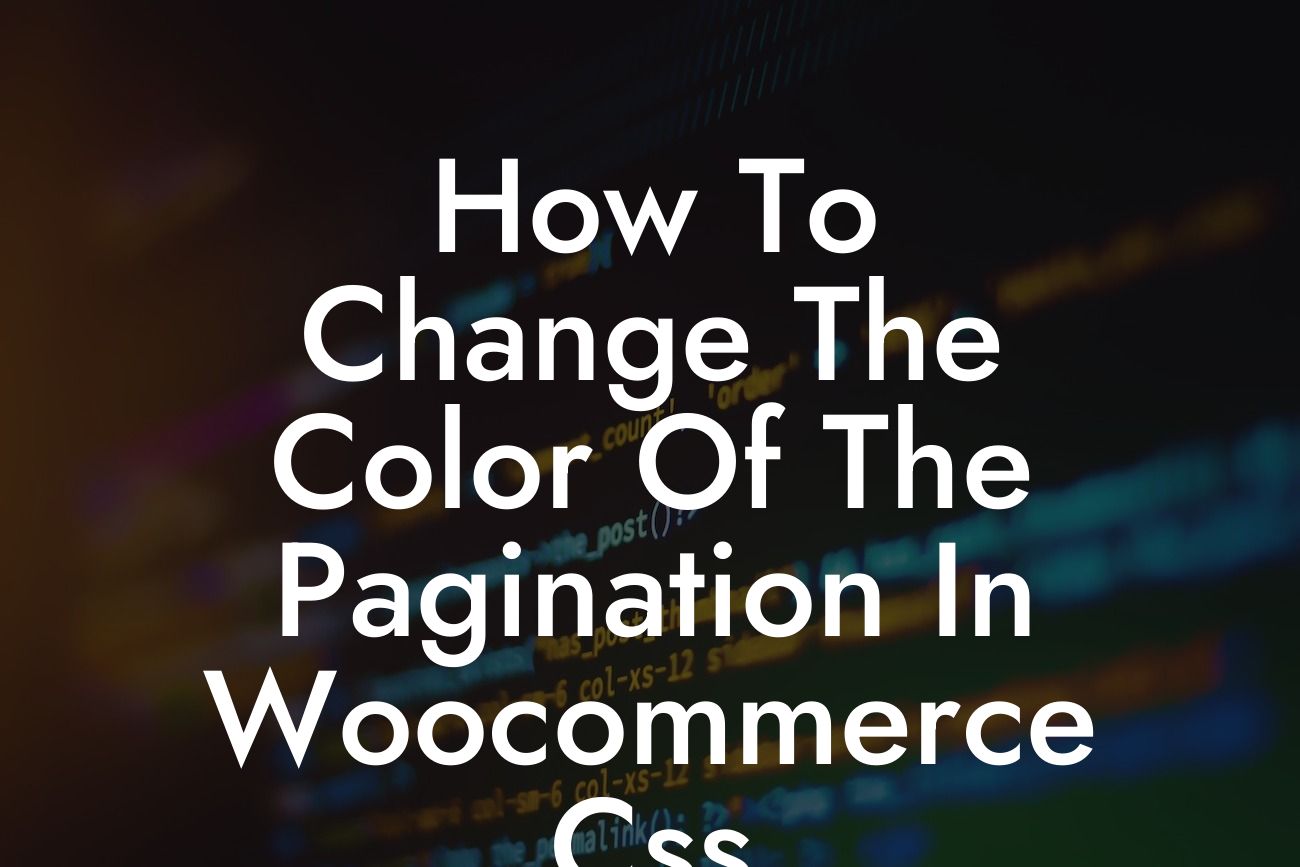---
Are you tired of the default pagination color in WooCommerce CSS? Do you want to customize it to match your brand's aesthetics and create a more visually appealing online store? Look no further! In this guide, we'll show you how to change the color of the pagination in WooCommerce CSS, providing step-by-step instructions and realistic examples to help you elevate your online store's appearance. Get ready to bid farewell to the ordinary and embrace the extraordinary!
Changing the color of the pagination in WooCommerce CSS is a relatively straightforward process. Follow these simple steps to give your online store a unique touch and create a visually stunning experience for your customers.
Step 1: Access Your CSS Stylesheet
To begin, make sure you have access to your website's CSS stylesheet. In most cases, you can find it by navigating to Appearance > Editor in your WordPress dashboard. Look for the stylesheet file named "style.css" or similar.
Looking For a Custom QuickBook Integration?
Step 2: Locate the Pagination CSS Code
Once you've accessed your CSS stylesheet, locate the CSS code responsible for styling the pagination. This code is typically found under a section labeled "Pagination" or "Page Navigation."
Step 3: Update the Color Code
Within the pagination CSS code, look for the color property that determines the pagination's color. Replace the existing color code with the color of your choice. You can use a hexadecimal color code, RGB value, or any other valid CSS color representation.
Step 4: Save and Test
After updating the color code, don't forget to save the changes to your CSS stylesheet. Then, navigate to your online store's pagination section and refresh the page to see the updated color. If the changes haven't taken effect, ensure that you cleared any caching mechanisms in place.
How To Change The Color Of The Pagination In Woocommerce Css Example:
Let's illustrate this process with a realistic example. Suppose you want to change the pagination color to a vibrant blue. In your CSS stylesheet, locate the pagination CSS code:
.pagination {
color: #333;
}
Within this code block, change the color property to the desired shade of blue:
.pagination {
color: #007fff;
}
Save the changes to your CSS stylesheet and refresh your online store's pagination section. Voila! The pagination color is now a stunning shade of blue that perfectly complements your brand's identity.
Congratulations! You have successfully changed the color of the pagination in WooCommerce CSS. By customizing the pagination to align with your brand's aesthetics, you've taken a step towards creating a more visually appealing and memorable online store. At DamnWoo, we encourage you to explore other guides on our website to further enhance your online presence. And don't forget to try one of our awesome WordPress plugins for small businesses and entrepreneurs to supercharge your success. Share this article with others who may benefit from this knowledge and join the community of extraordinary entrepreneurs!