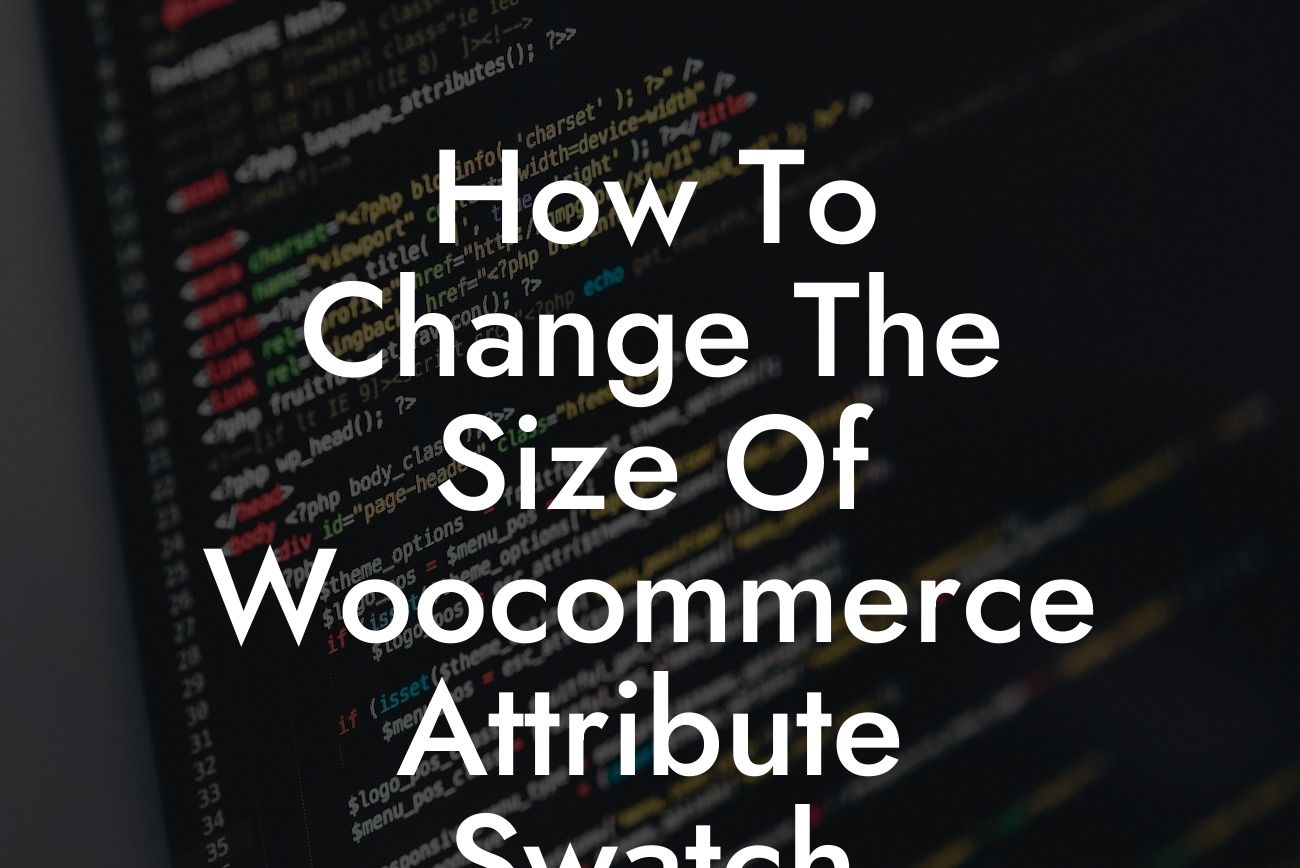Are you looking to customize the size of WooCommerce attribute swatches on your online store? Well, look no further! In this comprehensive guide, we will walk you through the process of changing the size of attribute swatches to create a more personalized and visually appealing experience for your customers. With our step-by-step instructions and expert tips, you'll be able to enhance your online store's aesthetic and improve user engagement. Say goodbye to standard, cookie-cutter solutions and unlock a world of possibilities with DamnWoo.
Changing the size of WooCommerce attribute swatches might sound like a daunting task, but with our detailed instructions, it's simpler than you think. Follow the steps below to achieve the desired results:
1. Identify the WooCommerce theme you are using:
- Every WooCommerce theme has its own set of customization options, including attribute swatch sizes. Knowing which theme you have installed will help you locate the appropriate settings.
2. Access the theme customization options:
Looking For a Custom QuickBook Integration?
- Depending on your theme, the customization options might be located in different places. Generally, you can find them under the "Appearance" or "Theme Options" tab in your WordPress dashboard.
3. Locate the attribute swatch settings:
- Once you have accessed the theme customization options, look for the section dedicated to WooCommerce attributes. This section usually contains options to modify the appearance of attribute swatches.
4. Adjust the swatch size:
- Within the attribute swatch settings, you should find a slider or input field that allows you to change the size of the swatches. Experiment with different sizes until you achieve your desired result. Remember to save your changes.
How To Change The Size Of Woocommerce Attribute Swatch Example:
Let's consider a practical example to illustrate the process. Imagine you have a WooCommerce store selling clothing items, and you want to increase the size of the color attribute swatches. By following the steps mentioned above, you can easily navigate to the theme customization options, locate the attribute swatch settings, and adjust the size slider to make the color swatches more prominent. This small change can make a significant difference in enhancing the user experience and encouraging customers to make a purchase.
Congratulations! You have successfully learned how to change the size of WooCommerce attribute swatches. By customizing the swatch sizes to match your brand aesthetics, you can elevate your online store's appearance and create a more engaging shopping experience. Don't forget to share this article with others who might find it useful and explore other helpful guides on DamnWoo. Additionally, try out our incredible WordPress plugins to supercharge your online presence and take your business to new heights. Start your journey to extraordinary success with DamnWoo today!