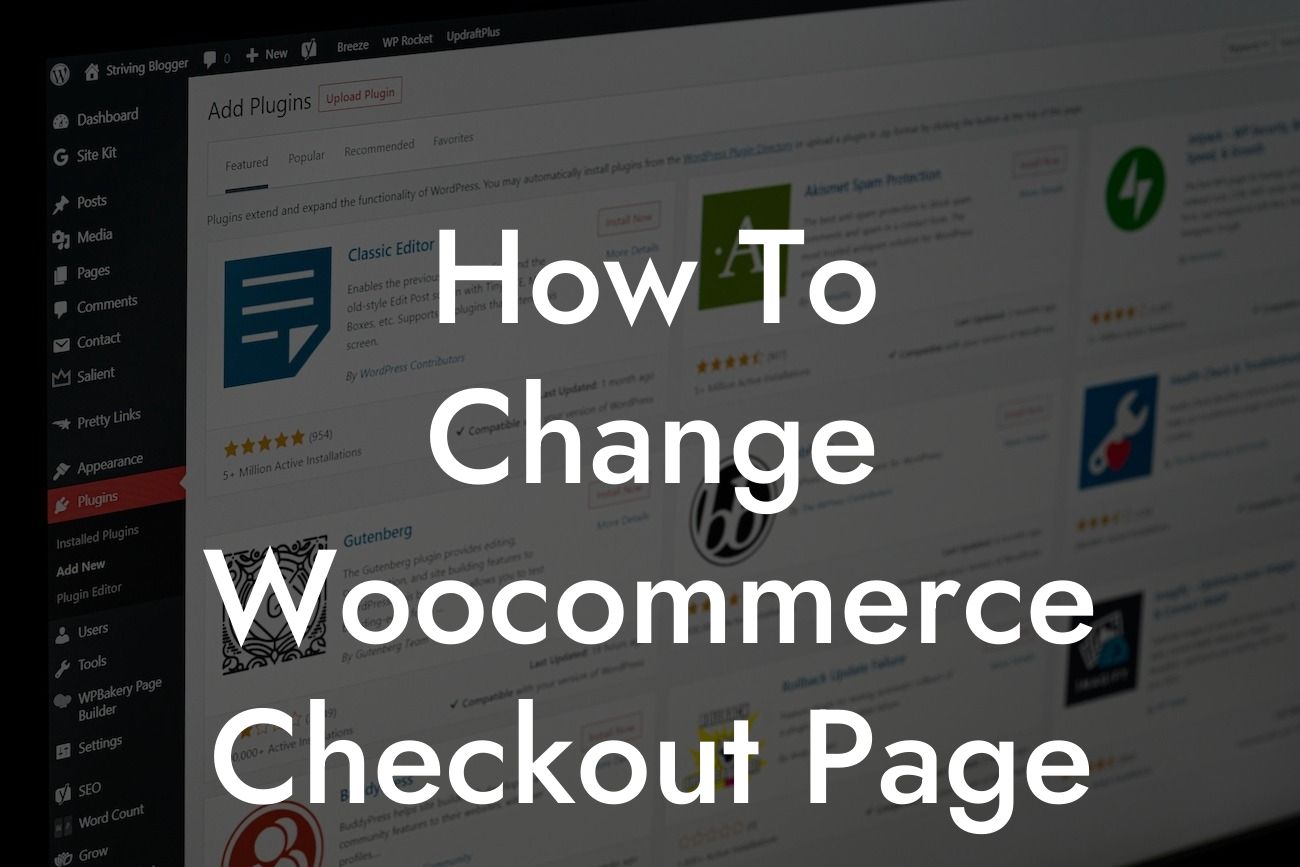Are you a small business owner or an entrepreneur looking to enhance your online presence and boost your success? Look no further! At DamnWoo, we specialize in creating awesome WordPress plugins exclusively designed for small businesses and entrepreneurs like you. In this detailed guide, we will walk you through the process of how to effectively change the checkout page of your Woocommerce website. Say goodbye to generic and uninspiring checkout experiences and embrace a personalized and seamless user journey.
The checkout page is a crucial element of any online store. It is the final step in the purchasing process and plays a significant role in converting potential customers into loyal ones. By customizing the checkout page, you can create a memorable and engaging experience for your customers. Here's how you can do it:
1. Understanding the importance of a compelling checkout page:
- A well-designed checkout page can reduce cart abandonment rates and increase conversions.
- Personalized elements such as customized fields, progress indicators, and user-friendly layouts can greatly enhance the user experience.
Looking For a Custom QuickBook Integration?
- Integrating trust signals, such as security badges and customer testimonials, can instill confidence in your customers.
2. Installing and activating the DamnWoo Woocommerce plugin:
- Visit the DamnWoo website and download our Woocommerce plugin.
- Install and activate the plugin from your WordPress dashboard.
3. Configuring the checkout page settings:
- Navigate to the Woocommerce settings in your WordPress dashboard and select the "Checkout" tab.
- Customize the fields, styling, and layout options provided by the DamnWoo plugin to match your branding and desired user experience.
- Consider adding additional fields and options that are relevant to your specific business needs.
4. Incorporating upselling and cross-selling opportunities:
- Integrate upselling and cross-selling features on your checkout page to increase average order value.
- Offer complementary products or services based on customer preferences and previous purchases.
How To Change Woocommerce Checkout Page Example:
Let's say you have an online clothing store. With the DamnWoo Woocommerce plugin, you can customize your checkout page to reflect your brand's unique style and enhance the overall shopping experience. You can add personalized fields for measurements or styling preferences, display recommended accessories or related outfit suggestions, and even showcase customer reviews to build trust and credibility. By tailoring the checkout process to your customers' needs and preferences, you can create a seamless and memorable experience that keeps them coming back for more.
Congratulations! You have successfully learned how to change the checkout page of your Woocommerce website using DamnWoo's powerful plugin. By implementing these customization strategies, you can elevate your online presence, reduce cart abandonment rates, and increase conversions. Don't stop here! Explore other guides on DamnWoo to further enhance your website and consider trying our other awesome plugins to unleash the full potential of your small business or entrepreneurial venture. Don't forget to share this article with others who might find it helpful in their journey towards online success!