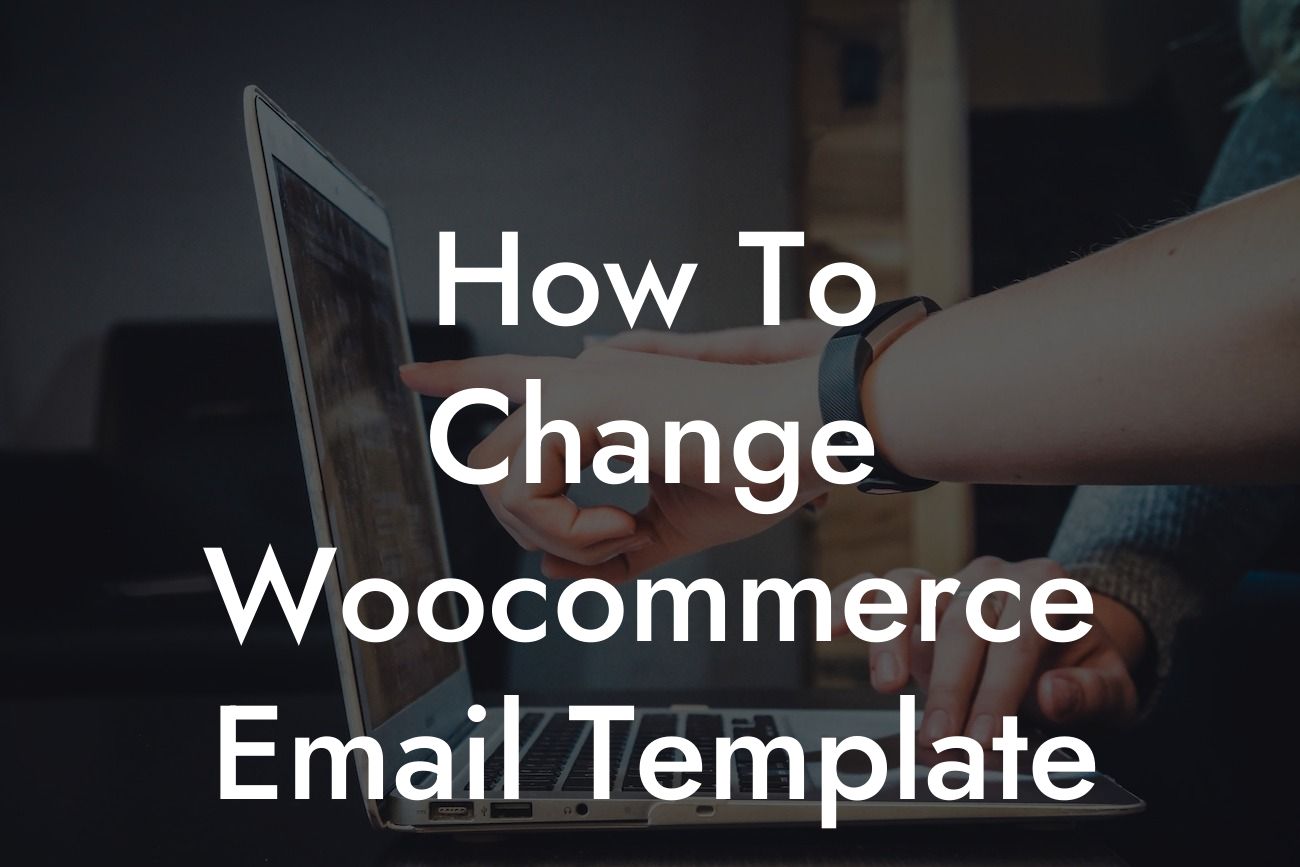Have you ever received an email notification from an online store and felt uninspired by its generic appearance? As a small business owner or entrepreneur, it’s crucial to maintain a consistent, branded experience throughout every touchpoint with your customers. This includes the transactional emails you send with WooCommerce. In this guide, we will show you how to easily customize your WooCommerce email templates to reflect your unique brand identity and captivate your audience. Say goodbye to cookie-cutter emails and embrace the extraordinary.
Changing your WooCommerce email template may seem like a daunting task, but fear not, it’s simpler than you think. Follow these easy steps to transform the way your business communicates with customers:
1. Get Started with a Child Theme:
To prevent your changes from being overwritten during theme updates, it’s recommended to create a child theme. This allows you to make modifications without affecting the parent theme. Create a new folder in your themes directory, name it something like 'mytheme-child', and create a stylesheet file within it. In this file, enqueue the parent theme's stylesheet and add your customizations.
2. Locate the WooCommerce Email Templates:
Looking For a Custom QuickBook Integration?
WooCommerce provides a set of default email templates that you can customize to suit your brand. These templates are located in your theme's folder under ‘woocommerce/templates/emails’. Copy the desired template(s) to your child theme's folder to start making changes.
3. Customize the Email Template:
Now that you have the template in your child theme, open it with your favorite code editor and let your creativity flow. Use HTML, CSS, and WooCommerce template tags to tailor the email design, layout, and content according to your branding guidelines. Add your logo, choose appealing fonts, and create a visually pleasing email layout that reflects the personality of your business.
4. Test Your Changes:
Before unleashing your custom email templates to the world, it’s crucial to test them thoroughly. Send test emails to different email clients and devices to ensure they render correctly. Check for any inconsistencies, broken links, or formatting issues. This step ensures that your customized emails will have maximum impact on your recipients.
How To Change Woocommerce Email Template Example:
Let’s say you run an online boutique specializing in handmade jewelry. By customizing your WooCommerce email templates, you can enhance the overall buying experience for your customers. Instead of receiving a standard, forgettable email confirmation, they will be greeted with beautifully designed emails that showcase your brand's personality. From a professionally designed logo to carefully crafted content, your custom email templates will leave a lasting impression on your customers, keeping them engaged and eagerly awaiting their next purchase.
Congratulations! You have successfully learned how to change your WooCommerce email templates and take your online business to the next level. Don’t settle for cookie-cutter solutions when you can create extraordinary experiences for your customers. Explore other helpful guides on DamnWoo to enhance your online presence and boost your success even further. Try one of our awesome WordPress plugins today and witness the transformation firsthand. Don't forget to share this article with your fellow entrepreneurs who are looking to revolutionize their communication with customers.