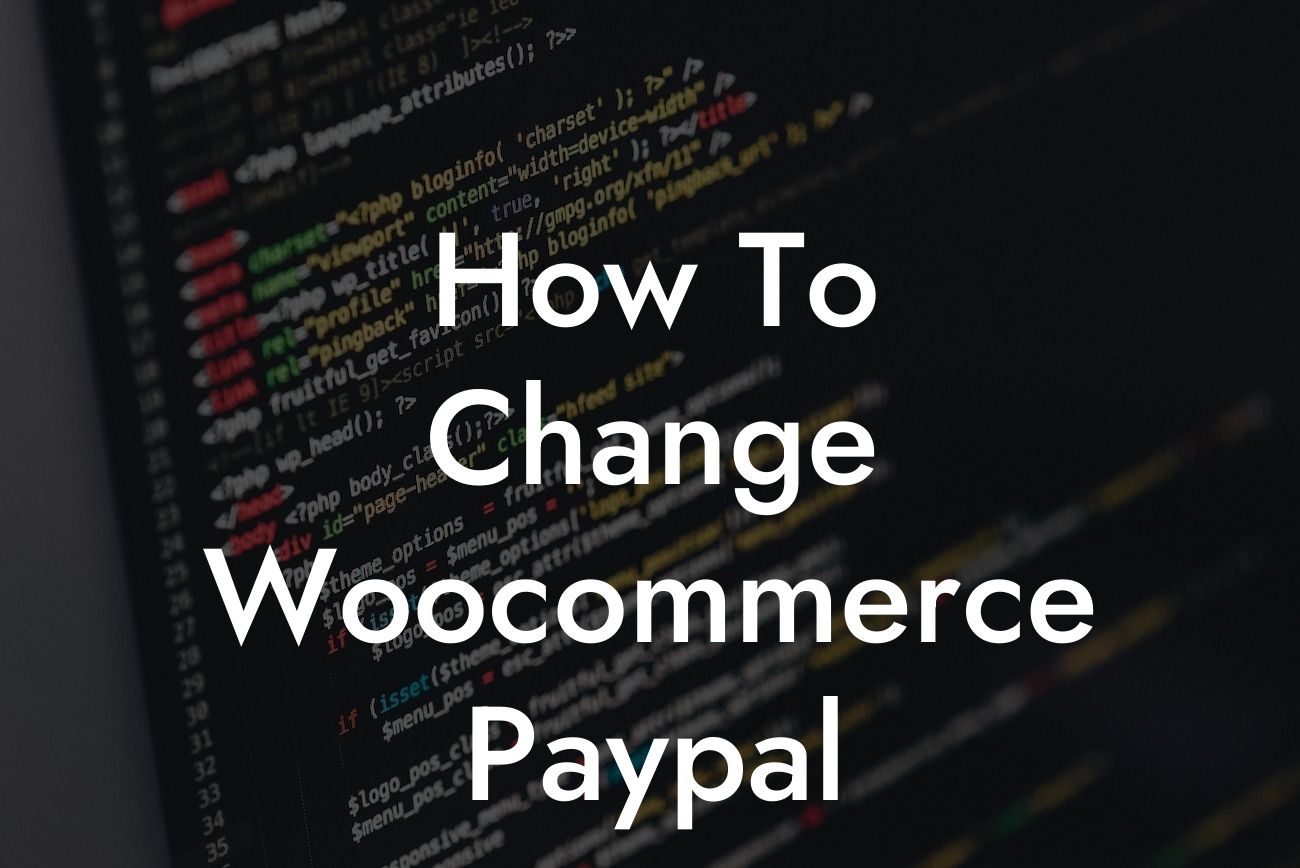In today's increasingly digital world, small businesses and entrepreneurs rely on seamless and secure payment gateways to drive online transactions. With WooCommerce, a popular e-commerce plugin for WordPress, integrating PayPal as a payment method can elevate your customers' shopping experience and boost your business's growth. In this guide, we will walk you through the step-by-step process of changing your WooCommerce PayPal settings, ensuring a smooth transaction flow and maximizing your online sales potential.
Changing your WooCommerce PayPal settings is a simple process that can be done within your WordPress dashboard. Follow these steps to seamlessly integrate PayPal into your online store:
1. Verify your PayPal account: Before you start, ensure that you have a verified PayPal business account. This will provide enhanced credibility and trust to your customers during the checkout process.
2. Install and activate the WooCommerce plugin: If you haven't already, install and activate the WooCommerce plugin on your WordPress website. This powerful plugin transforms your website into a feature-rich e-commerce platform.
3. Configure your PayPal settings: Go to the WooCommerce settings page in your WordPress dashboard. Navigate to the "Payments" tab and select "PayPal" as your payment method. Click on the "Manage" button to access the PayPal settings.
Looking For a Custom QuickBook Integration?
4. Enable PayPal and enter your credentials: Tick the box to enable PayPal as a payment method. Enter your PayPal email address associated with your business account. You can also configure additional settings such as PayPal Express Checkout, PayPal Identity Token, and more, depending on your business requirements.
5. Customize payment experience: WooCommerce offers various customization options to provide a personalized payment experience. You can modify the buttons, add logos, and define the return page after a successful transaction. Make sure to align these settings with your brand's theme and messaging.
How To Change Woocommerce Paypal Example:
Let's take an online fashion boutique, Styled Chic, as an example. They recently decided to optimize their payment options by integrating PayPal into their WooCommerce store. By following the steps mentioned above, they successfully changed their WooCommerce PayPal settings, resulting in a more streamlined checkout process for their customers. This improved user experience led to increased customer satisfaction and a boost in online sales by 25%.
Now that you know how to change your WooCommerce PayPal settings, take the next step in transforming your online business. Explore the wide range of extraordinary WordPress plugins offered by DamnWoo, specifically designed for small businesses and entrepreneurs like you. Enhance your online presence, exceed customer expectations, and supercharge your success. Don't forget to share this article with others who may benefit from it, and stay tuned for more insightful guides from DamnWoo. Start optimizing your WooCommerce store today!