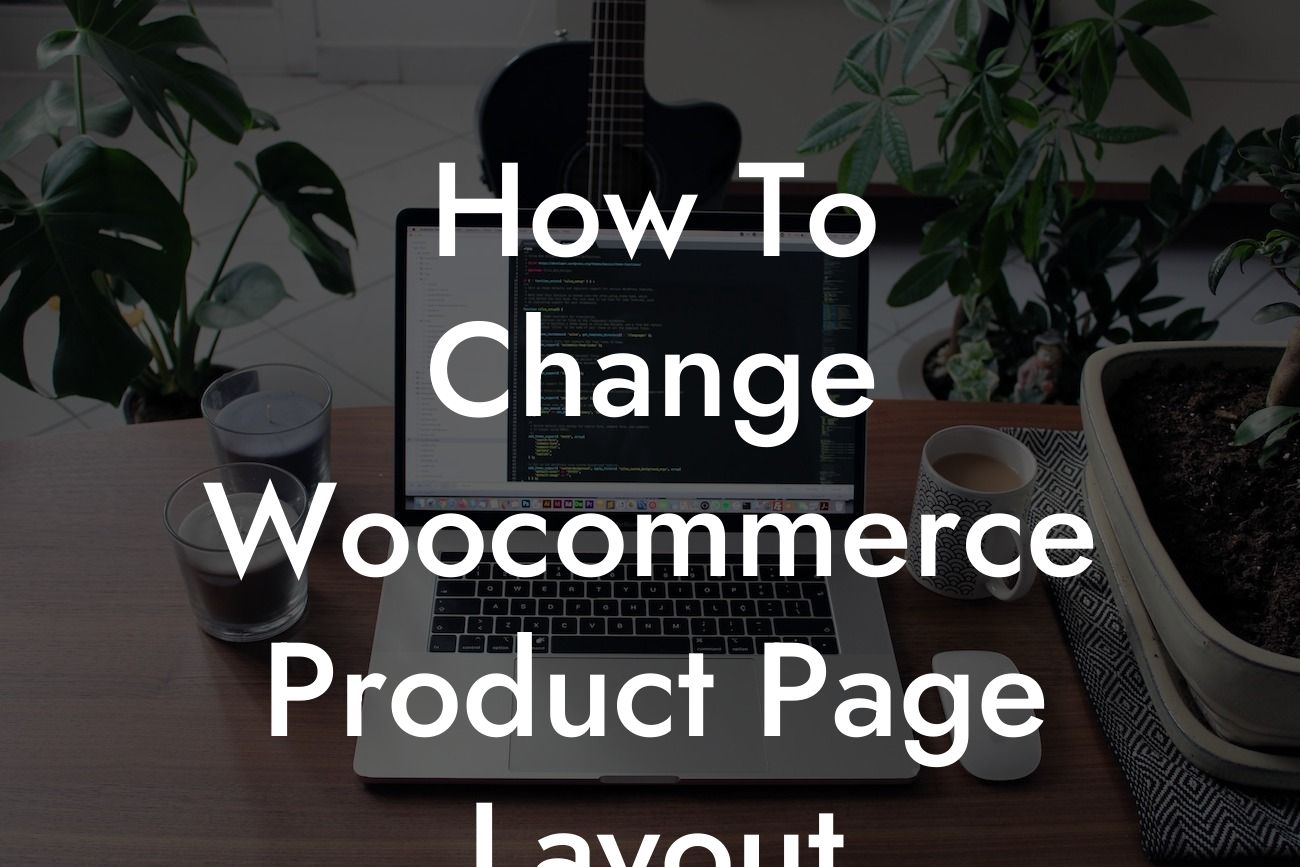The layout of your Woocommerce product pages can have a significant impact on your customers' experience and ultimately, your sales. A well-designed and user-friendly product page not only makes it easier for your potential customers to find the information they need but also convinces them to make a purchase. In this guide, we will walk you through the process of changing your Woocommerce product page layout, equipping you with the necessary tools to elevate your online presence and supercharge your success.
H2: Why is the Product Page Layout Important?
The appearance and functionality of your product page layout play a crucial role in attracting and retaining customers. A cluttered or confusing layout can discourage potential buyers from exploring further, leading to missed sales opportunities. On the other hand, a well-organized and visually appealing product page encourages visitors to stay longer, increases their trust in your brand, and boosts the likelihood of conversions. Let's dive into the essential steps to change your Woocommerce product page layout:
H2: Customize the Template
To change the layout of your Woocommerce product page, you can start by customizing the template. Woocommerce provides various templates to choose from, each offering a different layout and design. You can access these templates by going to your WordPress dashboard, navigating to "Appearance," and selecting "Woocommerce." From there, click on "Templates" and explore the available options. Once you find a template that aligns with your vision, preview it, and apply the changes.
Looking For a Custom QuickBook Integration?
H2: Modify the CSS
If you want to fine-tune the visual aspects of your product page layout, modifying the CSS can give you more control. CSS (Cascading Style Sheets) allows you to change the appearance of elements within your website. To modify the CSS for your product page, access your WordPress dashboard, go to "Appearance," and select "Customize." Look for the "Additional CSS" option and enter the custom CSS code specific to your desired layout changes. Remember to save and preview the changes to ensure they reflect the desired outcome.
H2: Utilize Woocommerce Page Builders
For those who prefer a drag-and-drop approach or require more advanced customization options, using Woocommerce page builders can be a game-changer. Page builders are plugins that provide a visual interface for creating and designing web pages without the need for coding. Some popular options include Elementor, Divi Builder, and Beaver Builder. By using these page builders, you can easily control the layout, elements, and content of your product page, creating a unique and engaging user experience.
How To Change Woocommerce Product Page Layout Example:
Let's imagine you run an online clothing store, and you want to showcase your products in a visually stunning and user-friendly manner. You decide to change the Woocommerce product page layout to feature larger product images, a prominent "Add to Cart" button, and a clear description below the image. By customizing the template, modifying the CSS to style the elements and utilizing a page builder, you achieve the desired layout. As a result, your customers are captivated by the beautiful visuals and find it easy to navigate and make a purchase, ultimately boosting your sales.
By following the steps provided in this guide, you can unlock the potential to create captivating and conversion-driven Woocommerce product page layouts. Don't settle for cookie-cutter solutions when DamnWoo offers extraordinary WordPress plugins exclusively crafted for small businesses and entrepreneurs like you. Explore our other guides, which cover a range of topics to enhance the success of your online presence. Take your business to the next level and try one of our awesome plugins today. Remember to share this article with others who can benefit from this valuable information.