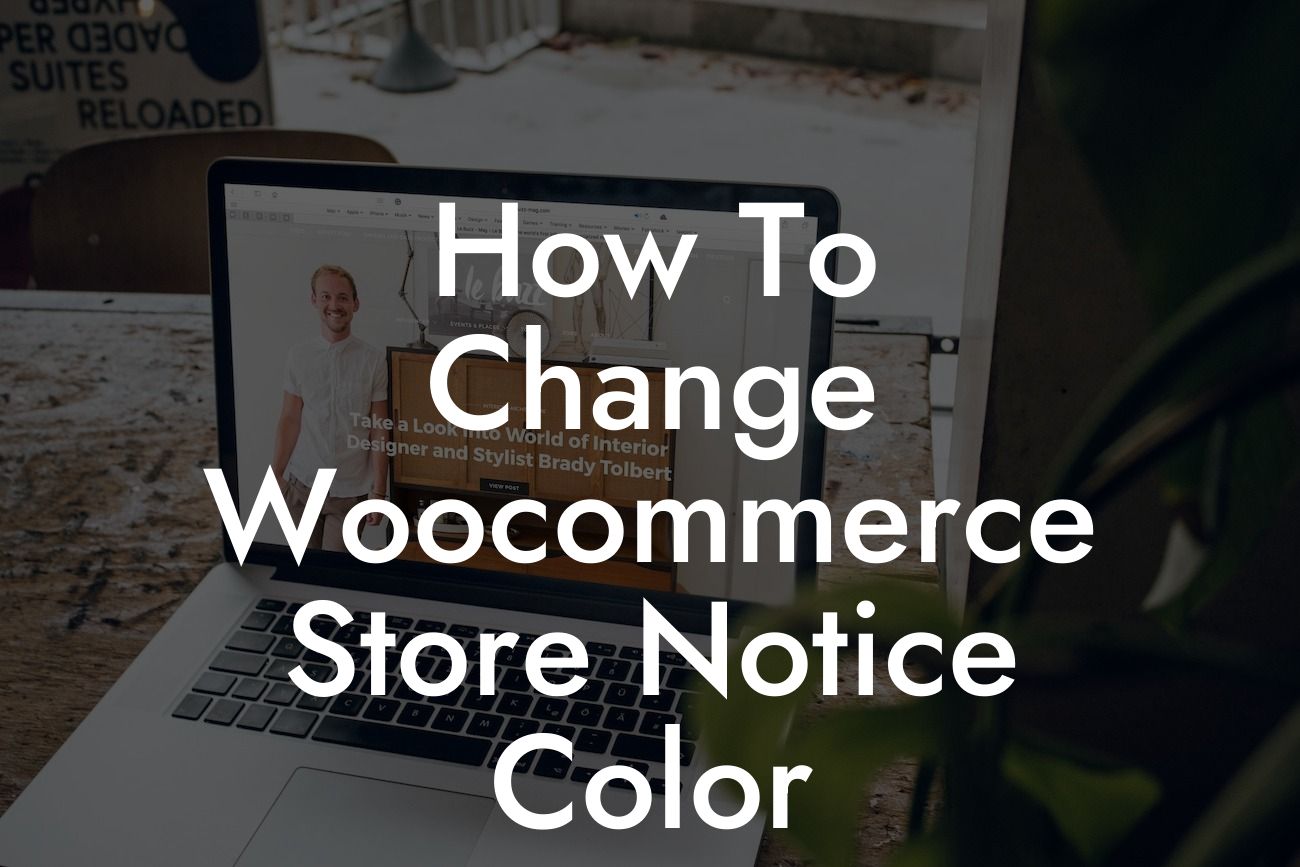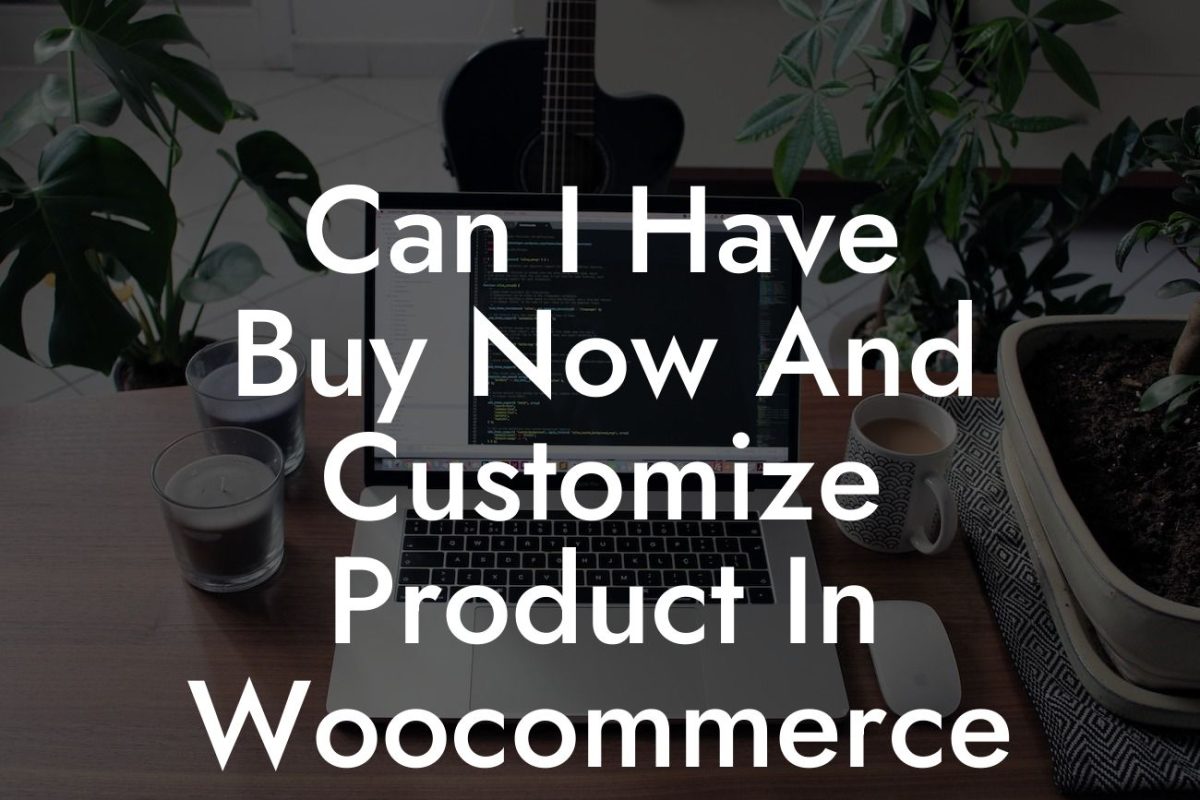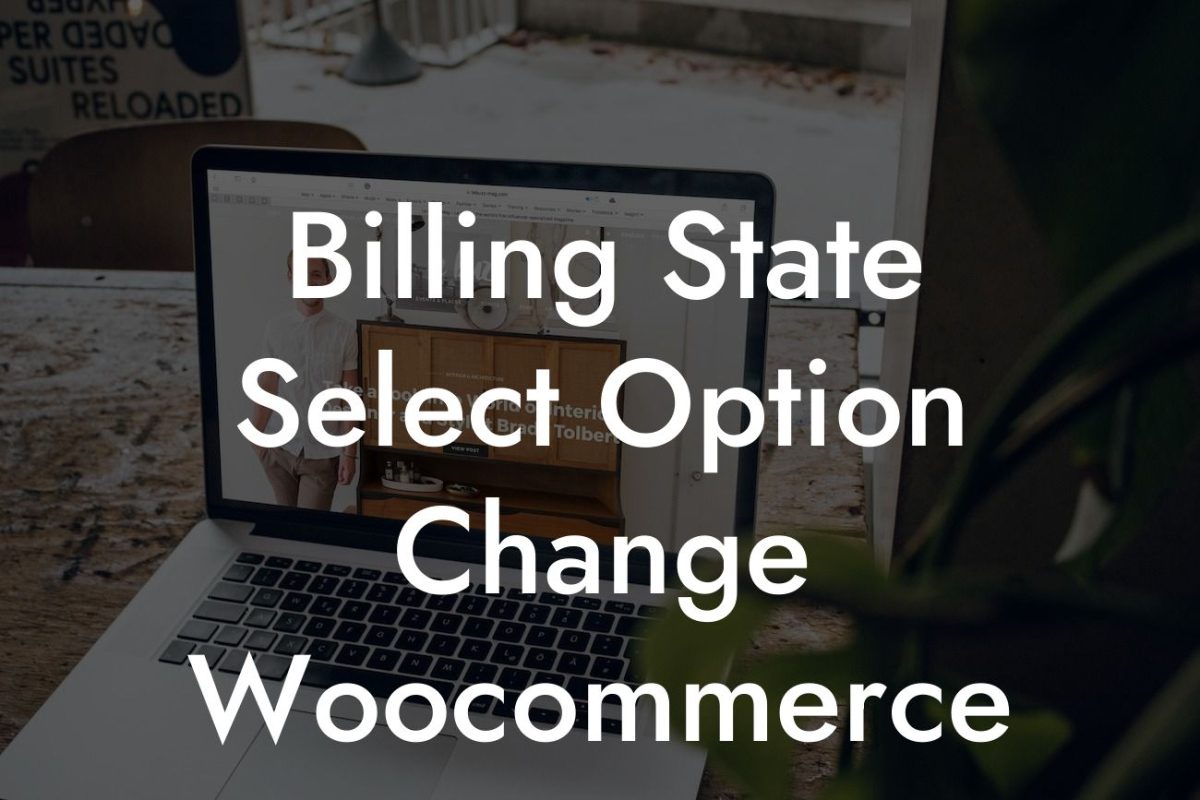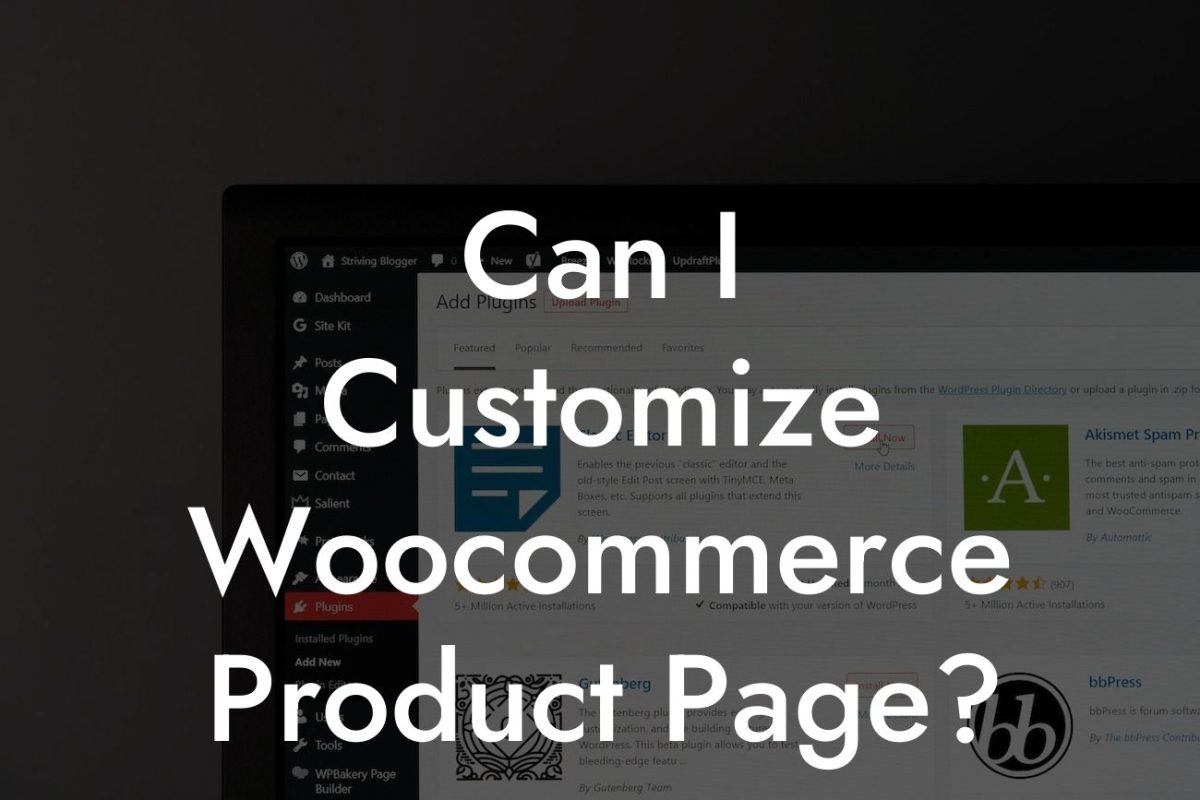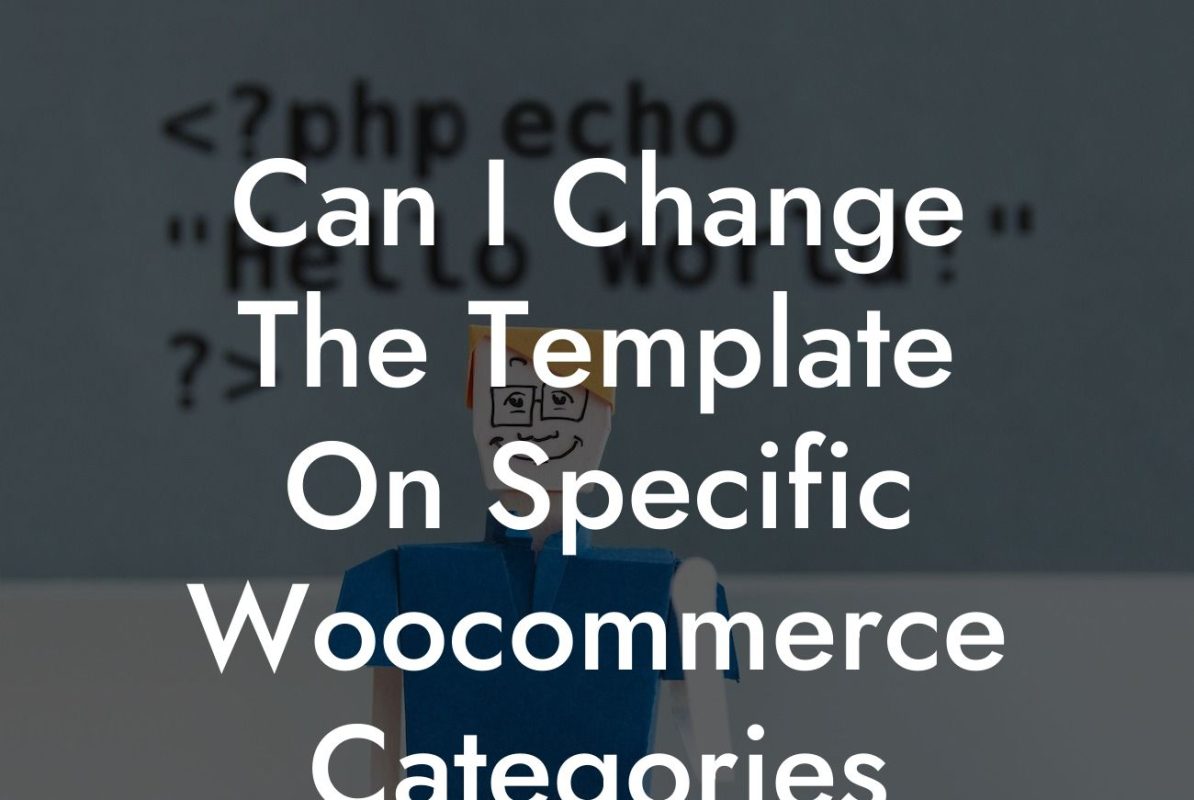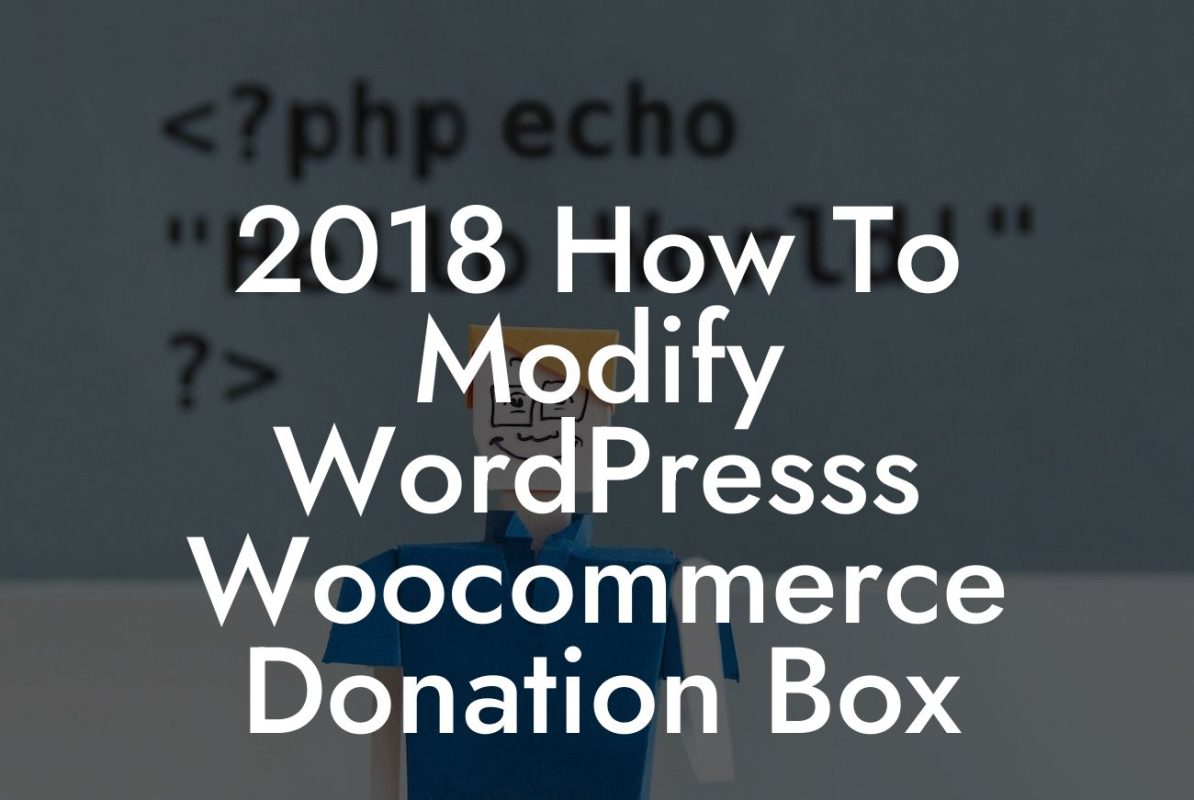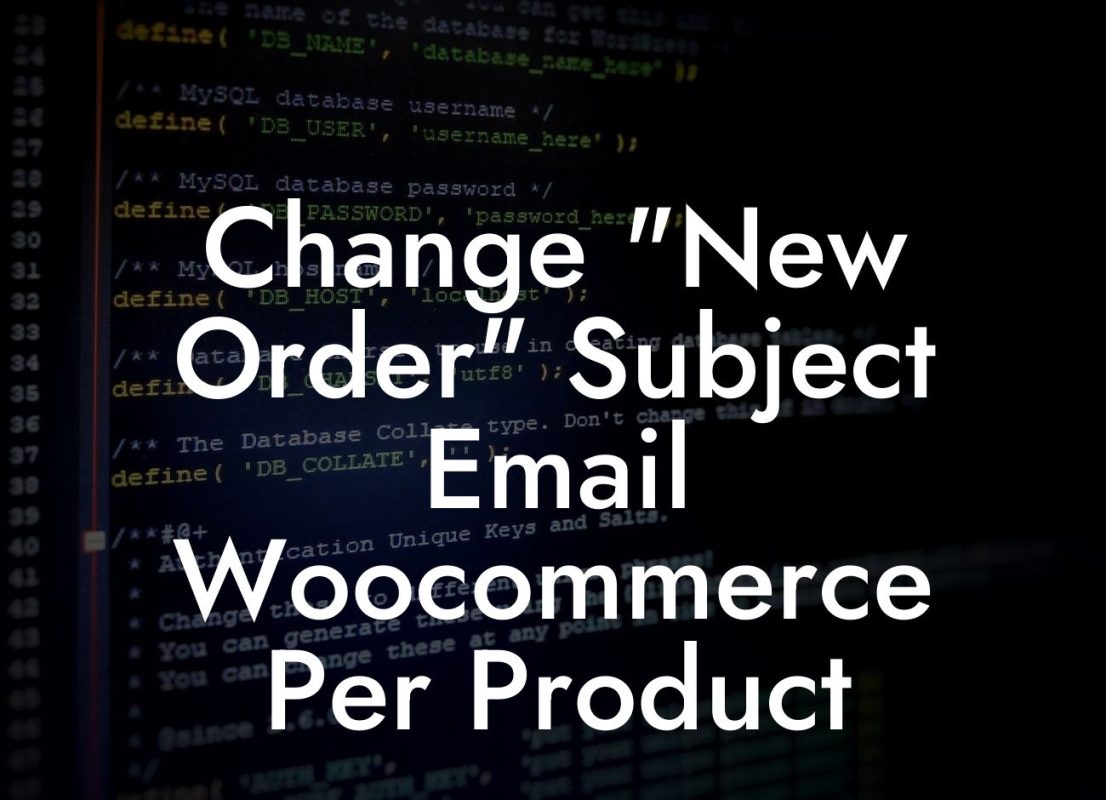Have you ever wanted to customize the appearance of your WooCommerce store notice to match your branding? Perhaps you're tired of the default color and want to give it a fresh new look. In this blog post, we will guide you through the process of changing the color of your WooCommerce store notice effortlessly.
To change the WooCommerce store notice color, follow these simple steps:
1. Identify the CSS class: First, you need to identify the CSS class for the store notice element. Right-click on the store notice message and select "Inspect" or "Inspect Element" (depending on your browser). Look for a div element with a unique class assigned to it, such as "woocommerce-store-notice". Take note of this class name as it will be used in the next step.
2. Access the WordPress theme editor: Go to your WordPress dashboard and navigate to Appearance > Theme Editor. From the list of files on the right, look for the one labeled "style.css" or "Custom CSS" (this may vary depending on your theme). Click on it to open the file in the editor.
3. Add CSS code: Inside the file editor, scroll down to the bottom until you see an empty line. Add the following code snippet:
Looking For a Custom QuickBook Integration?
```css
.woocommerce-store-notice {
background-color: #your-desired-color;
color: #your-desired-color-text;
}
```
Replace "your-desired-color" with the HEX code of the color you want to use for the store notice background. Similarly, replace "your-desired-color-text" with the HEX code for the text color you prefer. You can use online color pickers to choose the perfect shades for your website.
4. Save changes: After adding the CSS code, don't forget to save the changes made to the file.
How To Change Woocommerce Store Notice Color Example:
Let's say you have a vibrant website with a red color scheme, and you want the store notice to blend seamlessly with your overall branding. In this realistic example, we will change the store notice background to a shade of red (#FF0000) and the text color to white (#FFFFFF).
Access your WordPress theme editor and open the "style.css" file. Scroll to the bottom and add the following CSS code:
```css
.woocommerce-store-notice {
background-color: #FF0000;
color: #FFFFFF;
}
```
Now save the changes, and you will notice that your WooCommerce store notice has transformed into a striking red color, complementing your website's visual identity perfectly.
Congratulations! You have successfully learned how to change the color of your WooCommerce store notice. With this newfound knowledge, you can effortlessly customize various elements of your online store to reflect your brand's personality.
If you found this guide helpful, make sure to share it with others who may benefit from it. Don't forget to explore other informative articles and guides on DamnWoo, where we strive to empower small businesses and entrepreneurs through our remarkable WordPress plugins. Take the first step towards enhancing your online presence today!