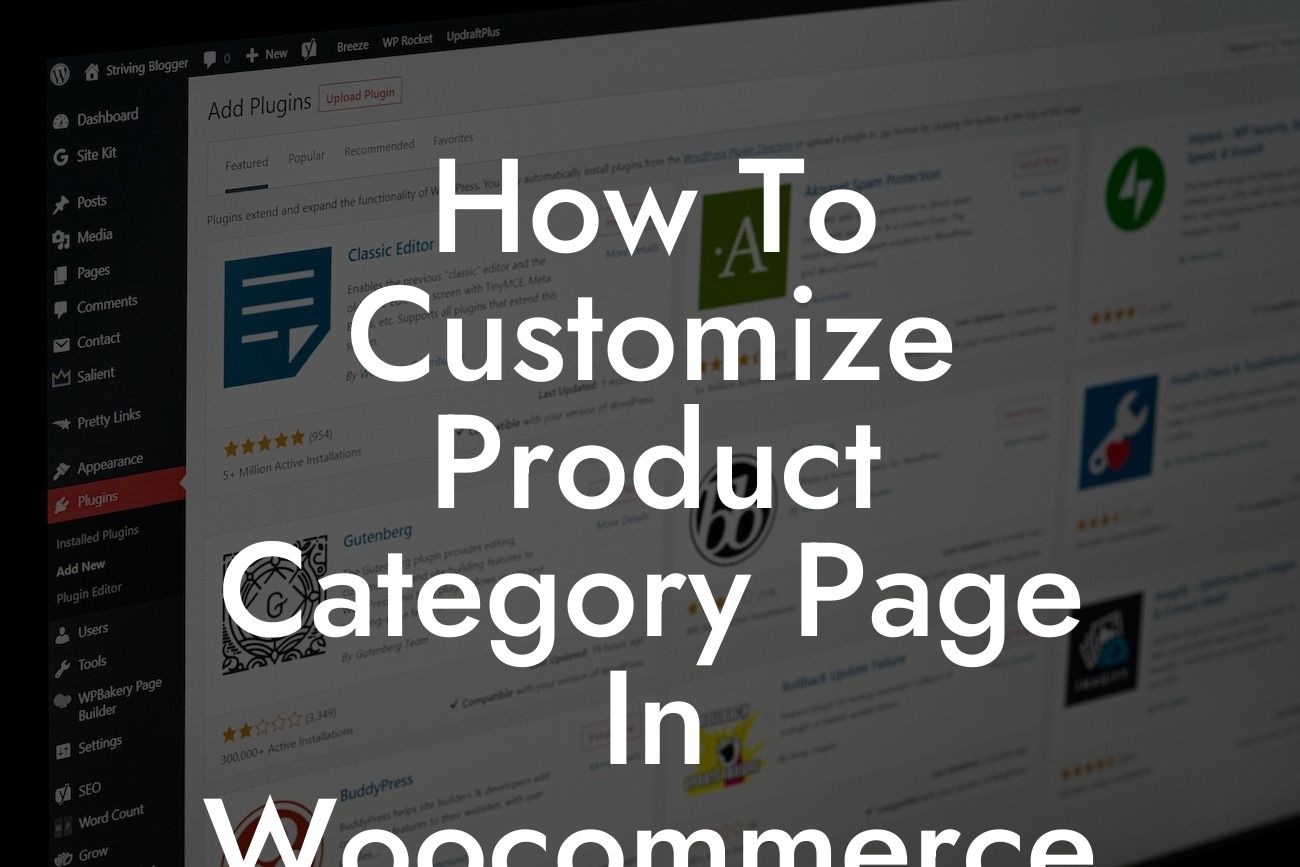Customizing your product category page in WooCommerce is a crucial step in creating a visually appealing and user-friendly online store. A well-designed category page not only enhances your small business's online presence but also ensures a seamless browsing experience for your customers. In this guide, we will walk you through the process of customizing your product category page in WooCommerce, allowing you to showcase your products in a way that truly represents your brand.
Let's dive into the detailed steps that will empower you to customize your product category page in WooCommerce:
1. Choose a Suitable WooCommerce Theme:
The first step in customizing your product category page is to choose a theme that aligns with your brand image and goals. There are numerous WooCommerce themes available that offer a variety of customization options. Look for a theme that allows you to control the layout, typography, and overall design elements of your category page.
2. Install and Activate the WooCommerce Plugin:
Looking For a Custom QuickBook Integration?
Before you proceed with customizing your product category page, ensure that you have installed and activated the WooCommerce plugin on your WordPress website. This plugin serves as the foundation for all your eCommerce needs and provides the necessary tools for customization.
3. Configure Category Display Options:
WooCommerce offers flexibility in displaying your product categories. You can choose to showcase them as a grid, list, or dropdown menu. Navigate to the WooCommerce settings and explore the category display options to find the one that suits your store's aesthetic and usability.
4. Customize Category Thumbnails:
The thumbnails for your product categories play a crucial role in attracting your customers' attention. To customize them, access your WordPress dashboard and navigate to the category that you want to modify. Upload high-quality images that accurately represent the category and ensure they are appropriately sized for consistency.
5. Create Category Descriptions:
Crafting compelling descriptions for your product categories not only helps your customers navigate your online store but also improves your store's search engine optimization (SEO). Write unique and keyword-rich descriptions that highlight the key features and benefits of each category.
How To Customize Product Category Page In Woocommerce Example:
Let's imagine you own an online fashion boutique, and one of your product categories is "Women's Dresses." To customize the category page, choose a visually appealing theme that embodies your brand's aesthetic. Select a grid display option to showcase multiple dress styles in an organized manner. Customize the category thumbnails by uploading stunning images of the dresses, ensuring they are perfectly sized. Finally, create unique descriptions for each dress style, incorporating relevant keywords for improved SEO.
Congratulations! You now have the knowledge and tools to customize your WooCommerce product category page. By implementing these customization techniques, your online store will not only attract more customers but also provide them with an exceptional shopping experience. Don't forget to explore DamnWoo for more guides and discover our range of awesome WordPress plugins that can further enhance your website's functionality and success. If you found this guide helpful, please share it with others who might benefit from it.