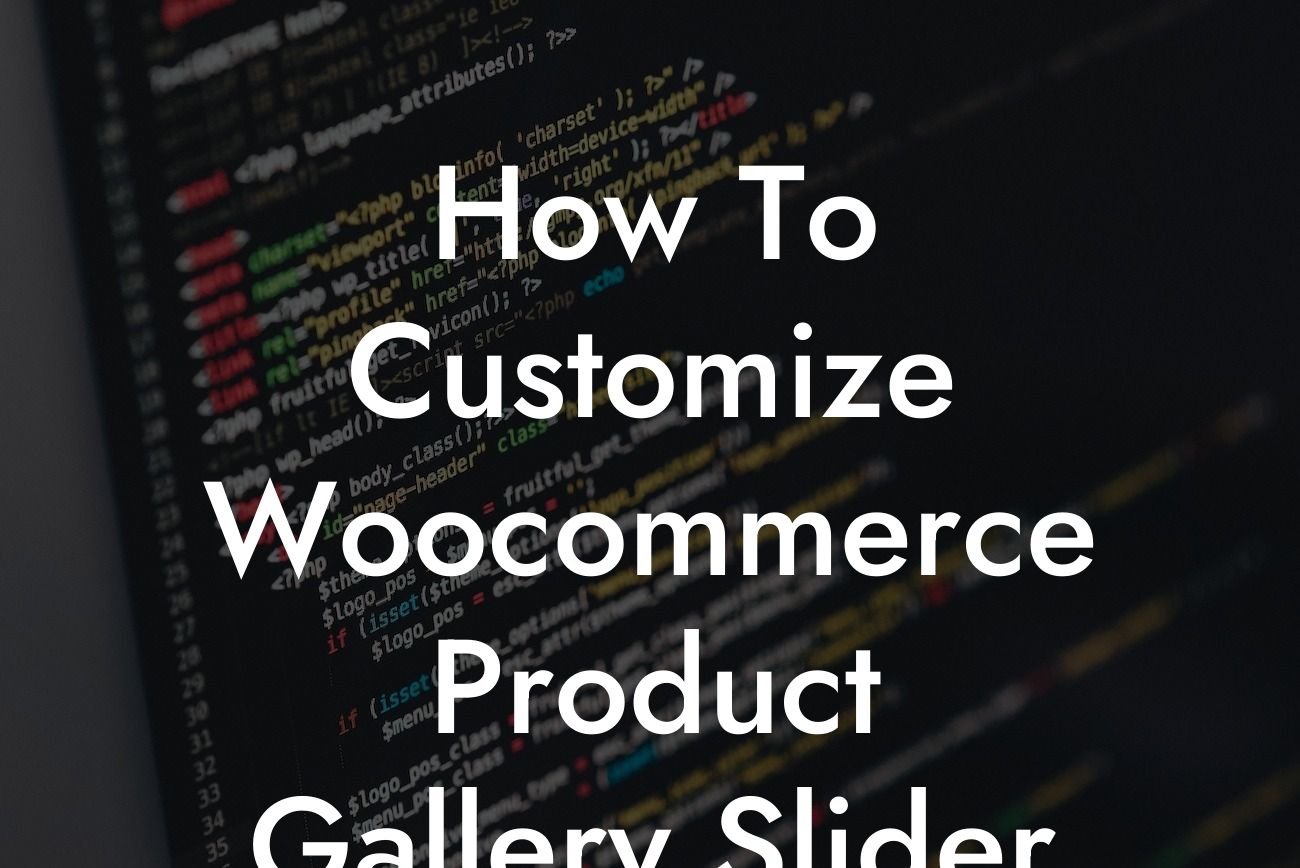---
The WooCommerce platform has become the go-to choice for small businesses and entrepreneurs looking to set up an online store quickly and efficiently. One of the key features that can greatly enhance your store's visual appeal and user experience is the product gallery slider. In this detailed guide, we will show you how to customize the WooCommerce Product Gallery Slider to make your online store stand out from the competition.
The product gallery slider plays a crucial role in showcasing your products to potential customers. With the right customization, you can create a visually stunning and user-friendly shopping experience that will leave a lasting impression. Let's dive into the step-by-step process of customizing the WooCommerce Product Gallery Slider:
1. Install and Activate a Customization Plugin:
To get started, you'll need a specialized customization plugin designed specifically for WooCommerce. DamnWoo offers an awesome collection of WordPress plugins that are tailored to meet the needs of small businesses and entrepreneurs. Choose the plugin that suits your requirements and install it on your WordPress site.
Looking For a Custom QuickBook Integration?
2. Access the WooCommerce Product Gallery Slider Settings:
Once the plugin is activated, navigate to the WooCommerce settings on your WordPress dashboard. Look for the "Product" tab and click on it to access the Product Gallery Slider settings.
3. Customize the Layout and Design:
Now it's time to unleash your creativity. With the customization plugin, you can modify various aspects of the product gallery slider, such as the layout, design, and transition effects. Experiment with different styles, colors, and fonts to create a unique look that resonates with your branding.
4. Enable Zoom and Lightbox Features:
To provide your customers with a closer look at your products, enable the zoom and lightbox features. This will allow users to zoom in on product images and view them in a larger lightbox, ensuring every detail is visible.
5. Add Thumbnails and Navigation Arrows:
Enhance the user experience by adding thumbnails and navigation arrows to your product gallery slider. Thumbnails provide a quick overview of different product images, while navigation arrows allow users to easily navigate through the slider.
How To Customize Woocommerce Product Gallery Slider Example:
Imagine you run an online boutique selling handcrafted jewelry. By customizing your WooCommerce Product Gallery Slider, you can showcase high-resolution images of your jewelry pieces with stunning transitions and zoom capabilities. This will engage your customers and make them more likely to make a purchase, resulting in increased sales and customer satisfaction.
Customizing the WooCommerce Product Gallery Slider is a game-changer when it comes to elevating your online store's visual appeal and user experience. With DamnWoo's awesome plugins, you can unleash your creativity and supercharge your success. Don't forget to share this article with others who might find it useful and explore our other guides on DamnWoo. Try one of our amazing plugins and take your online store to new heights.