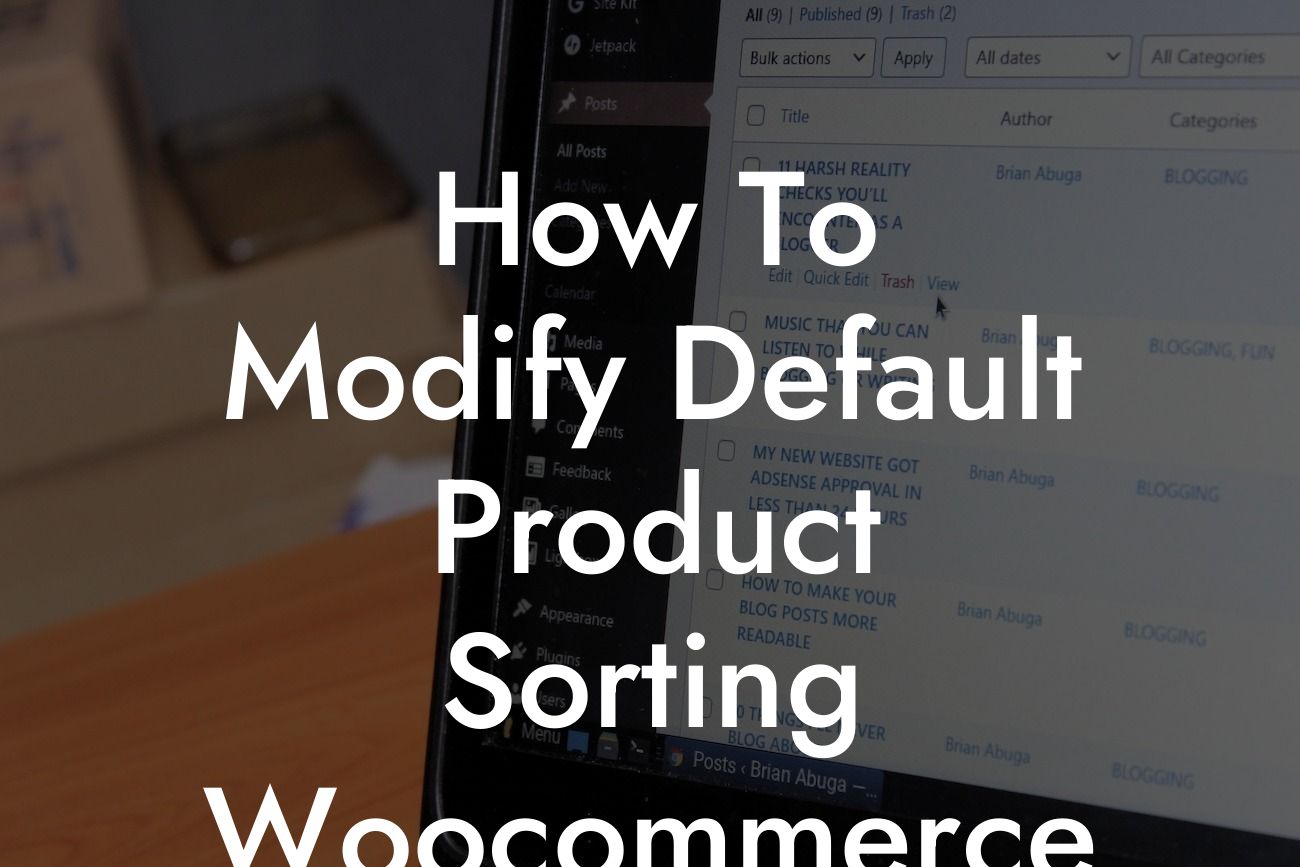Welcome to DamnWoo's ultimate guide on enhancing your online store's product sorting in Woocommerce. As a small business or entrepreneur, it's crucial to optimize your customers' shopping experience by offering personalized and relevant product arrangements. In this article, we'll delve into the details of modifying the default settings in Woocommerce to supercharge your online store's success.
To begin modifying the default product sorting in Woocommerce, follow these steps:
1. Identify your sorting options:
- Start by understanding your customers' preferences and behavior. Analyze your target audience and the types of products you offer to determine the most suitable sorting options.
- Common sorting options include price (low to high or high to low), popularity, ratings, and relevance. Tailor these options to best fit your specific audience.
Looking For a Custom QuickBook Integration?
2. Modify the sorting options:
- Access your WordPress dashboard and navigate to the Woocommerce settings.
- Within the settings menu, select the "Products" tab and choose "Display."
- Locate the "Default Product Sorting" option and click on the dropdown menu to select the desired sorting option.
- Save the changes to apply the new default sorting for your products.
3. Custom sorting with plugins:
- If the default sorting options in Woocommerce don't fully meet your requirements, consider utilizing plugins to expand your possibilities.
- DamnWoo offers a range of powerful and user-friendly plugins designed specifically for small businesses and entrepreneurs. Explore our collection to find the perfect plugin to further enhance your product sorting capabilities.
How To Modify Default Product Sorting Woocommerce Example:
Let's imagine you own an online clothing store with various categories of products. Through analyzing customer behavior, you've determined that sorting by popularity and relevance would improve their shopping experience. Here's how you can modify the default product sorting in Woocommerce:
1. Access your WordPress dashboard and go to Woocommerce settings.
2. Select the "Products" tab and navigate to "Display."
3. Locate the "Default Product Sorting" option and choose "Sorted by Popularity" from the dropdown menu.
4. Save the changes to apply the new default sorting.
5. To further refine the sorting options, consider exploring DamnWoo's plugin collection. Our Clothing Sorting Plugin allows you to categorize products by size, color, or style, providing your customers with a seamless browsing experience.
Congratulations! You've learned how to modify the default product sorting in Woocommerce. By personalizing your online store's sorting options, you're increasing the chances of customers finding their desired products quickly and efficiently. Don't forget to explore other insightful guides on DamnWoo and try our awesome plugins to take your online presence to the next level. Share this article with your peers to help them optimize their product sorting too.
Remember, at DamnWoo, we're committed to helping small businesses and entrepreneurs achieve extraordinary online success. Stay tuned for more valuable content tailored to elevate your brand and drive growth.