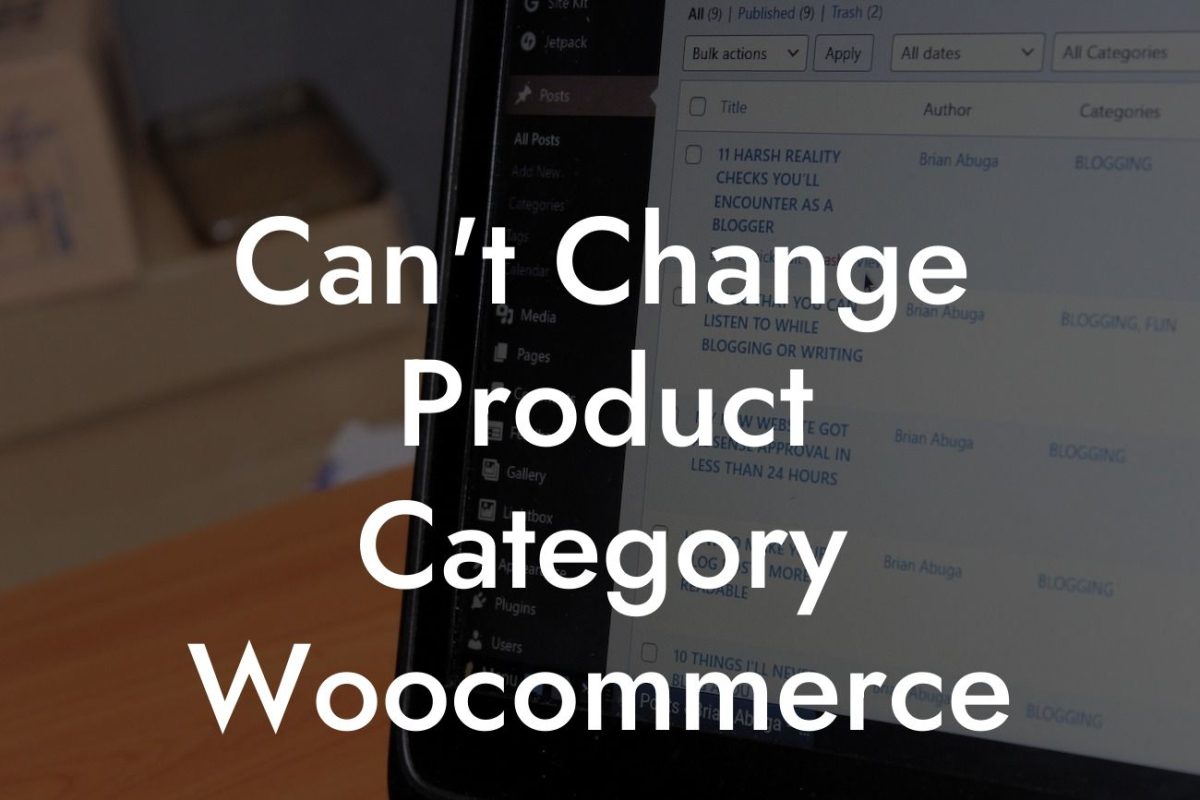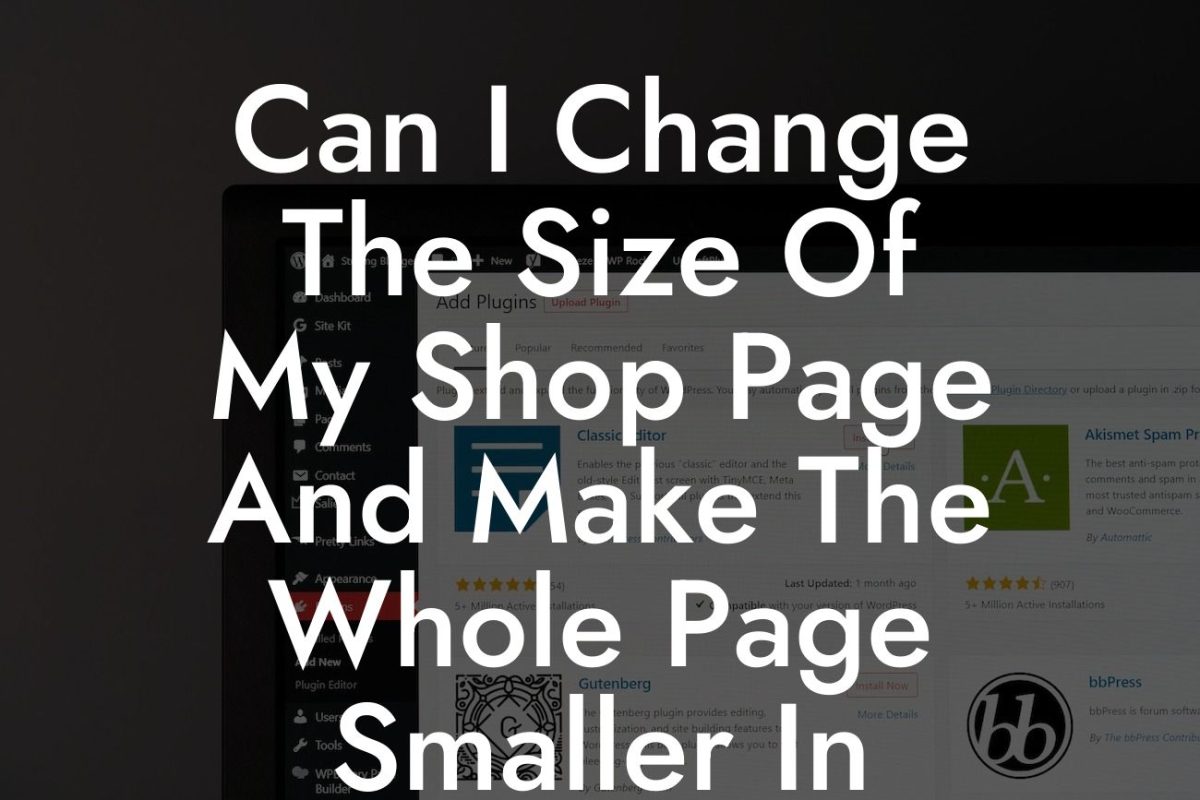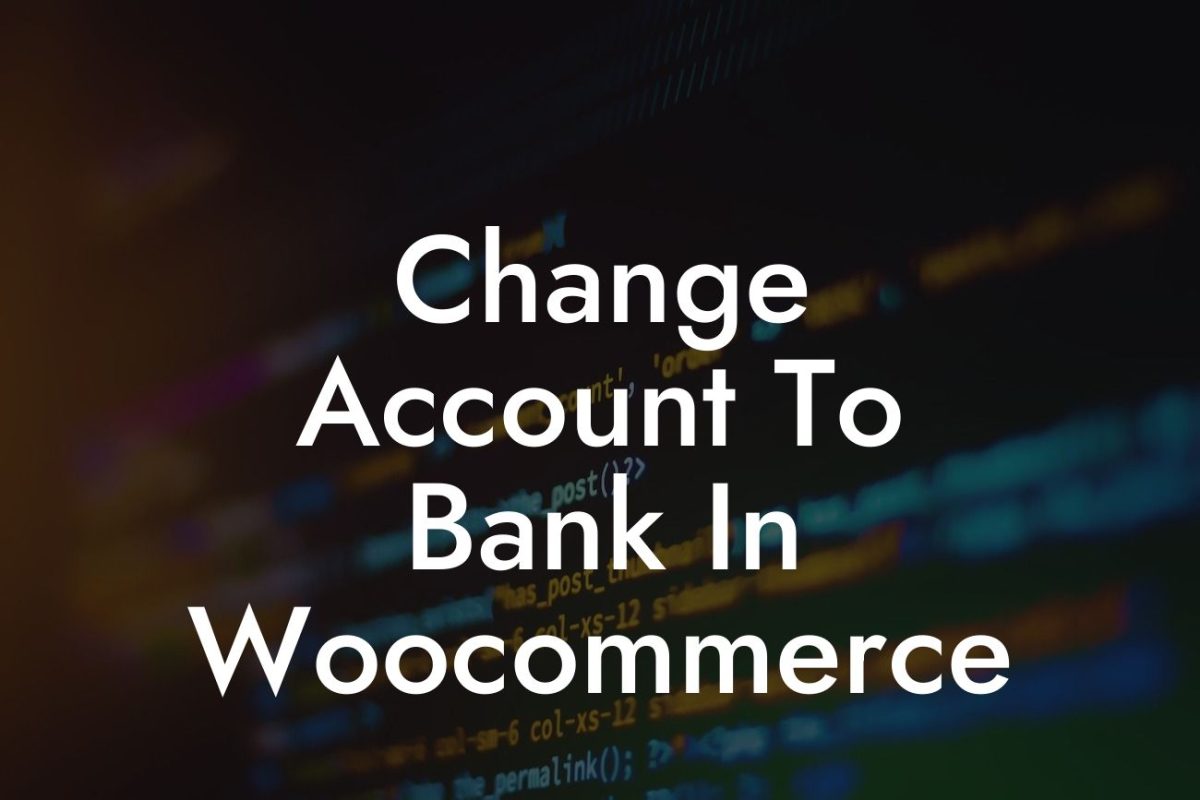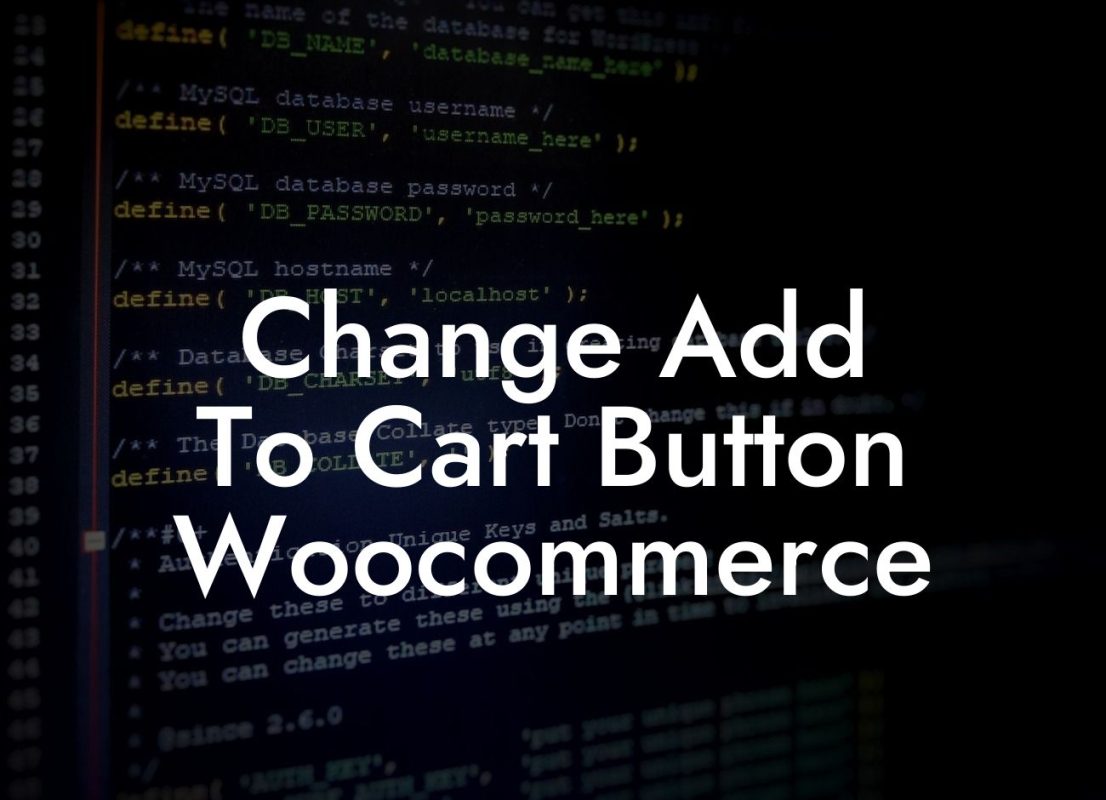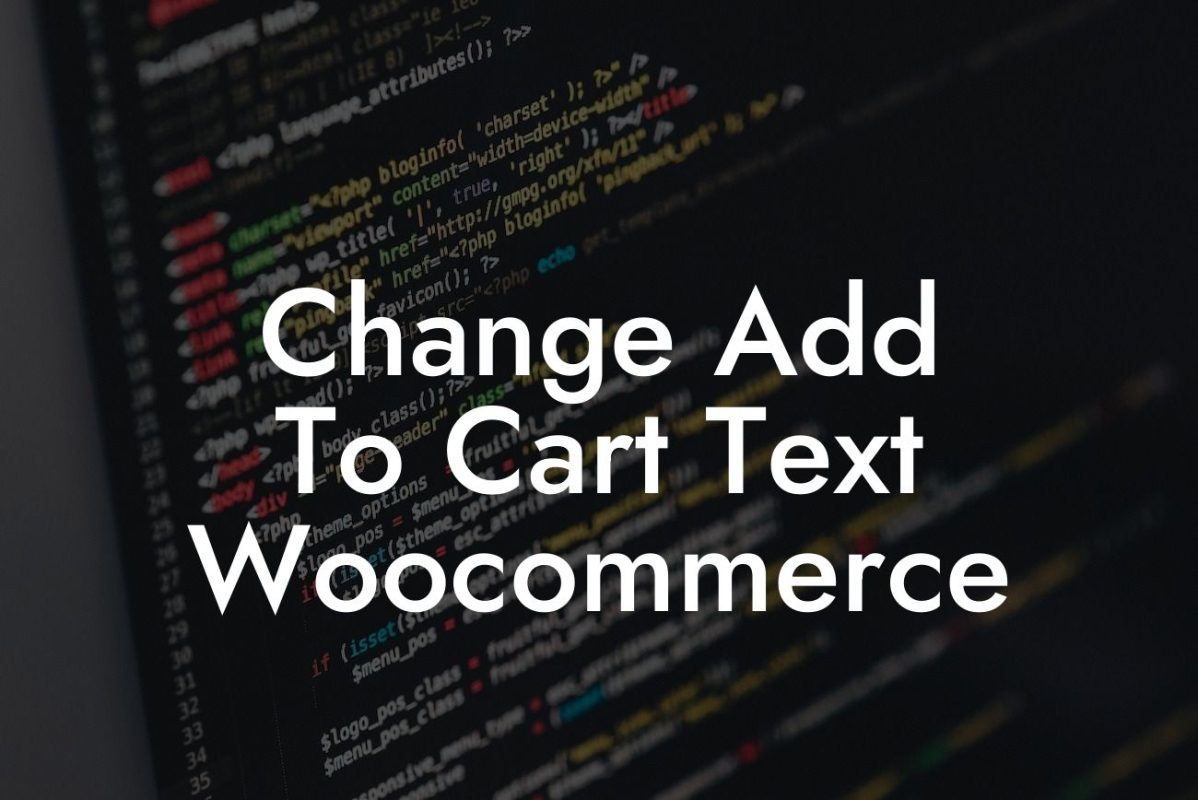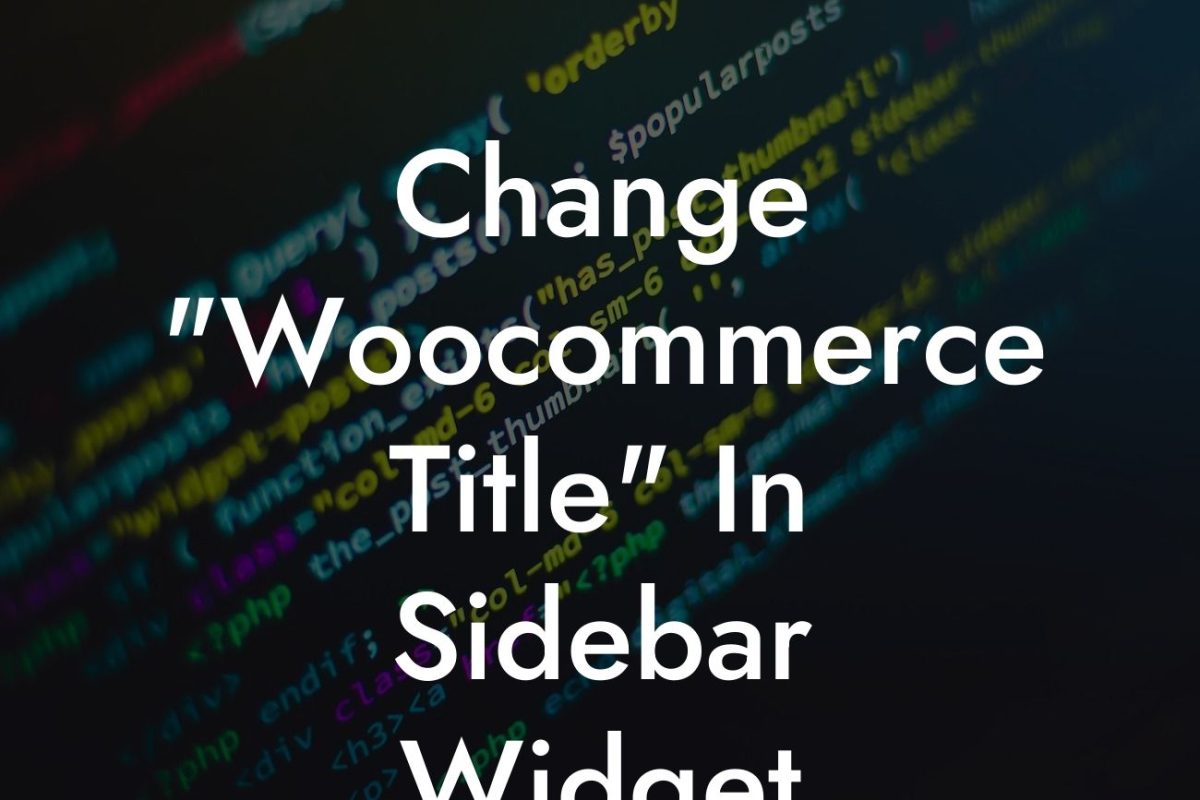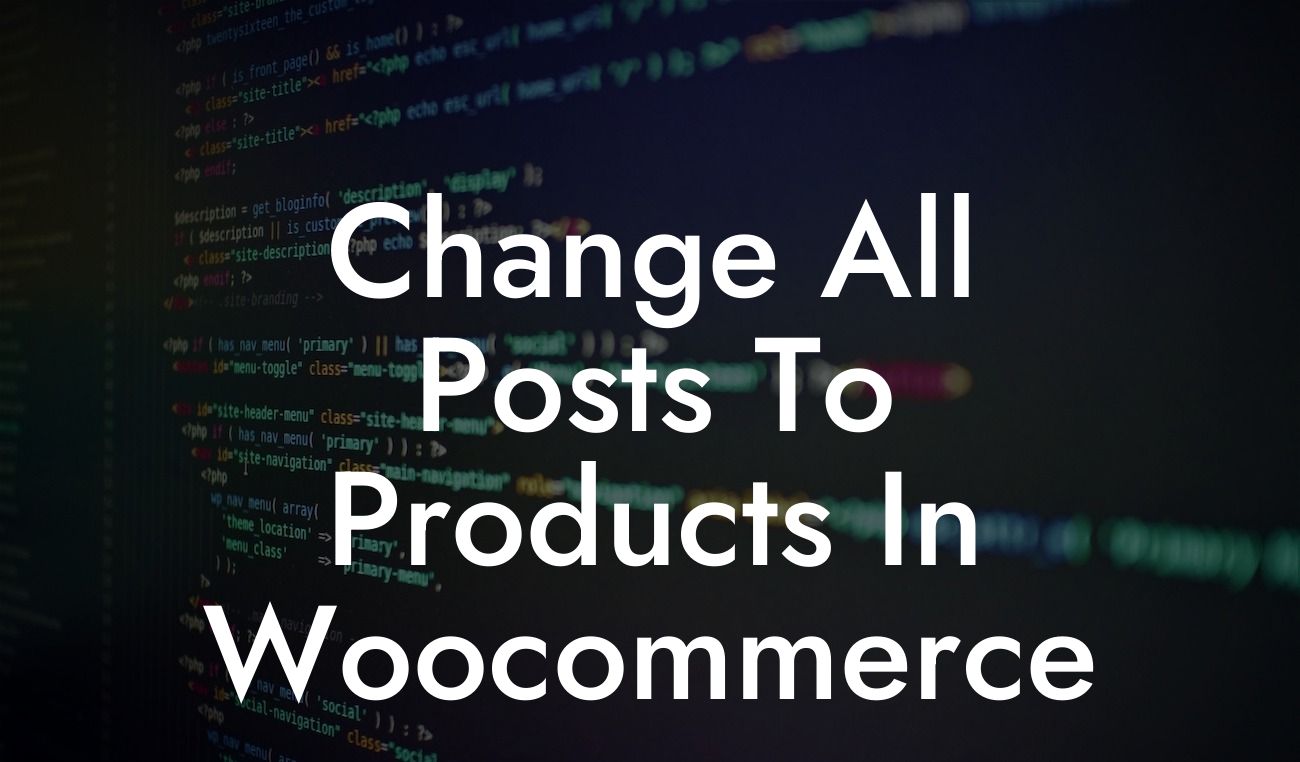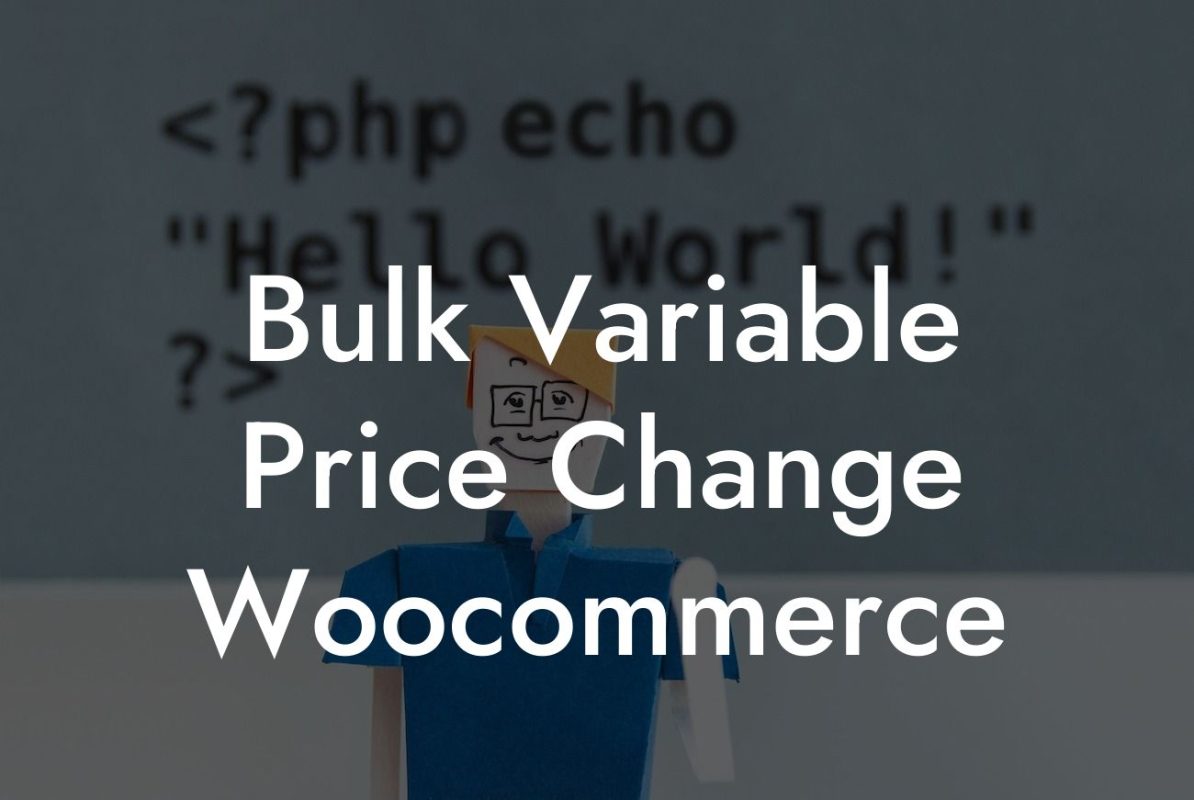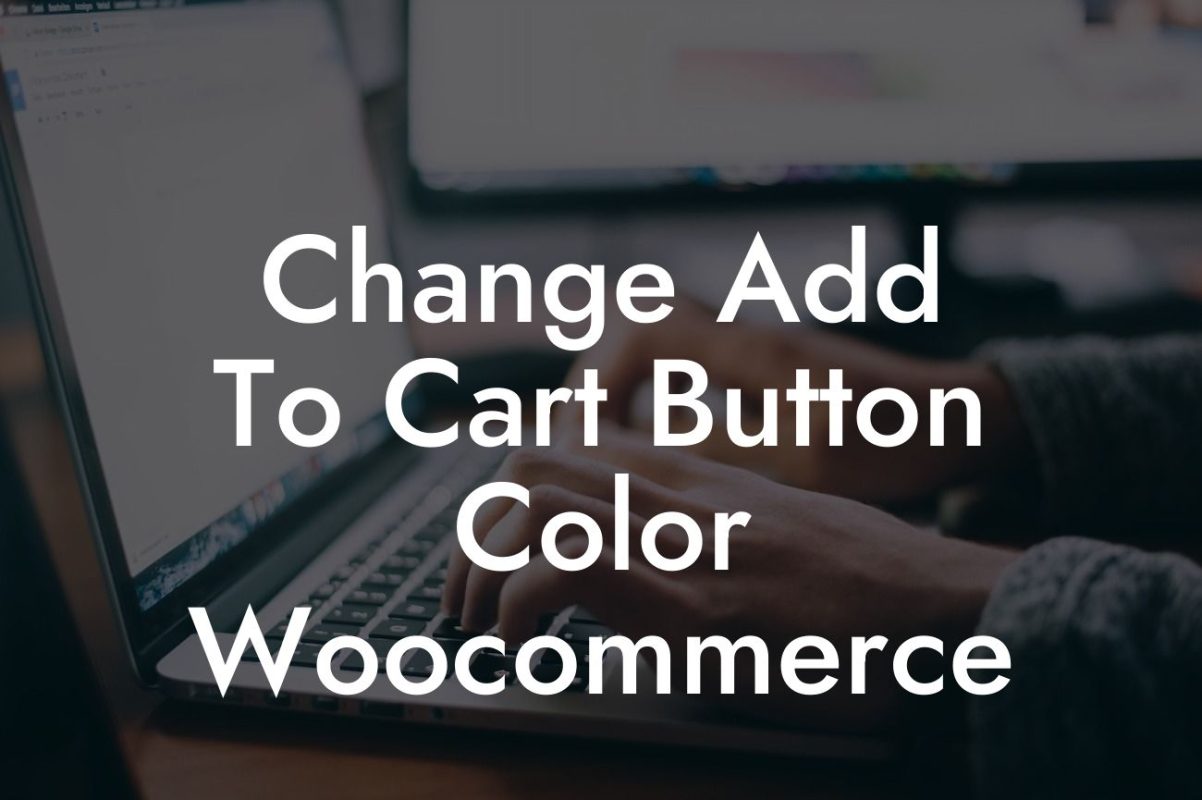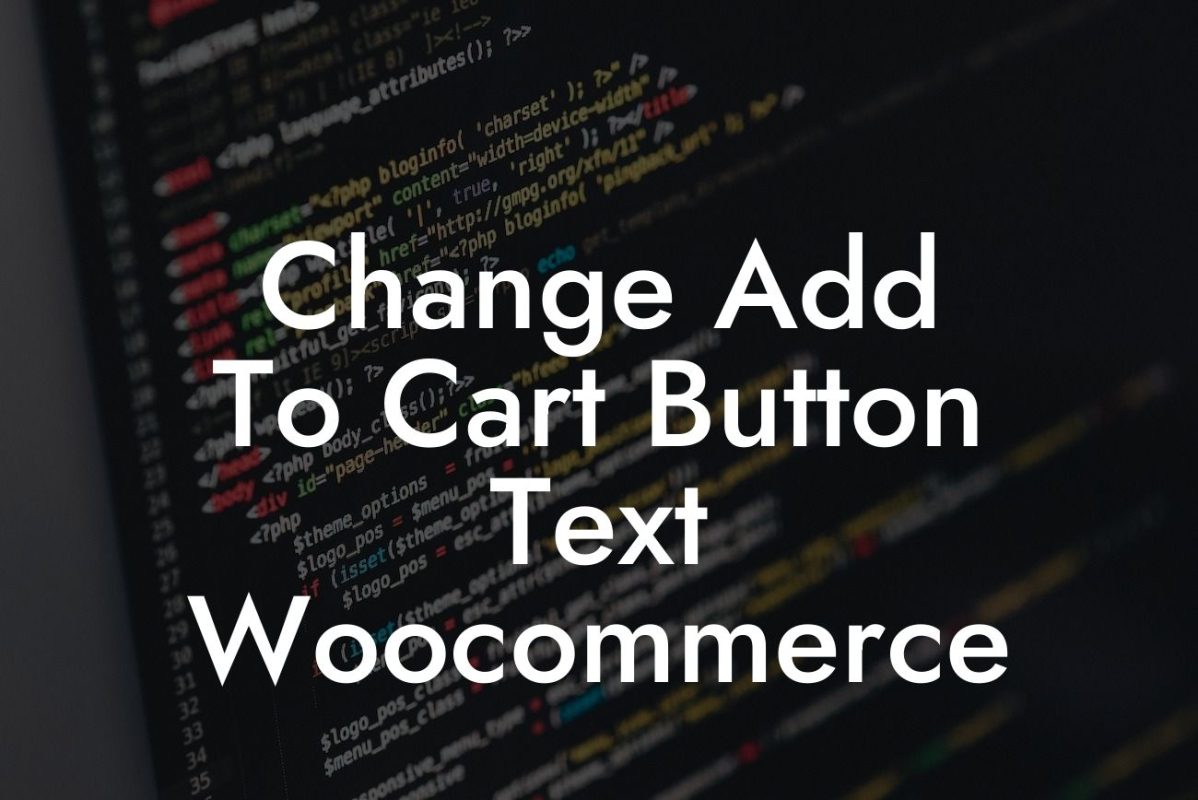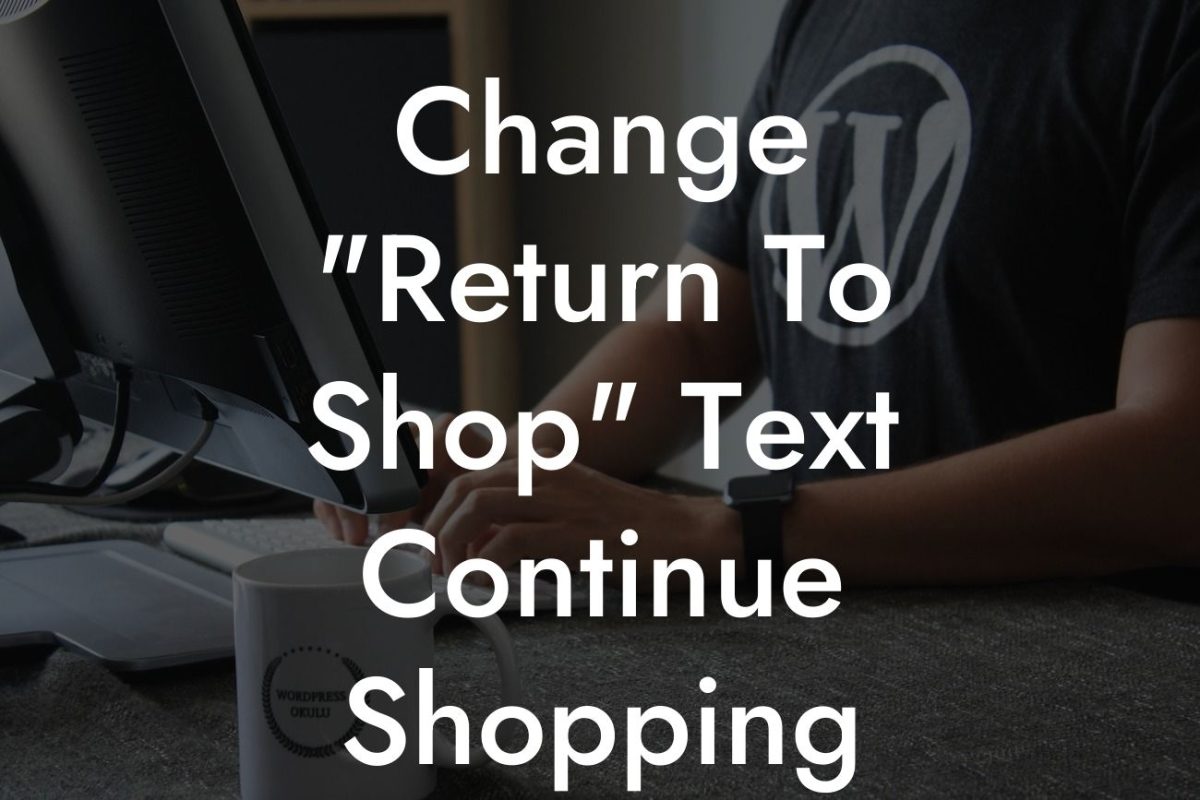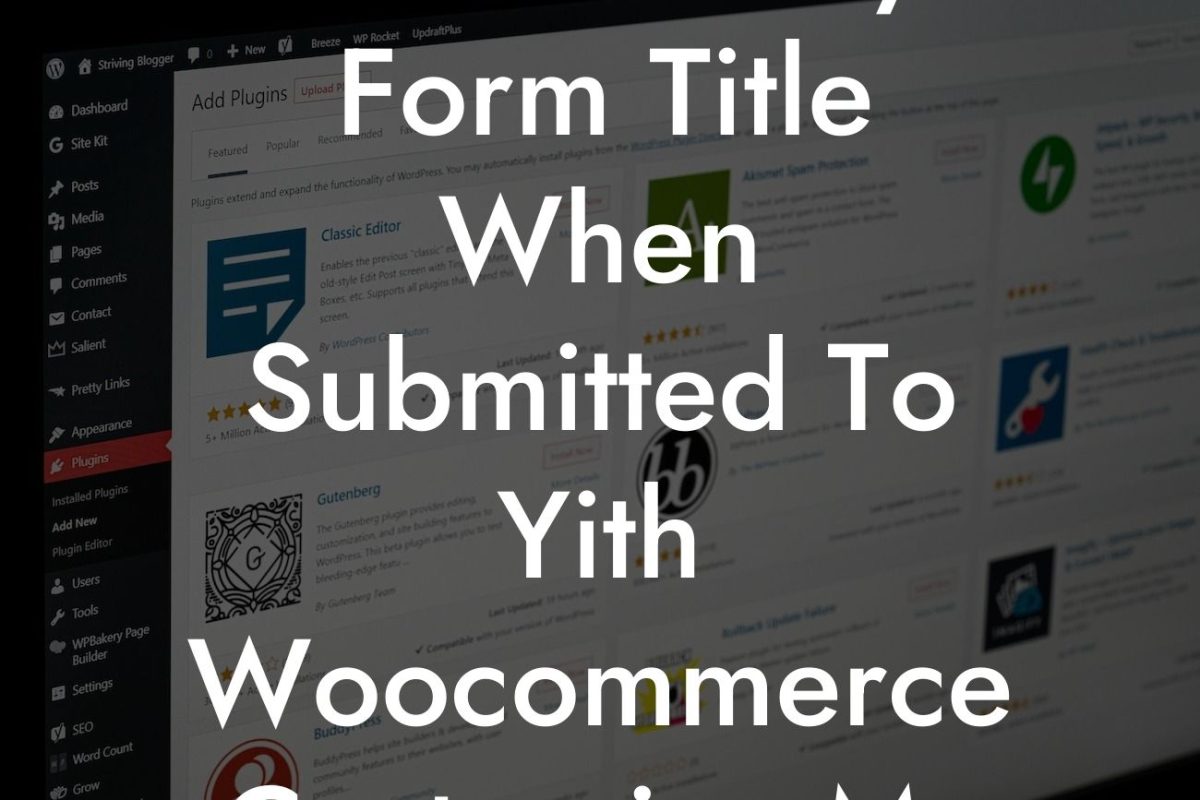Have you ever wanted to customize the appearance of the products in your WooCommerce cart? Perhaps you want to change the colors, adjust the positioning, or add some unique styles to make your cart stand out from the crowd. In this article, we will show you how to modify the CSS for your WooCommerce products in the cart. With our step-by-step instructions and realistic examples, you'll be able to elevate your online presence and boost your WooCommerce success. Say goodbye to boring and generic product layouts and embrace the extraordinary with DamnWoo plugins.
Changing the CSS for products in your WooCommerce cart requires a bit of technical know-how, but don't worry, we're here to walk you through the process. Follow these steps to customize the CSS of your WooCommerce cart:
1. Identify the CSS classes: To modify the product styles, you need to identify the relevant CSS classes. Inspect the page using your browser's developer tools and locate the classes associated with the product elements in the cart.
2. Create a child theme: It's always recommended to create a child theme before making any changes to your theme's files. This ensures that your customizations won't be lost when updating your theme in the future.
3. Add custom CSS: Once you have identified the relevant CSS classes and created a child theme, you can start adding your custom CSS. Open the style.css file of your child theme and add the necessary CSS code to modify the product styles.
Looking For a Custom QuickBook Integration?
4. Target specific elements: Use the identified CSS classes to target specific elements of the product in the cart. You can change the font size, color, background, padding, and more to match your desired design.
5. Test and iterate: After adding your custom CSS, save the file and refresh your cart page to see the changes. Make adjustments as needed and repeat the process until you achieve the desired look for your products in the cart.
If Product In Card Change Css Woocommerce Example:
Let's say you want to change the background color of the product titles in your WooCommerce cart. You inspect the page and find that the CSS class for the product titles is "woocommerce-cart-form__title." In your child theme's style.css file, you add the following CSS code:
```css
.woocommerce-cart-form__title {
background-color: #ff0000;
color: #ffffff;
padding: 10px;
}
```
Now, when you refresh your cart page, the product titles will have a red background color, white text, and some padding to make them stand out.
Congratulations! You've successfully modified the CSS for products in your WooCommerce cart. By customizing the appearance of your cart, you can create a unique and eye-catching online shopping experience for your customers. Don't stop here! Explore other guides on DamnWoo to further enhance your website's functionality and design. And if you want to take your online presence to the next level, try one of our awesome WordPress plugins crafted exclusively for small businesses and entrepreneurs. Don't settle for cookie-cutter solutions, embrace the extraordinary with DamnWoo.