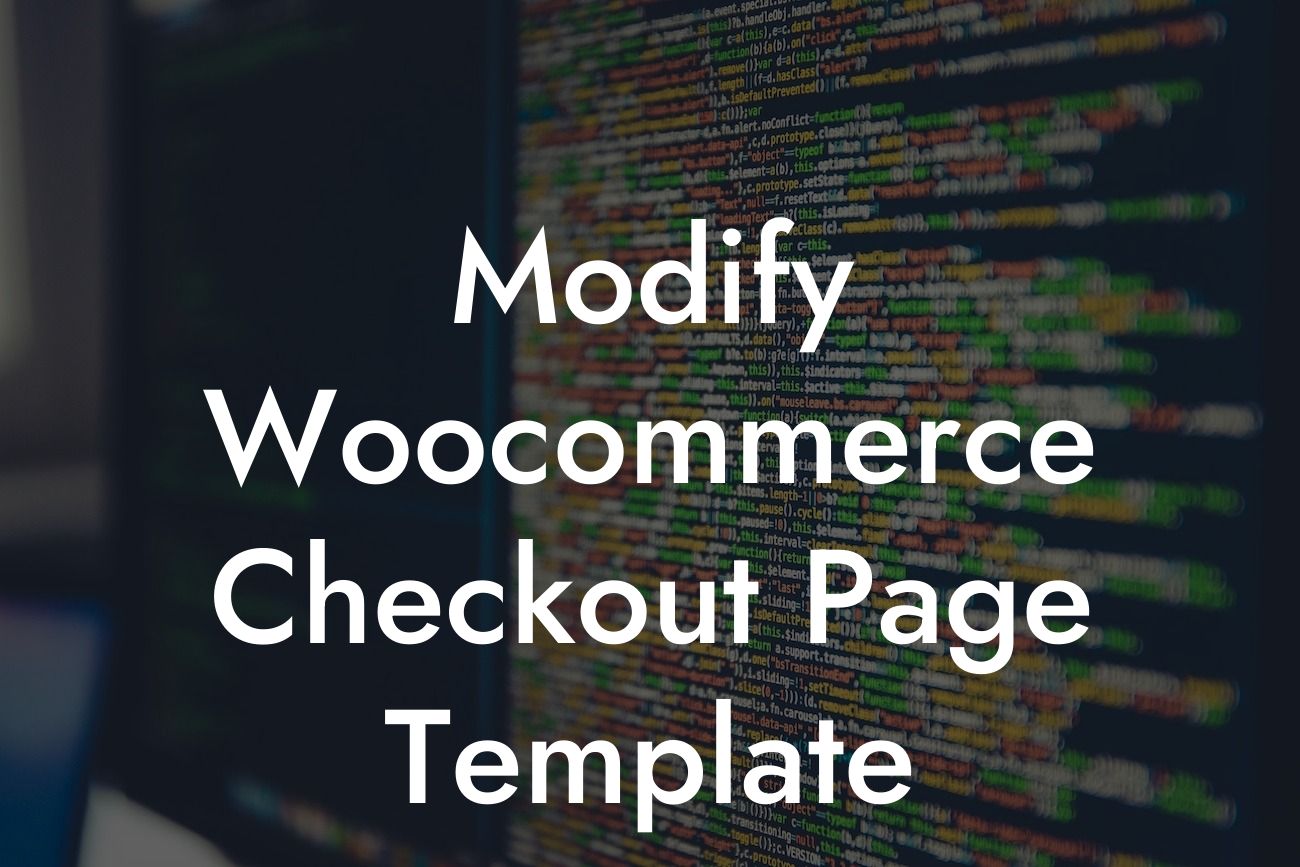Customizing your Woocommerce checkout page template can significantly enhance your online store's performance, ultimately boosting sales and customer satisfaction. In this article, we will guide you on how to modify the Woocommerce checkout page template to achieve a seamless and personalized user experience. Whether you are looking to simplify the checkout process, add new fields, or customize the design, DamnWoo has got you covered with our expert insights and actionable tips. Get ready to take your online business to the next level!
To modify the Woocommerce checkout page template, follow these step-by-step instructions:
1. Backup Your Website:
Before making any changes, it is crucial to create a backup of your website. This ensures that you can revert to the previous version if anything goes wrong during the customization process.
2. Child Theme Creation:
Looking For a Custom QuickBook Integration?
To maintain the integrity of your Woocommerce installation, it is recommended to create a child theme. This allows you to make modifications without affecting the core files. Install and activate a child theme of your choice, or use a plugin like Child Theme Configurator to easily set up a child theme in a few clicks.
3. Locate the Checkout Page Template:
The Woocommerce checkout page template is located within your theme's folder. Navigate to wp-content/themes/your-theme/woocommerce/checkout. Here you will find the "form-checkout.php" file, which controls the layout and functionality of the checkout page.
4. Customize the Template:
To start customizing the checkout page template, copy the "form-checkout.php" file and paste it into your child theme's folder. You can now make changes to this file without affecting the original template.
- Simplify the Checkout Process: Remove unnecessary fields or steps from the checkout page to streamline the process. Focus on collecting essential information only, reducing user friction and increasing conversion rates.
- Add New Fields: Customize the checkout page by adding new fields to gather additional information from your customers. This can include special requests, gift messages, or preferred delivery dates.
- Design Modification: Modify the checkout page's design to align with your brand identity. Change colors, typography, and layout to create a cohesive and visually appealing user experience.
- Order Summary Customization: Make the order summary section more informative and engaging. Display product images, provide product descriptions, or offer related product suggestions to upsell or cross-sell.
5. Test and Optimize:
After making the desired modifications, thoroughly test the checkout process to ensure everything functions correctly. Place test orders, fill in different scenarios, and verify that all new fields and changes are properly integrated. Monitor analytics and user feedback to identify any areas that need further optimization.
Modify Woocommerce Checkout Page Template Example:
Let's imagine you run an online clothing store. By customizing the Woocommerce checkout page template, you can add a field for customers to provide their preferred size or color options. This allows you to gather valuable data for inventory management, ensuring you meet customer expectations and minimize returns.
Congratulations on learning how to modify the Woocommerce checkout page template! By implementing these customization techniques, you can provide a seamless and tailored checkout experience for your customers, increasing conversions and building customer loyalty. Explore other insightful guides on DamnWoo's blog to further optimize your WordPress website. Don't forget to try our awesome plugins, designed exclusively for small businesses and entrepreneurs, to supercharge your online success. Share this article to spread the knowledge and help others elevate their online presence too!