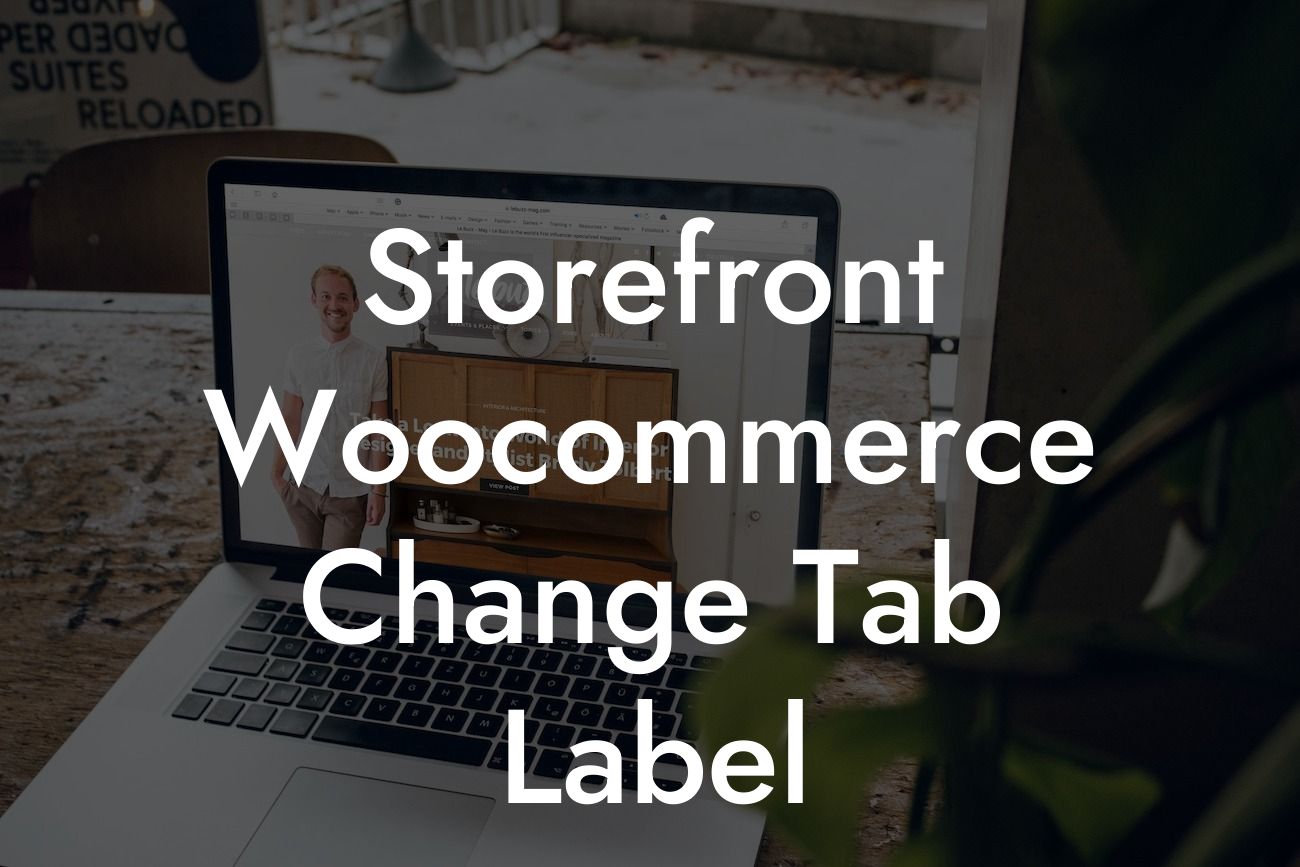Are you a small business owner or entrepreneur who wants to create a unique and personalized online store experience? One essential aspect of a successful e-commerce website is the ability to customize tab labels in your Storefront WooCommerce theme. By changing these labels, you can enhance the user experience, improve navigation, and ultimately drive more conversions. In this article, we will guide you through the process, step by step, helping you elevate your online store to new heights. Say goodbye to generic tab labels and embrace the extraordinary.
To kickstart your customization journey, follow these detailed steps:
1. Access the Storefront functions file:
- Open your WordPress dashboard.
- Navigate to "Appearance" and click on "Theme Editor."
Looking For a Custom QuickBook Integration?
- On the right side, find and click on the "Theme Functions" file.
2. Locate the tab label function:
- Scroll through the code until you find a section related to tab labels.
- Typically, it will be indicated by a comment or function name mentioning tab labels.
3. Customize the tab labels:
- Once you locate the tab label function, you can start customizing.
- The code will usually consist of an array with tab label names.
- Replace the default labels with your desired ones, making sure to follow the format correctly.
- Save the changes.
4. Preview and test your changes:
- Open your online store and navigate to the tabs you modified.
- Make sure the new labels are displaying correctly and as intended.
- If any issues arise, double-check the code and correct any mistakes.
Storefront Woocommerce Change Tab Label Example:
Let's imagine you have an online clothing store, and you want to change the tab labels on your Storefront WooCommerce theme. You decide to replace the default labels "Description," "Reviews," and "Additional Information" with "Product Details," "Customer Reviews," and "Size Guide," respectively. By doing so, you create a more engaging and informative browsing experience for your customers.
Congratulations! You've successfully customized the tab labels on your Storefront WooCommerce theme. By personalizing these labels, you have taken a significant step toward creating a unique and memorable online store. Don't stop here! Explore other informative guides on DamnWoo to further enhance your website's functionality. And don't forget to try out our awesome WordPress plugins, designed exclusively for small businesses and entrepreneurs like you. Share this article with others who may benefit from it, and together, let's build extraordinary online experiences.
(Note: The content inside the Detailed Content and Storefront Woocommerce Change Tab Label Example sections should be outputted in HTML with suitable H2, H3 headings tags, bullet point lists, and ordered lists where necessary. The Engaging Outro section should also be outputted in HTML.)