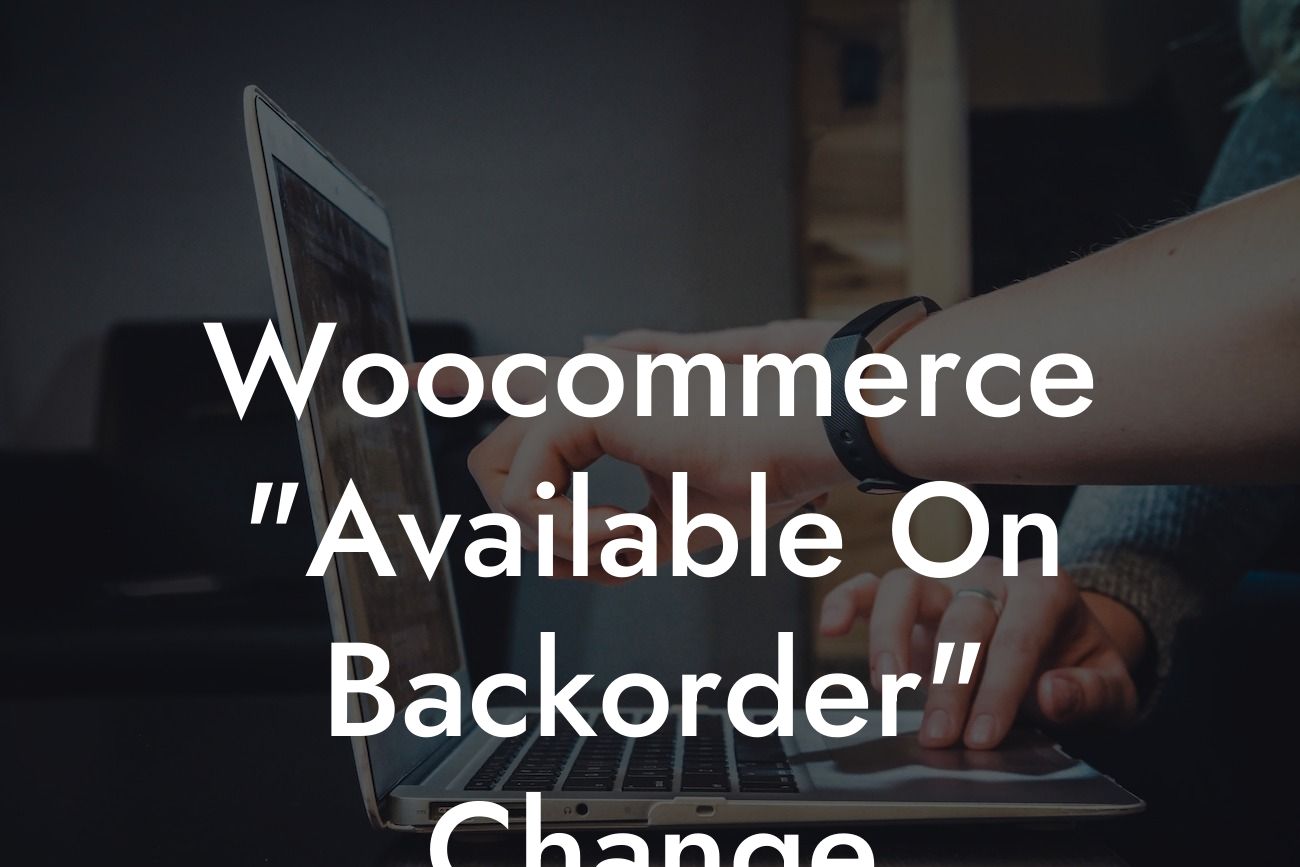WooCommerce is undoubtedly one of the most popular eCommerce platforms for small businesses and entrepreneurs. It offers a wide range of features and flexibility to create an online store that suits your unique needs. However, there are times when certain default settings may not align perfectly with your brand or customer experience goals. One such instance is the "Available on Backorder" message displayed for out-of-stock products. In this article, we will dive deep into the steps required to change this default message and provide a seamless shopping experience to your customers.
To start customizing the "Available on Backorder" message in WooCommerce, follow these simple steps:
1. Determine the current message: Before making any changes, it's essential to identify the existing message displayed when a product is on backorder. This will help you decide the new message you want to display.
2. Access your WordPress dashboard: Log in to your WordPress admin panel and navigate to the WooCommerce section.
3. Install and activate a code snippet plugin: To modify the default behavior of WooCommerce, you need to add a custom code snippet. Install and activate a code snippet plugin like "Code Snippets" or "Insert Headers and Footers" to simplify the process.
Looking For a Custom QuickBook Integration?
4. Add the code snippet: In the code snippet plugin, create a new snippet and paste the following code:
```php
function custom_backorder_message($availability, $product) {
if ($product->is_on_backorder(1)) {
$availability['availability'] = __('Your New Custom Message', 'woocommerce');
}
return $availability;
}
add_filter('woocommerce_get_availability', 'custom_backorder_message', 1, 2);
```
Replace `'Your New Custom Message'` with the desired message you want to display. Save the snippet.
5. Activate the snippet: Once you've saved the code snippet, activate it to apply the changes. Now, when a product is on backorder, your custom message will be displayed instead of the default "Available on Backorder."
Woocommerce "Available On Backorder" Change Example:
Let's say you run a clothing store, and when a product is on backorder, you want the message to be more specific and appealing to your customers. Using the code snippet described above, you can update the "Available on Backorder" message to something like "Expected to Ship within 7 Days. Pre-order Now and Save!"
Congratulations! You have successfully changed the "Available on Backorder" message in your WooCommerce store. By personalizing this message, you can create a more engaging and informative experience for your customers. Don't stop here; explore more helpful guides on DamnWoo to enhance your WordPress website and take advantage of our awesome plugins. Boost your online presence, supercharge your success, and elevate your small business or entrepreneurial venture to new heights.
Remember to share this valuable article with fellow entrepreneurs and small business owners who can benefit from customizing their backorder messages. Together, let's create extraordinary online experiences!