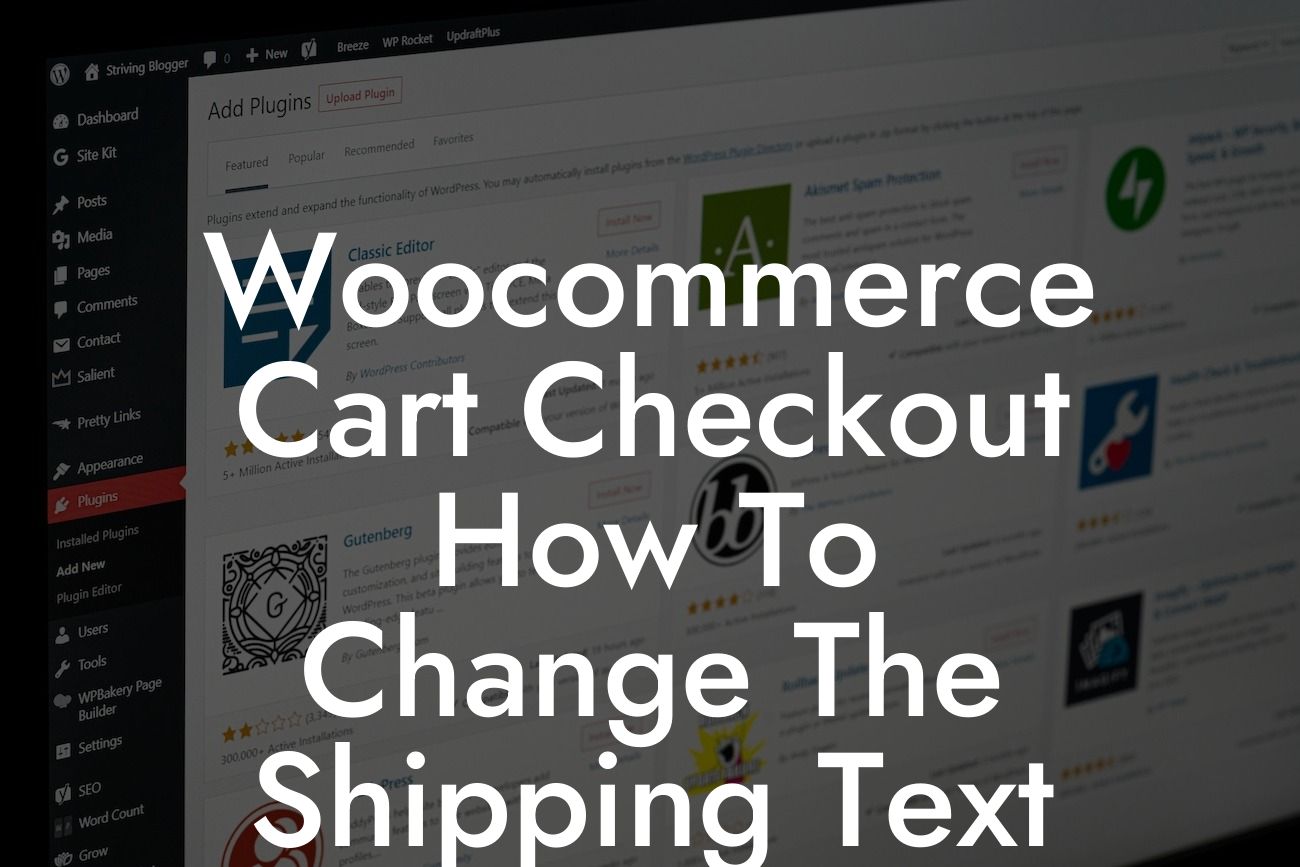Welcome to DamnWoo, where we're passionate about creating top-notch WordPress plugins that help small businesses and entrepreneurs thrive in the online world. In this article, we'll guide you through the process of changing the shipping text for the flat rate option in your Woocommerce cart checkout. By customizing this aspect of your online store, you'll have greater control over the user experience and enhance customer satisfaction. So let's dive in and see how you can effortlessly make this change!
To change the shipping text for the flat rate option in Woocommerce cart checkout, follow these simple steps:
1. Step One: Accessing Your Woocommerce Settings
- Log in to your WordPress dashboard and navigate to the Woocommerce settings.
- Click on the "Shipping" tab.
Looking For a Custom QuickBook Integration?
2. Step Two: Editing the Shipping Zone
- Within the shipping settings, locate the shipping zone associated with the flat rate option you want to modify.
- Click on the zone name to access its settings.
3. Step Three: Configuring the Flat Rate Shipping Method
- In the shipping zone settings, you'll find a list of available shipping methods. Locate the "Flat Rate" option and click on the "Edit" button next to it.
4. Step Four: Modifying the Shipping Text
- A new window will open, allowing you to edit the settings for the flat rate shipping method.
- Look for the field labeled "Method Title" or similar. This is where you can change the shipping text displayed to customers during checkout.
- Enter the desired text that best suits your business or matches your branding.
5. Step Five: Save Changes and Test
- After modifying the shipping text, make sure to save the changes by clicking on the "Save changes" button.
- Test the new shipping text by adding a product to your cart and proceeding to checkout. You should now see the updated text for the flat rate option.
Woocommerce Cart Checkout How To Change The Shipping Text Flat Rate Example:
Let's imagine you run an online clothing store called "Fashion Fusion." By default, Woocommerce might display the shipping text for the flat rate option as "Standard Shipping." However, you want to provide a more personalized experience for your customers. With the steps outlined above, you can change the shipping text to something like "Fashionable Shipping Delivered Fast!" This not only aligns with your brand image but also adds a touch of uniqueness to your online store.
Congratulations on successfully changing the shipping text for the flat rate option in your Woocommerce cart checkout! By taking control of this small yet significant detail, you're elevating your online store's user experience. Remember, at DamnWoo, we're committed to helping you supercharge your success. Explore our other guides to discover more ways to enhance your online presence, and don't forget to check out our awesome plugins to optimize your website further. Share this article with fellow entrepreneurs looking to differentiate their online stores – together, we'll create extraordinary experiences.