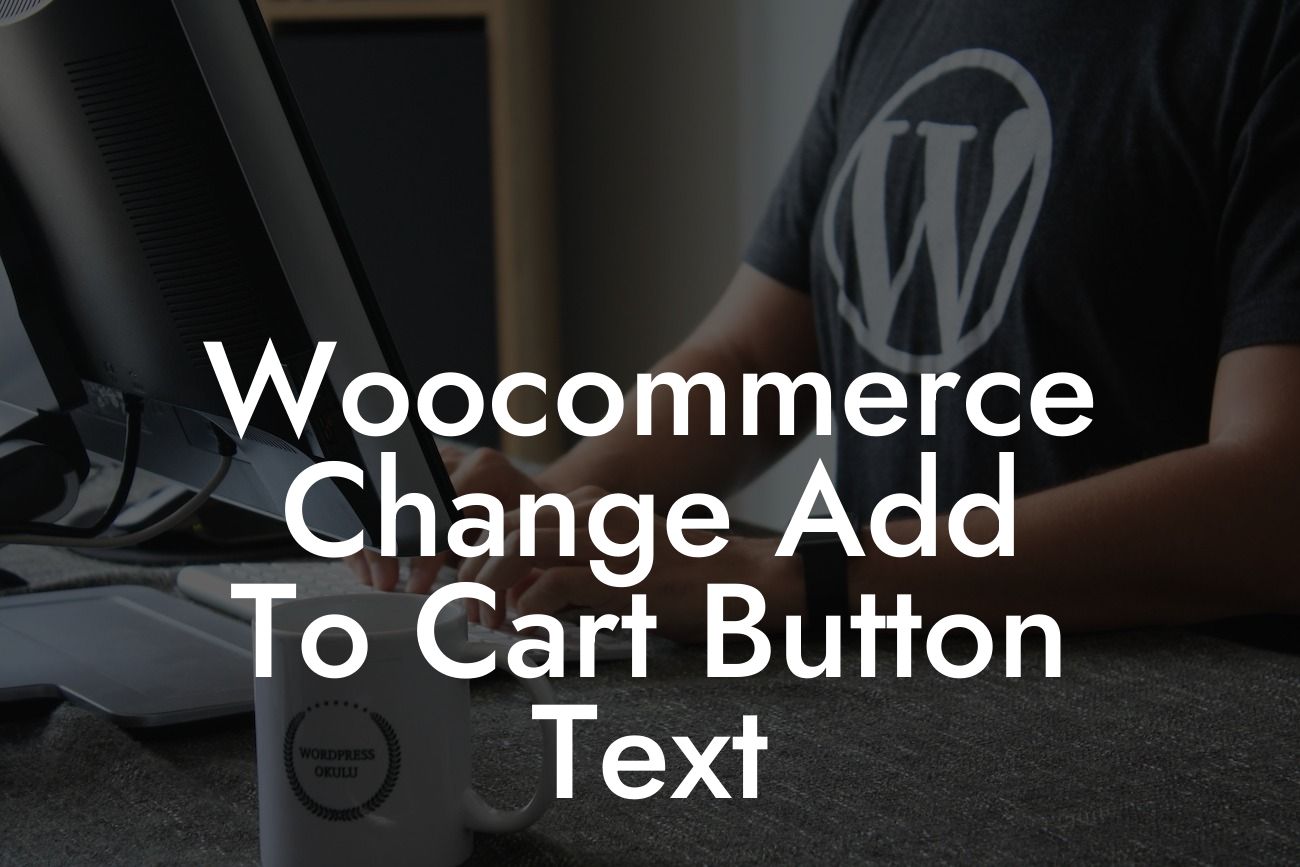In the world of e-commerce, having a captivating online presence is crucial for small businesses and entrepreneurs to stand out from the competition. When it comes to creating an exceptional shopping experience, even the smallest details matter. One such detail is the "Add to Cart" button text on your Woocommerce website. In this article, we will explore how to customize this button text and optimize your website's functionality to boost conversions and drive more sales. So, buckle up and get ready to take your online store to the next level!
Changing the "Add to Cart" button text requires a few simple steps, but the impact it can have on your customers' experience and your bottom line is substantial. Let's dive into the details:
1. Understand the importance of personalized button text:
Having a bland and generic "Add to Cart" button text may not effectively entice your customers or convey the unique personality of your brand. Customizing it to match your brand's voice and style can make a remarkable difference in attracting attention and encouraging conversions.
2. Access your theme's files:
Looking For a Custom QuickBook Integration?
To modify the "Add to Cart" button text, you'll need to access your theme's files. Start by locating your theme's folder in your WordPress installation. Look for a folder named "woocommerce" within it.
3. Locate the template file:
Within the "woocommerce" folder, you'll find various template files. Look for the file "add-to-cart.php" or "simple.php" – the exact name may vary depending on your theme. This file controls the appearance and functionality of the "Add to Cart" button.
4. Copy the template file:
Before making any changes, it's essential to create a backup of the original file. Right-click on the file and select "Copy." Then, create a new folder in a safe location and paste the copied file into it. This step ensures that you can revert to the original version if anything goes wrong.
5. Customize the button text:
Open the copied template file in a text editor, such as Notepad or Sublime Text. Use Ctrl+F or Command+F to search for the phrase "Add to Cart." Locate the line containing the button text and modify it to your desired text. Be sure to save the changes after modifying.
Woocommerce Change Add To Cart Button Text Example:
Suppose your online store specializes in handmade jewelry. Changing the default "Add to Cart" button text to something like "Add to Your Sparkling Collection" or "Indulge in Unique Jewelry" can create a more personalized shopping experience for your customers and reflect the essence of your brand.
Congratulations! You've successfully learned how to change the "Add to Cart" button text on your Woocommerce website. By customizing this small but impactful detail, you're one step closer to creating a seamless and memorable shopping experience for your customers. Don't stop here – explore other informative guides on DamnWoo to enhance your website and take advantage of our exceptional WordPress plugins. Elevate your online presence and supercharge your success today! Share this article with fellow entrepreneurs who are ready to revolutionize their e-commerce game!