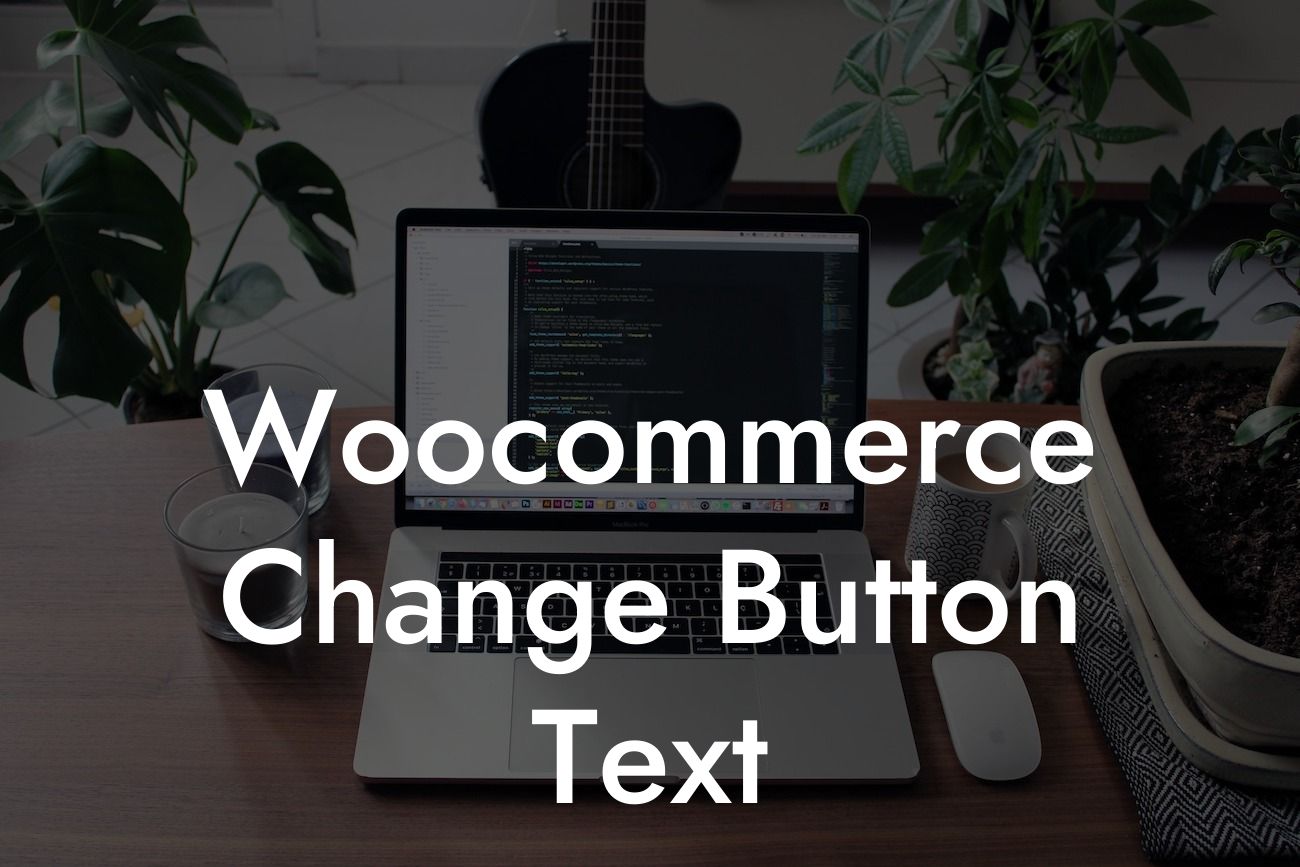Are you using WooCommerce to power your online store? While WooCommerce provides a fantastic platform for selling products and services, sometimes you may want to customize certain elements to create a unique and personalized experience for your customers. One such customization is changing the button text on your WooCommerce website. In this guide, we'll show you how to easily modify button text and increase engagement on your online store. Let's dive in!
Changing button text in WooCommerce is a simple process that can be done using DamnWoo's powerful WordPress plugins. Here's a step-by-step guide to help you make this modification:
1. Identify the button: Start by identifying the button whose text you want to change. Whether it's the "Add to Cart" button or the "Buy Now" button, make a note of the button's label.
2. Install DamnWoo Plugin: To modify button text, you'll need to install DamnWoo's WooCommerce Enhancer plugin. Head over to the WordPress dashboard and navigate to "Plugins > Add New." Search for "DamnWoo WooCommerce Enhancer" and click on the "Install Now" button. Once installed, activate the plugin.
3. Access the Button Customization Options: After activating the plugin, you can access the button customization options by going to "WooCommerce > DamnWoo Enhancer" in the WordPress dashboard. Look for the "Button Customization" section.
Looking For a Custom QuickBook Integration?
4. Modify Button Text: In the "Button Customization" section, you'll find a field where you can enter the new button text. Simply replace the existing text with your desired text and save the changes.
5. Preview and Publish: Once you've modified the button text, it's essential to preview the changes before publishing them. Use the preview option to ensure that the new button text appears as intended on your website. If everything looks good, hit the publish button to make the changes live.
Woocommerce Change Button Text Example:
Let's take an example of a small online store selling handmade crafts. The store owner wants to change the "Add to Cart" button text to "Support Local Artisans." By following the steps mentioned above, the store owner can easily modify the button text using DamnWoo's WooCommerce Enhancer plugin. This simple customization adds a personal touch to the store and encourages customers to support local artists.
Congratulations! You've now successfully learned how to change button text on your WooCommerce website. By utilizing DamnWoo's powerful yet user-friendly WordPress plugins, you can take your online store to the next level. Don't stop there - explore the other guides available on DamnWoo to enhance your website's functionality and dive deeper into WordPress customization. And don't forget to try out our awesome plugins to supercharge your online success. Share this article with fellow entrepreneurs and let them benefit from this fantastic customization too!