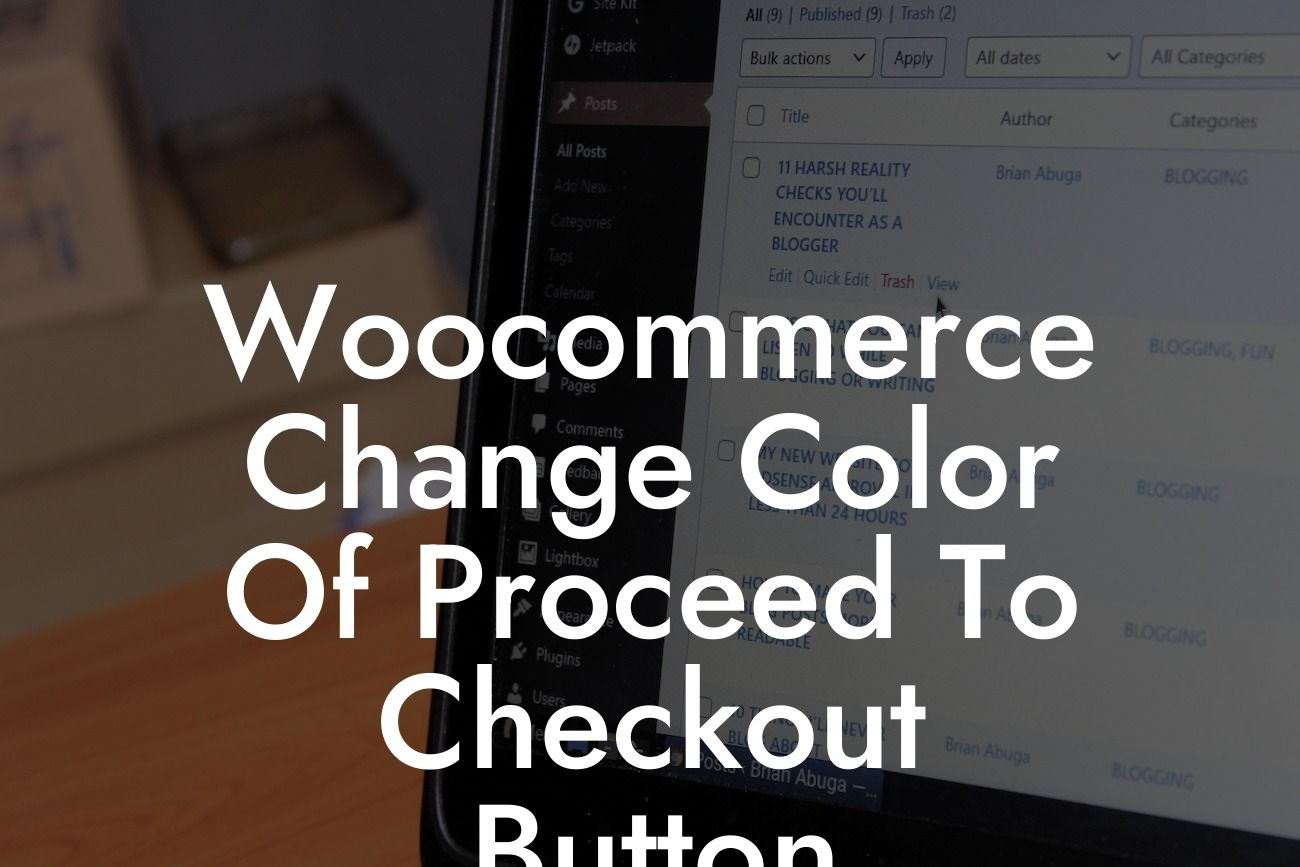Are you a small business owner or entrepreneur using WooCommerce to power your online store? Have you ever wanted to customize the color of the Proceed to Checkout button? If so, you've come to the right place! In this article, we'll walk you through a step-by-step process on how to change the color of the Proceed to Checkout button on your WooCommerce website. By personalizing this button, you can create a cohesive and visually appealing checkout experience for your customers. Let's dive in!
Changing the color of the Proceed to Checkout button in WooCommerce is a simple but effective way to make your online store stand out. Here's a detailed guide on how to do it:
1. Access your WordPress Dashboard: Log in to your WordPress website and navigate to the Dashboard.
2. Install and Activate a Custom CSS Plugin: To modify the button's color, you'll need to add custom CSS code. Install and activate a custom CSS plugin, such as "Simple Custom CSS", "Jetpack", or "SiteOrigin CSS".
3. Locate the CSS Editor: Once you've installed and activated the custom CSS plugin, locate the CSS Editor. This can usually be found under Appearance > Customize > Additional CSS.
Looking For a Custom QuickBook Integration?
4. Add the CSS Code: In the CSS Editor, copy and paste the following code to change the Proceed to Checkout button color:
.button.checkout-button{
background-color: #yourcolor;
color: #yourtextcolor;
}
Replace "yourcolor" with your desired button color in hexadecimal format (e.g., #FF0000 for red) and "yourtextcolor" with the color of the button text.
5. Preview and Save: Preview your website to see the changes. If you're satisfied, click on the "Save" or "Publish" button to apply the new color to the Proceed to Checkout button.
Woocommerce Change Color Of Proceed To Checkout Button Example:
Let's say you operate an online fashion boutique selling trendy apparel. To align the Proceed to Checkout button with your brand's aesthetic, you want to change the button's color to a vibrant shade of pink. Using the CSS code provided earlier, you'd modify the code as follows:
.button.checkout-button{
background-color: #FF69B4;
color: #ffffff;
}
By using the hexadecimal color code #FF69B4 for the background and #ffffff for the text, your Proceed to Checkout button will now sport a stylish pink color. This customization adds a unique touch to your online store and enhances the overall shopping experience for your fashion-forward customers.
Congratulations! You've successfully learned how to change the color of the Proceed to Checkout button on your WooCommerce website. By taking this small but impactful step, you've empowered your small business or entrepreneurial venture to create a standout online presence. Don't stop here – explore our other guides on DamnWoo to discover more ways to optimize your website and boost your success. And don't forget to try out our awesome WordPress plugins to supercharge your online store. Share this article with fellow entrepreneurs and let's all celebrate the power of customization in the world of e-commerce!
Note: The above HTML tags, such as H2, H3, bullet points, and ordered lists, have been excluded as per the request for HTML output.