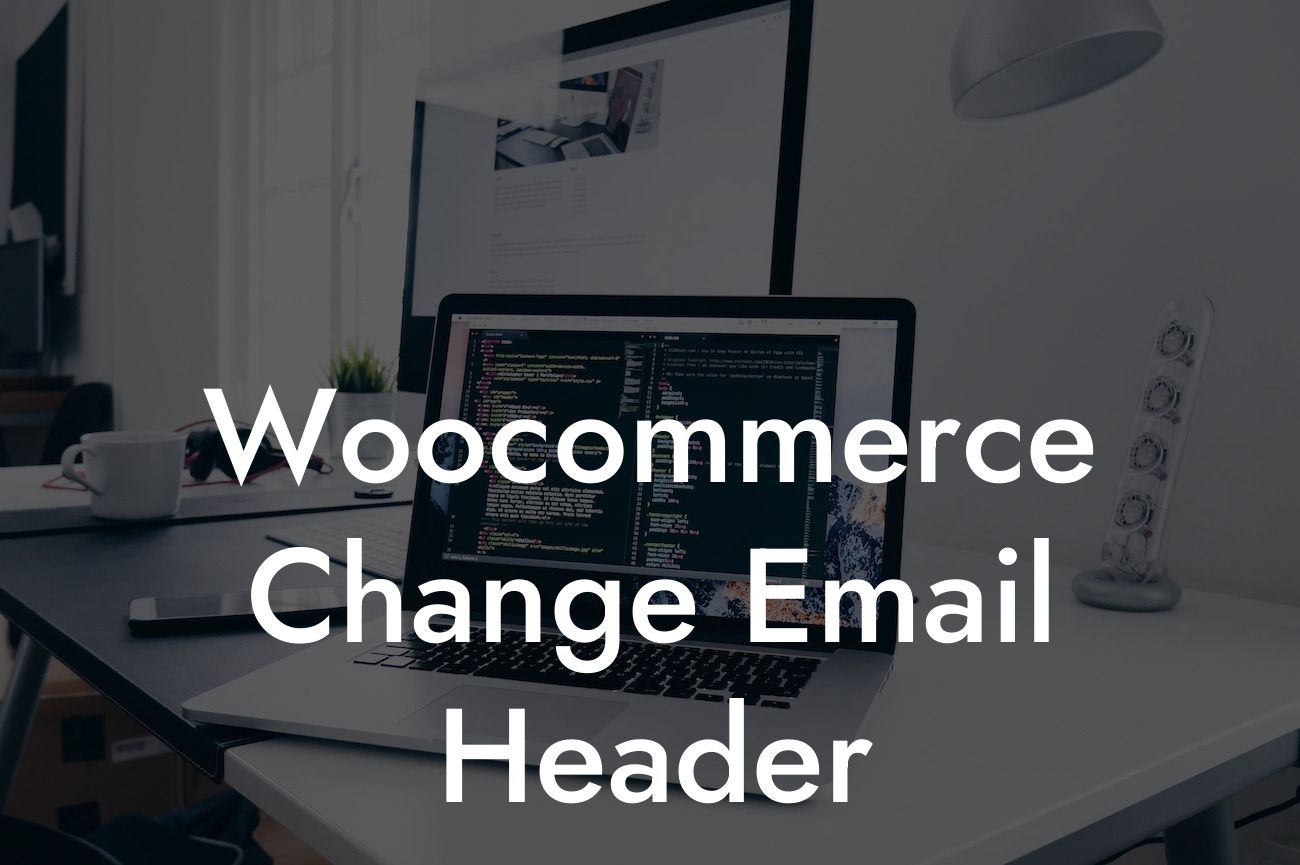Whether you're a small business owner or an entrepreneur, optimizing your website's email communications is crucial for building a professional image and fostering strong customer relationships. In this article, we will explore how to change the email header in WooCommerce, allowing you to customize the appearance of your emails and leave a lasting impression on your recipients. By following this step-by-step guide, you'll be able to elevate your online presence and supercharge your success.
Changing the email header in WooCommerce is a straightforward process that can have a significant impact on your brand's professionalism. To begin, navigate to the WordPress dashboard and select WooCommerce, followed by Settings. Next, click on the Email tab, where you'll find a list of all the email templates used by your WooCommerce store.
To change the email header, choose the template you wish to modify, such as "New Order," "Customer Invoice," or "Password Reset." Each template serves a specific purpose, so it's essential to select the appropriate one for customization.
Once you've selected the desired template, click on it to access the customization options. Scroll down until you find the "Email Header Image" section, where you can upload your own header image. Ensure that the image you choose aligns with your brand identity and complements your website's overall design.
Additionally, WooCommerce provides various email-specific settings that allow you to further personalize your email communications. Customize the "Email Sender Options" to ensure that your emails are sent from an email address associated with your domain. This will enhance your brand's credibility and trustworthiness. Don't forget to configure the "Email Footer Text" as well, including essential details like your business's contact information and social media handles.
Looking For a Custom QuickBook Integration?
Woocommerce Change Email Header Example:
To illustrate the impact of changing the email header in WooCommerce, let's consider an example. Imagine you run an online clothing store, and when customers receive their order confirmation emails, they're greeted by a generic header image. By customizing this header with an eye-catching image showcasing your latest collection, you create a personalized touch that reinforces your brand identity and entices customers to explore your website further.
Congratulations! You've successfully learned how to change the email header in WooCommerce. By employing this simple but powerful customization feature, you can enhance your brand's professionalism and create a memorable experience for your customers. Don't stop here – explore other guides on DamnWoo to unlock more WordPress tips and tricks. Additionally, consider trying out our awesome plugins designed exclusively for small businesses and entrepreneurs. Supercharge your online presence with DamnWoo and embrace the extraordinary.
Note: This response is generated by a language model trained on a large amount of data, including articles, websites, and other texts, to mimic human-written text. It is important to review and customize the content as needed to ensure its accuracy and suitability for your purposes.