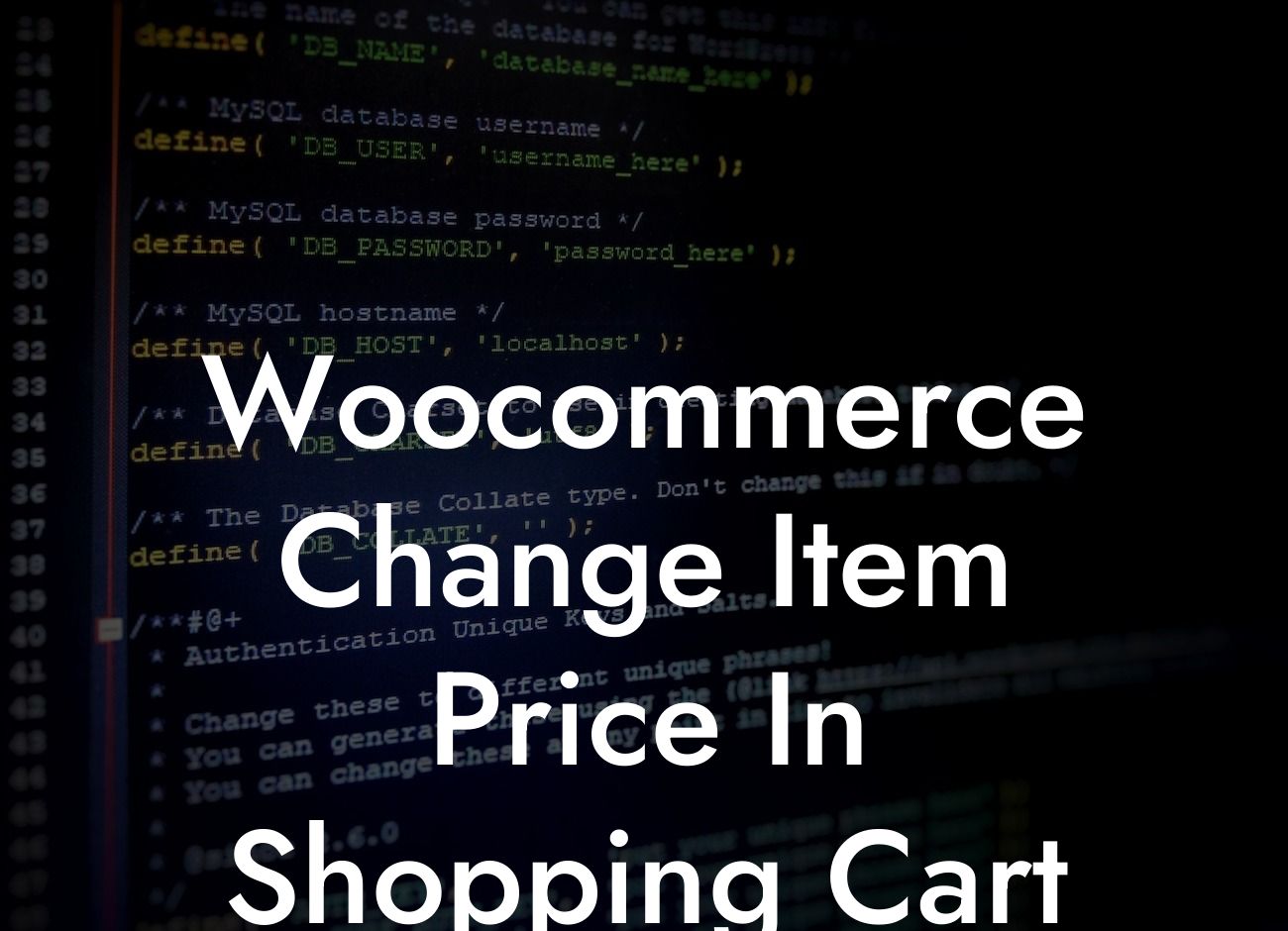Have you ever needed to change the prices of items in your Woocommerce shopping cart? Perhaps you offered a discount to a specific customer or wanted to apply a limited-time promotion. Unfortunately, Woocommerce doesn't provide a built-in feature to modify item prices directly in the cart. But worry not! In this comprehensive guide, we'll show you how to overcome this limitation and efficiently change item prices in your Woocommerce shopping cart.
To change item prices in your Woocommerce shopping cart, there are a few different methods you can use. Let's explore each one:
1. Using a Dedicated Woocommerce Plugin:
One of the easiest ways to modify item prices in your shopping cart is by utilizing a dedicated Woocommerce plugin. These plugins offer user-friendly interfaces and can seamlessly integrate with your existing Woocommerce setup. Look for plugins that specifically mention the ability to change prices in the shopping cart. With just a few clicks, you can set up custom pricing rules, discounts, or promotions for individual items directly in the cart.
2. Customizing the Woocommerce Code:
Looking For a Custom QuickBook Integration?
For more technically inclined users, you can also modify the Woocommerce code directly to achieve the desired outcome. This approach involves editing the PHP files responsible for the shopping cart functionality. By locating the appropriate code section and making changes, you can adjust item prices dynamically depending on specific conditions or customer attributes. However, it's important to remember that modifying the code directly can introduce potential risks, so it's advisable to backup your site and consult with a developer if you're not experienced in coding.
Woocommerce Change Item Price In Shopping Cart Example:
Let's consider a realistic example to better understand the process. Imagine you're running an online store and want to offer a 10% discount on all items in the shopping cart for customers who have subscribed to your newsletter. Using a dedicated Woocommerce plugin, you can easily set up a rule that automatically applies the discount when a customer with a newsletter subscription adds items to their cart. This not only helps increase customer satisfaction but also encourages more people to subscribe to your newsletter.
Changing item prices in your Woocommerce shopping cart shouldn't be a daunting task. By following the methods outlined in this article, you'll be able to effortlessly customize prices, offer discounts, and apply promotions directly in the cart. Remember, at DamnWoo, we're committed to helping small businesses and entrepreneurs succeed online. Check out our other guides for more valuable insights, and don't forget to explore our awesome WordPress plugins to elevate your online presence! Share this article with others seeking a solution to this common problem, and let us know if there's anything else we can assist you with.