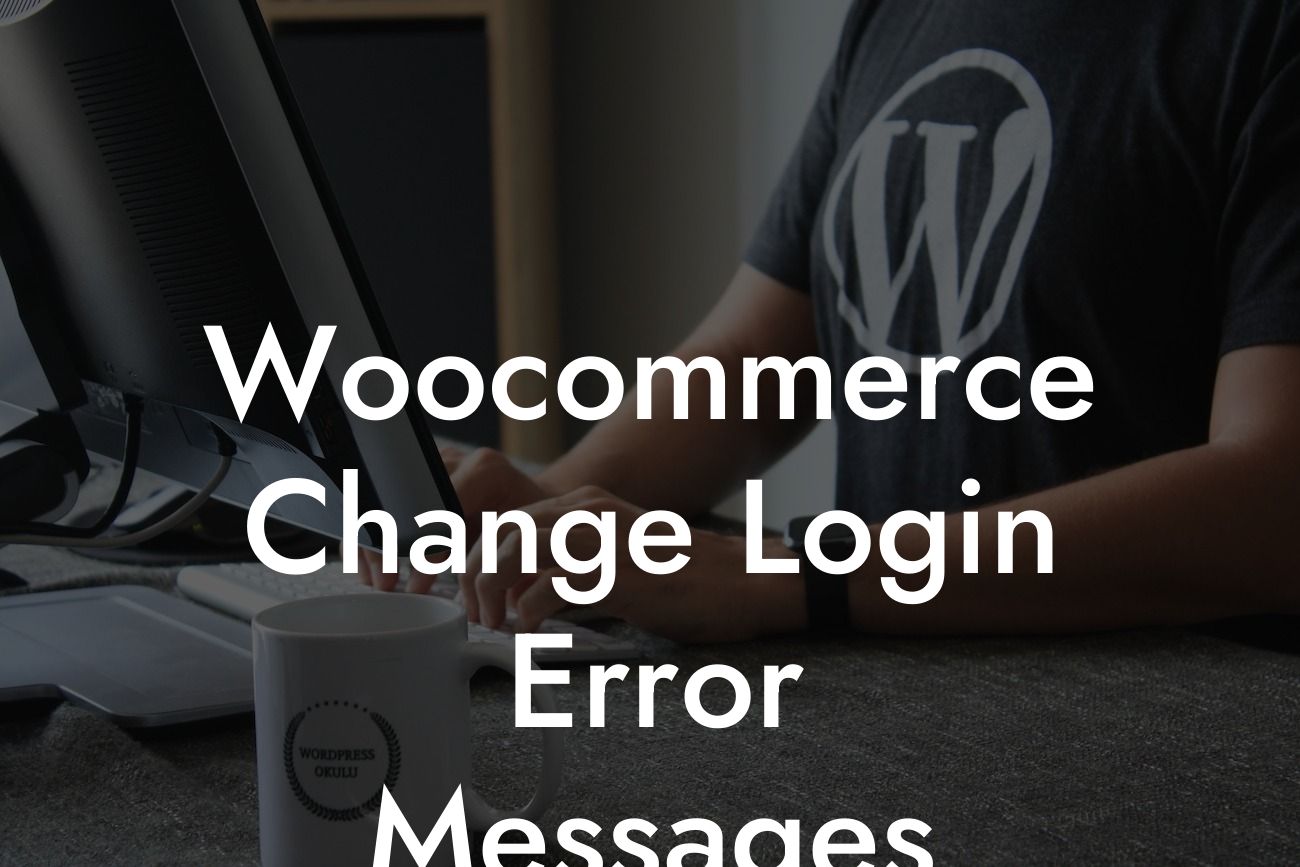Are you tired of the generic and uninspiring login error messages on your Woocommerce website? If you're a small business owner or entrepreneur looking to provide a seamless and branded experience to your users, you've come to the right place. In this article, we will walk you through the process of customizing login error messages in Woocommerce. Say goodbye to dull and unhelpful messages and let's dive into the world of engaging and user-friendly communication.
Properly configuring the login error messages on your Woocommerce site is essential for creating a positive user experience. Let's start with the basics by heading to WordPress Dashboard > Appearance > Customize > Woocommerce > My Account to access the settings.
1. Understanding the Default Messages:
Before making any changes, it's crucial to understand the default login error messages in Woocommerce. This will help you identify areas where improvements can be made. Some common default messages include "Invalid username." and "Incorrect password." We'll show you how to replace these mundane messages with something more interesting and helpful.
2. Using the Functions.php file:
Looking For a Custom QuickBook Integration?
One way to change the login error messages is by editing the functions.php file in your theme. However, it's important to note that modifying core files can be risky and may lead to complications when updating your theme in the future. We recommend using a child theme or a custom plugin to ensure the changes are not lost during updates.
3. Creating a Custom Plugin:
To keep things clean and organized, creating a custom plugin is a great way to modify login error messages. Start by creating a new folder in wp-content/plugins/ and name it something meaningful, like "custom-login-error-messages." Inside this folder, create a new PHP file using the same name.
4. Writing the Plugin Code:
Open the PHP file and start by adding the necessary plugins headers. Then, using the WordPress add_filter function, we need to define a custom error message based on specific conditions. This will allow us to tailor the error messages depending on the user's input.
5. Personalizing the Error Messages:
Now that we have the basic structure in place, it's time to get creative with our login error messages. Think about your brand voice and the tone you want to convey. For example, you can make your error messages more friendly, humorous, or informative. Remember, the goal is to engage users and provide meaningful assistance.
Woocommerce Change Login Error Messages Example:
Suppose you have an online clothing store called "FashionFiesta," and a user enters an incorrect password during the login process. Instead of the generic "Incorrect password." message, you can personalize it to say something like "Oh no! It seems like someone forgot their fashion password. Double-check your style combination and try again!"
Congratulations! You've successfully customized the login error messages on your Woocommerce website. By making these small but impactful changes, you've elevated your brand's online presence and enhanced the user experience. Don't stop here, though - at DamnWoo, we offer a range of awesome WordPress plugins designed exclusively for small businesses and entrepreneurs like you. Explore our other guides, supercharge your success, and share this article to help others on their journey to exceptional customizations.