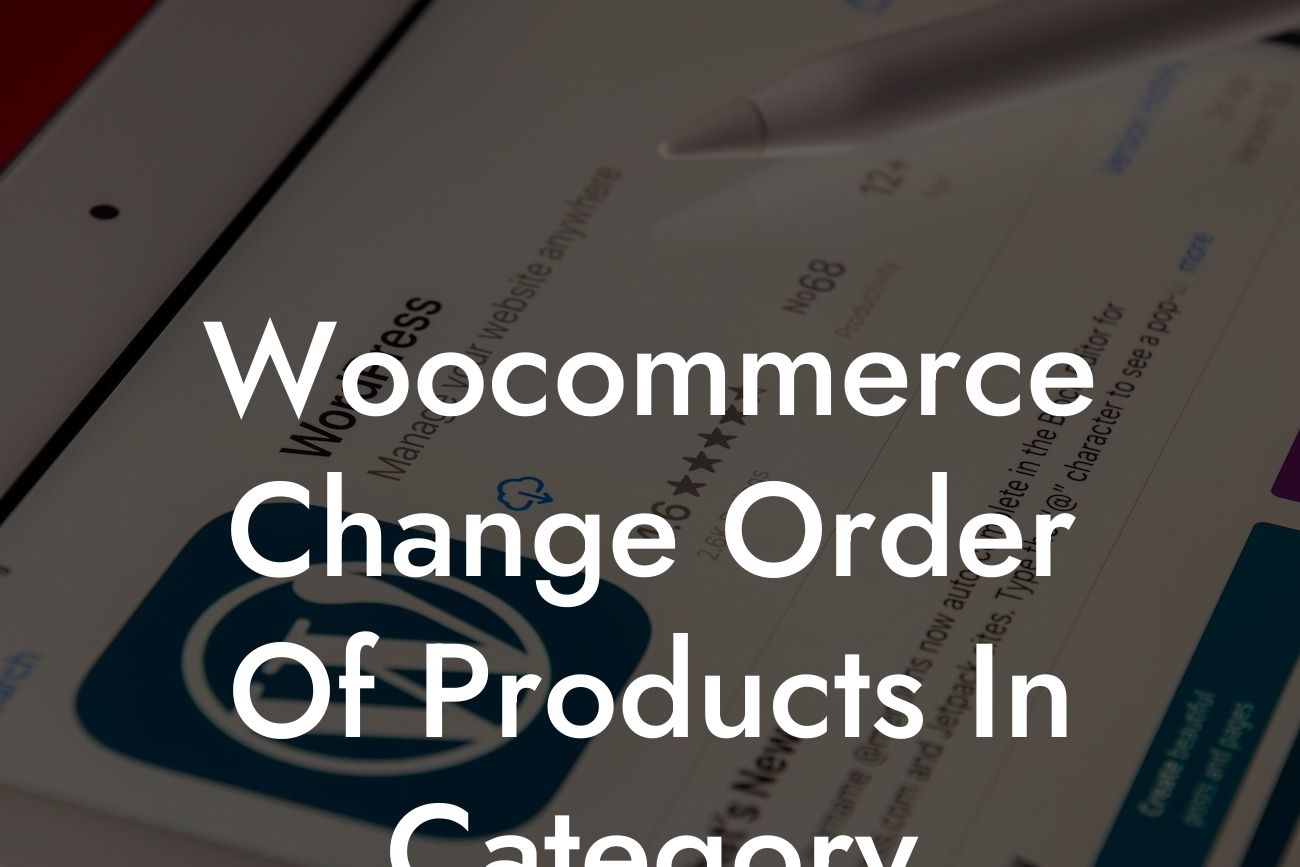Woocommerce has become one of the most popular e-commerce platforms for small businesses and entrepreneurs. However, one common challenge that many store owners face is the inability to customize the order of products within their categories. Without this functionality, your customers might struggle to find the products they're looking for, which can lead to reduced sales. But fret not, we've got you covered! In this article, we'll show you how to effortlessly change the order of products in your Woocommerce categories and supercharge your online store's success.
Changing the order of products in your Woocommerce categories is easier than you may think. Follow these simple steps to take control of your product listings:
1. Install and activate the "Simple Custom Post Order" plugin: The first thing you'll need to do is install and activate this powerful plugin from the WordPress plugin repository. Once activated, you'll have the ability to rearrange your products effortlessly.
2. Access your product categories: In your WordPress dashboard, navigate to Products > Categories. Here, you'll find a list of all your product categories.
3. Rearrange products within a category: Simply hover over the category you want to edit and click on the "Quick Edit" option. This will allow you to change the order of products specifically for that category.
Looking For a Custom QuickBook Integration?
4. Drag and drop product positions: In the Quick Edit section, you'll see a "Product Order" field. Click on it and a popup will appear, showing a list of your products. Now, you can effortlessly rearrange the product order by dragging and dropping items as desired.
5. Save changes and check your website: Once you're satisfied with the new order, click on the "Update" button to save your changes. Now, head over to your online store and explore the category you just edited. You'll notice that the products are now displayed in the order you specified.
Woocommerce Change Order Of Products In Category Example:
Let's say you run a fashion store and have a category called "Shirts." You want to highlight your latest collection by showcasing them at the top. With the Simple Custom Post Order plugin, you can easily drag and drop the latest shirts to the first position within the Shirts category. This simple action instantly enhances the visual appeal of your online store and helps your customers find the newest products effortlessly.
Congratulations! You've successfully learned how to change the order of products in your Woocommerce categories. By customizing the product arrangement, you can now provide a better shopping experience for your customers and boost your sales. Don't stop here, though! Explore other insightful guides on DamnWoo to further optimize your online store. And, if you want to take your business to the next level, try one of our awesome WordPress plugins designed exclusively for small businesses and entrepreneurs. Stay ahead of the competition and embrace the extraordinary with DamnWoo.
[CTA (Call-to-Action): Incorporate visually appealing buttons or hyperlinks to encourage readers to share the article, explore other guides on DamnWoo, and try one of your awesome plugins.]