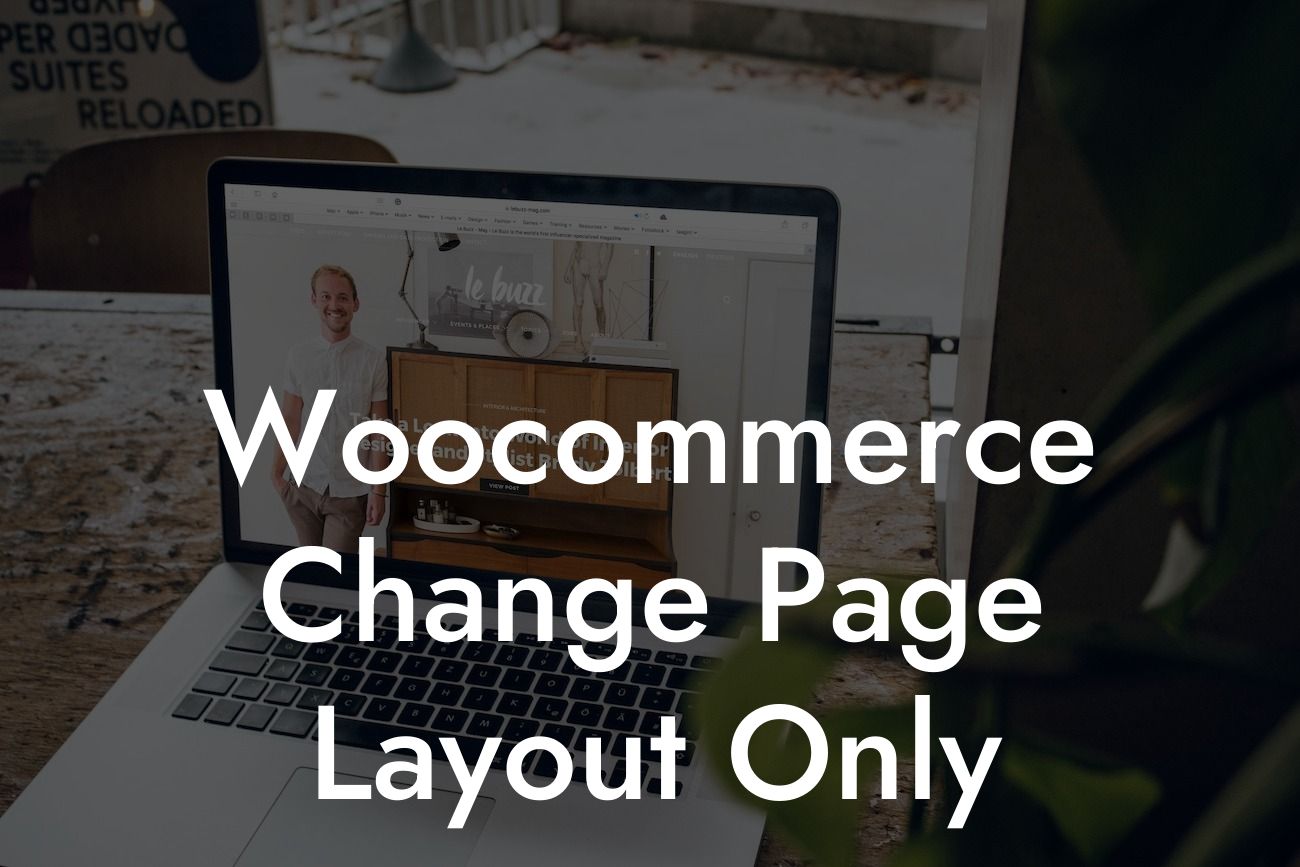Are you frustrated with the default page layout in Woocommerce? Want to customize the appearance of your product pages, category pages, or cart page? Look no further! In this article, we will guide you through the process of changing the page layout in Woocommerce. Whether you're a small business or an entrepreneur, this comprehensive tutorial will help you elevate your online presence and boost your success. Say goodbye to the cookie-cutter solutions and embrace the extraordinary. Let's dive in!
Changing the page layout in Woocommerce might sound daunting, but it's actually easier than you think. Follow these simple steps to transform your online store:
1. Identify the layout you desire: Before making any changes, have a clear vision of how you want your pages to look. Consider the elements you want to include or remove, such as product images, descriptions, reviews, or related products. This will help you create a customized layout that aligns with your brand's identity.
2. Choose a compatible theme or page builder: To change the page layout, you'll need a theme or page builder that supports Woocommerce customization. There are numerous options available, both free and premium, so make sure to select one that suits your business requirements. Look for themes specifically designed for Woocommerce to ensure seamless integration.
3. Install and activate the chosen theme or page builder: Once you have found the perfect theme or page builder, install and activate it on your WordPress site. This step is crucial as it provides you with the necessary tools and features to modify the page layout according to your preferences.
Looking For a Custom QuickBook Integration?
4. Customize your page layout: With the theme or page builder active, navigate to the Woocommerce settings in your WordPress dashboard. Look for options related to page layout customization. Depending on the theme or page builder you're using, you might find dedicated settings for individual page types like product pages, category pages, or cart page. Explore these settings and tweak them to match your desired layout.
5. Utilize the power of shortcodes: Shortcodes are a fantastic way to add customized content or design elements to your Woocommerce pages. They allow you to insert specific features such as pricing tables, buttons, or testimonials effortlessly. Familiarize yourself with the available shortcodes provided by your chosen theme or page builder and utilize them to enhance your page layout.
Woocommerce Change Page Layout Only Example:
Imagine you have an online clothing store, and you want to create a unique product page layout. You can use a suitable page builder like Elementor, which offers a user-friendly drag-and-drop interface. With Elementor, you can easily add product images on one side and the description on the other, with related products displayed below. Customize the font styles, colors, and overall design to match your brand's aesthetic. The result? A visually stunning and user-friendly product page that leaves a lasting impression on your customers.
Congratulations! You've learned how to change the page layout in Woocommerce. By taking control of your online store's appearance, you can attract more visitors, improve conversions, and ultimately boost your success. Don't stop here, though. Explore other guides on DamnWoo to discover more invaluable tips and tricks for enhancing your WordPress website. And while you're at it, why not try one of our awesome plugins designed exclusively for small businesses and entrepreneurs? Take your online presence to the next level with DamnWoo!
Remember to share this article with fellow entrepreneurs and small business owners who can benefit from these insights. Together, we can revolutionize the way we approach online businesses. Let's empower each other for amazing possibilities!