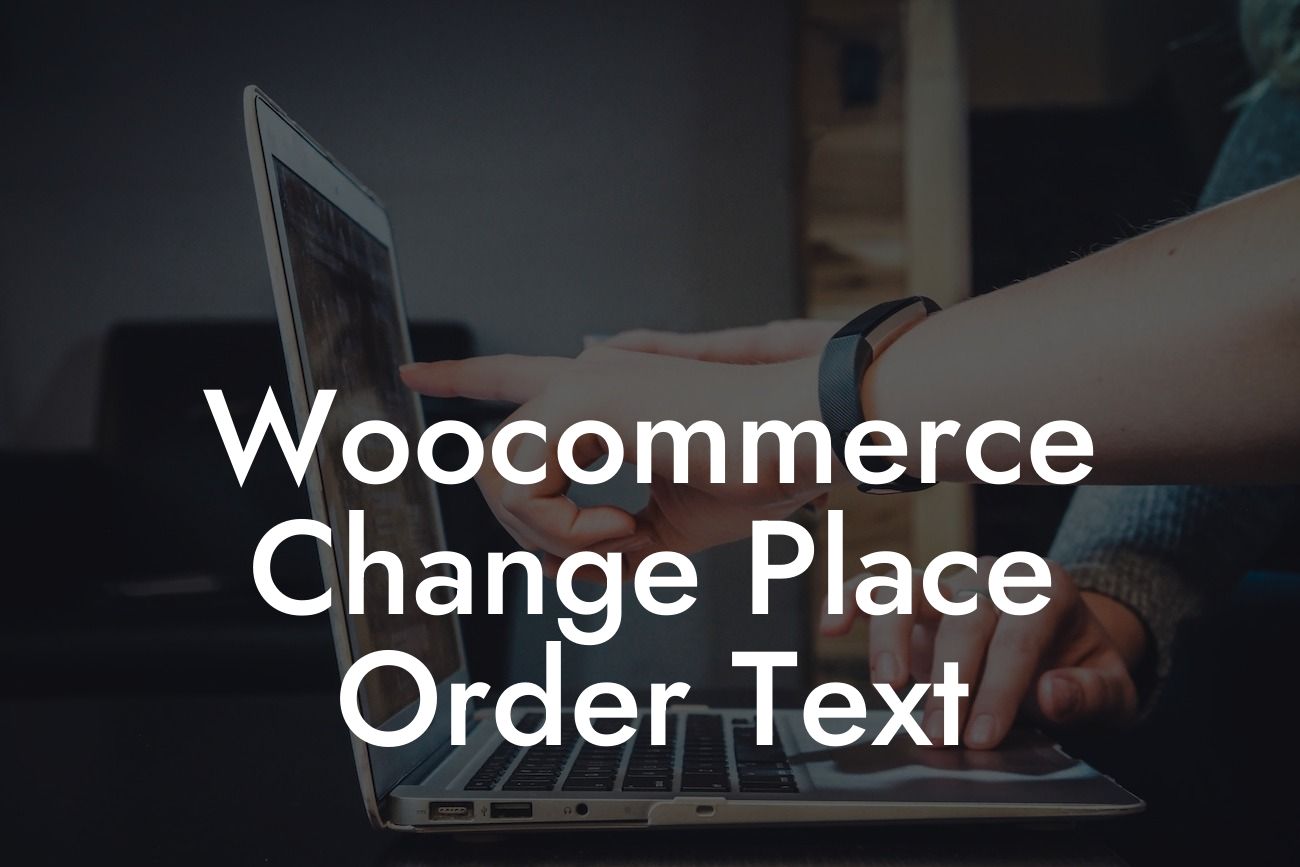The checkout process is a crucial step in any e-commerce store, and small businesses and entrepreneurs using WordPress often rely on the popular plugin called WooCommerce to power their online shops. However, sometimes you may find that the default text displayed on the "Place Order" button doesn't align with your brand or business objectives. In this article, we delve into the steps needed to change the "Place Order" text in WooCommerce, allowing you to customize it to better suit your unique brand voice and optimize the customer experience.
Changing the "Place Order" Text in WooCommerce:
1. Install and Activate a Customization Plugin:
To modify the "Place Order" text, you'll need to install and activate a WordPress plugin that provides customization options for WooCommerce. One such plugin is "WooCommerce Customizer," a popular choice among website owners. After installation, head to the plugin's settings page.
2. Locate the "Place Order" Text:
Looking For a Custom QuickBook Integration?
Within the WooCommerce Customizer plugin settings, you'll find a section dedicated to customizing various aspects of the checkout process, including the "Place Order" text. Look for an option that specifically mentions changing the text or label for the "Place Order" button.
3. Enter the Desired Text:
Once you've identified the relevant option, enter the new text you want to display on the "Place Order" button. This feature allows you to personalize it according to your company's unique branding or any specific message you wish to convey during the checkout process. You can add a call-to-action phrase, special instructions, or any other text that aligns with your business objectives and speaks directly to your target audience.
4. Save Changes and Preview:
After you've entered the desired text, make sure to save your changes within the WooCommerce Customizer plugin settings. To ensure the new text appears correctly, navigate to your website's checkout page and preview the changes before implementing them permanently. This step helps you verify that the modified "Place Order" text is visually appealing and consistent with your overall website layout and design.
Woocommerce Change Place Order Text Example:
Suppose you run a vintage clothing store called "Retro Threads," and you want to add a touch of nostalgia to your checkout process. By customizing the "Place Order" text, you can change it to say "Step Back in Time and Complete Your Order!" This simple modification enhances the vintage shopping experience for your customers, reminding them of their love for retro fashion and encouraging them to proceed with their purchase feeling excited and connected to your brand.
By taking control of the "Place Order" text in WooCommerce, you can create a more engaging and personalized checkout experience for your customers. Remember, every interaction with your brand should align with your overall values and resonate with your target audience. So, why settle for generic solutions? Unlock the power of customization with DamnWoo's range of awesome WordPress plugins designed exclusively for small businesses and entrepreneurs like you. Explore our other guides and discover how our plugins can supercharge your online presence and drive success.