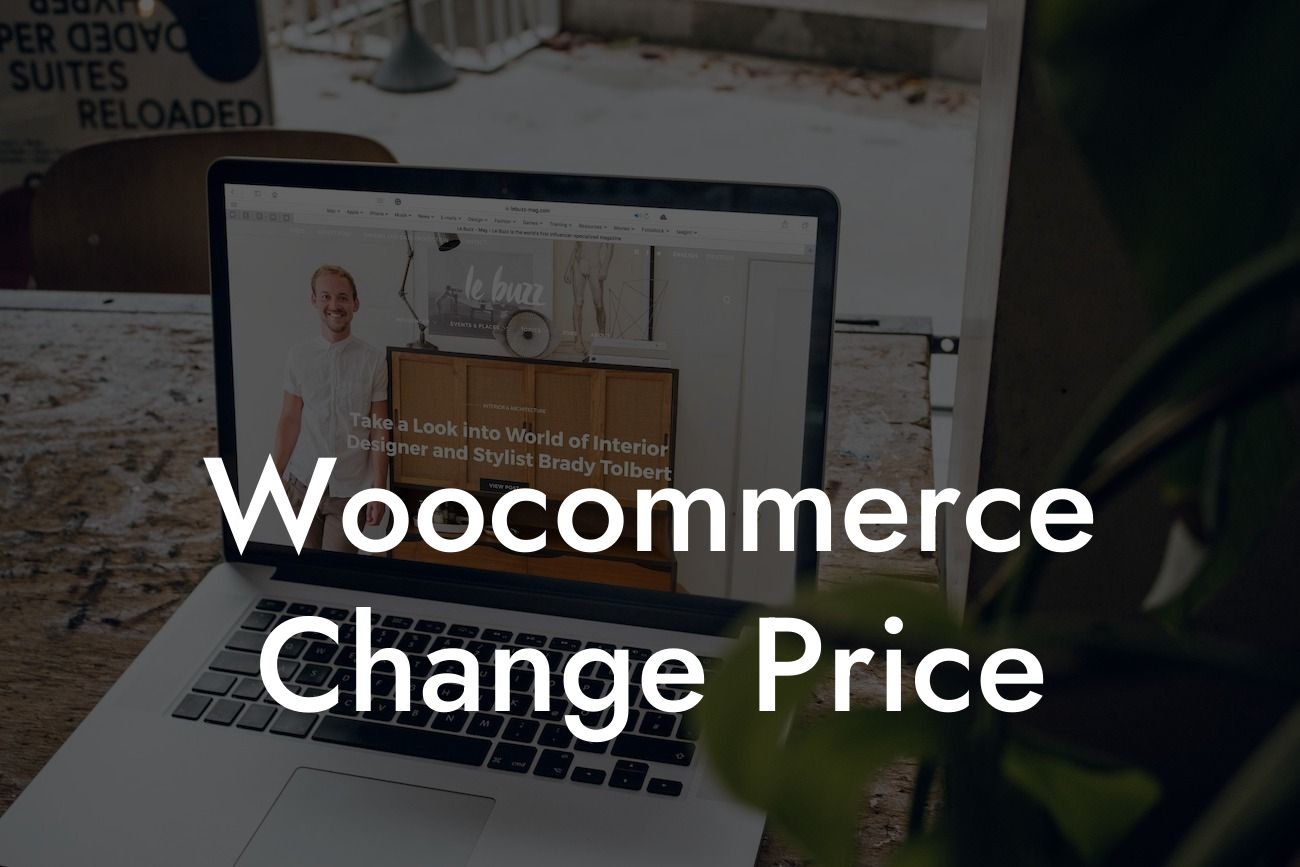Woocommerce is a popular e-commerce platform that empowers thousands of small businesses and entrepreneurs to create stunning online stores. One of the key aspects of managing an online store is the ability to modify product prices effortlessly. Whether you're planning a sale, adjusting prices based on market demand, or offering promotional discounts, this article will provide you with a detailed guide on how to change prices in Woocommerce. In this guide, we'll cover everything from basic steps to advanced techniques, ensuring that you have the knowledge to supercharge your online store's success.
To change product prices in Woocommerce, follow these simple steps:
1. Login to your Wordpress admin dashboard.
- Navigate to the Woocommerce tab and click on "Products."
- Select the product you want to modify by clicking on the "Edit" button.
Looking For a Custom QuickBook Integration?
2. In the product editing screen, you'll find the "Product Data" section.
- Scroll down to find the "General" tab.
- Locate the "Regular Price" field and enter the desired price.
- If you want to offer a sale or promotional price, enter the discounted price in the "Sale Price" field.
3. Utilize bulk editing to change multiple product prices simultaneously.
- From the "Products" page, click the checkbox beside the products you want to modify.
- Select "Edit" in the "Bulk Actions" dropdown menu.
- In the "Regular Price" or "Sale Price" field, enter the updated prices.
- Click the "Update" button to save the changes.
4. Use Woocommerce extensions for more advanced price modification options.
- Woocommerce Dynamic Pricing: This powerful plugin allows you to create dynamic pricing rules based on various factors such as quantity, user roles, or purchase history.
- Woocommerce Minimum Advertised Price (MAP): With this plugin, you can set a minimum price that retailers can advertise your products for, helping you maintain your brand's value.
- Woocommerce Group Pricing: Perfect for offering bulk discounts or special prices to specific customer groups, this extension simplifies the process of managing group pricing rules.
Woocommerce Change Price Example:
Let's consider an example where you run an online clothing store. You decide to offer a 20% discount on all t-shirts for a limited time. By following the steps mentioned above, you can easily navigate to the product editing screen, locate the "Regular Price" field, and enter the discounted price. This modification instantly updates the price of all t-shirts in your store, attracting more customers and driving sales.
Congratulations! You've learned how to change prices in Woocommerce, a skill that will undoubtedly enhance your online store's performance. Remember, pricing plays a crucial role in attracting customers and increasing revenue, so don't hesitate to experiment with different strategies. At DamnWoo, we're passionate about helping small businesses and entrepreneurs succeed, and our powerful WordPress plugins can take your online presence to the next level. Explore our range of plugins, try one today, and unleash the extraordinary potential of your online store. Don't forget to share this article with others who can benefit from it and stay tuned for more insightful guides from DamnWoo.