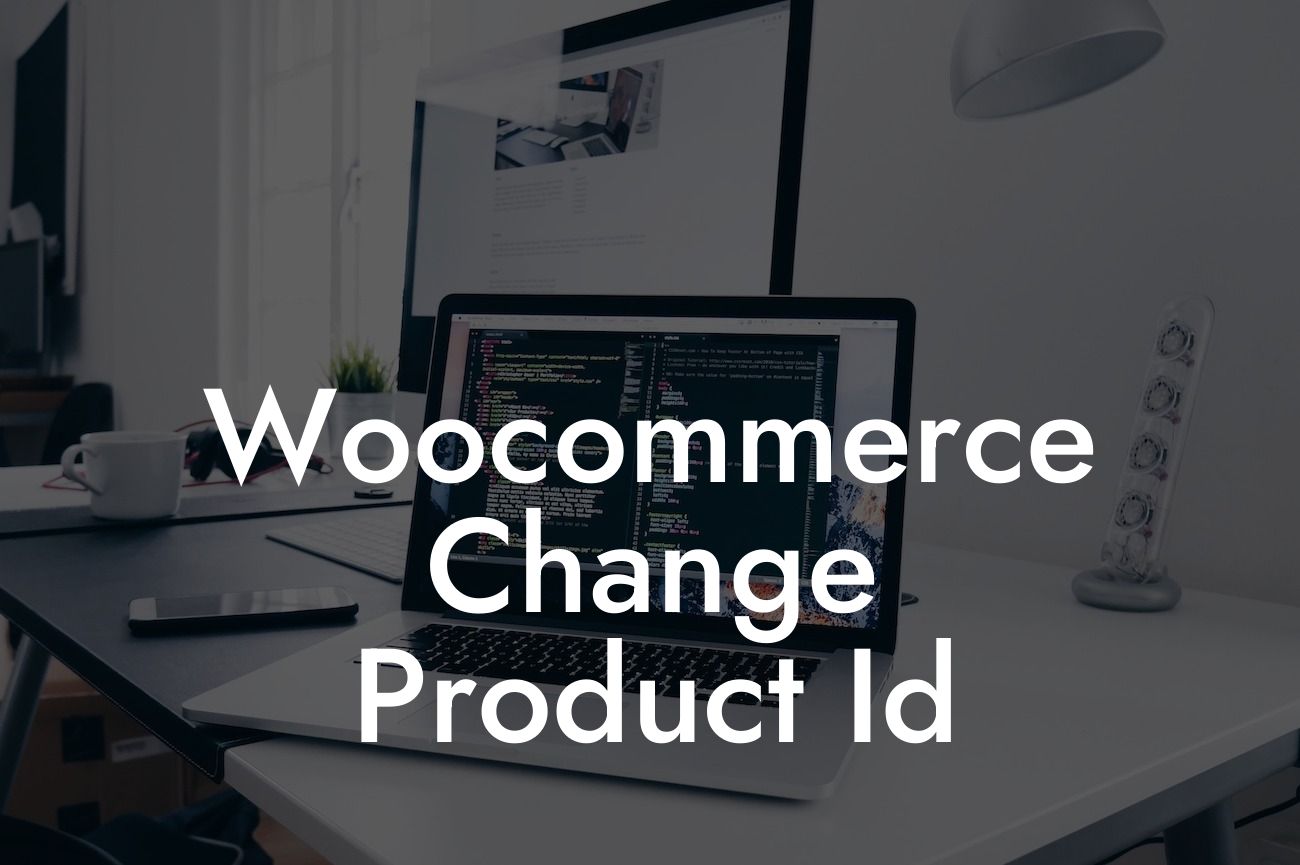Have you ever wanted to change the product ID of a specific item in your WooCommerce store? Maybe you realized that the current ID system doesn't suit your needs, or you simply want to reorganize your product catalog. Whatever the reason may be, altering the product ID can help optimize your online store's functionality and enhance the user experience. In this detailed guide, we will walk you through the process of changing the product ID in WooCommerce, empowering you to take full control of your e-commerce platform.
Changing the product ID in WooCommerce might seem like a complex task, but with our step-by-step instructions, it can be easily accomplished.
1. Back Up Your WordPress Site: Before making any changes, it's crucial to create a backup of your entire WordPress site, including the WooCommerce database. This ensures that you have a restore point in case anything goes wrong during the process.
2. Disable Plugins: Temporarily disable any plugins that might interfere with the product ID modification process. This precaution ensures a smooth transition and reduces the risk of conflicts between plugins.
3. Understand the ID Structure: WooCommerce assigns a unique ID to each product in your store. By default, this ID is auto-incremented for every new product you add. Before changing any IDs, familiarize yourself with the current structure and identify the specific product you wish to modify.
Looking For a Custom QuickBook Integration?
4. Modify the Product ID: To change the ID of a product, you will need to modify the database directly. Access your database through phpMyAdmin or a similar tool and locate the WooCommerce product table. Find the row corresponding to the product you want to change and update the product ID field with the desired value. Remember to consider potential dependencies and adjust any associated data accordingly.
5. Update All References: Changing the product ID involves updating all references to the old ID throughout your WooCommerce installation. This includes links, images, product variations, and any other instances where the previous ID was used. Use a reliable search and replace tool to ensure thorough and accurate updates.
Woocommerce Change Product Id Example:
Let's say you have a WooCommerce store and want to change the product ID of a popular item to introduce a new pricing structure. After careful consideration, you decide to modify the ID from "123" to "456." By following the steps outlined above and making the necessary modifications in the database, you successfully update the product ID.
Congratulations! You have learned how to change the product ID in WooCommerce, giving you the flexibility to optimize your online store according to your specific needs. Ensure that you back up your site and carefully follow the instructions provided to avoid any potential issues. Don't forget to explore other informative guides on DamnWoo and take advantage of our exceptional WordPress plugins to further enhance your online presence. Share this valuable article and empower fellow entrepreneurs with the knowledge they need to thrive in the e-commerce world.