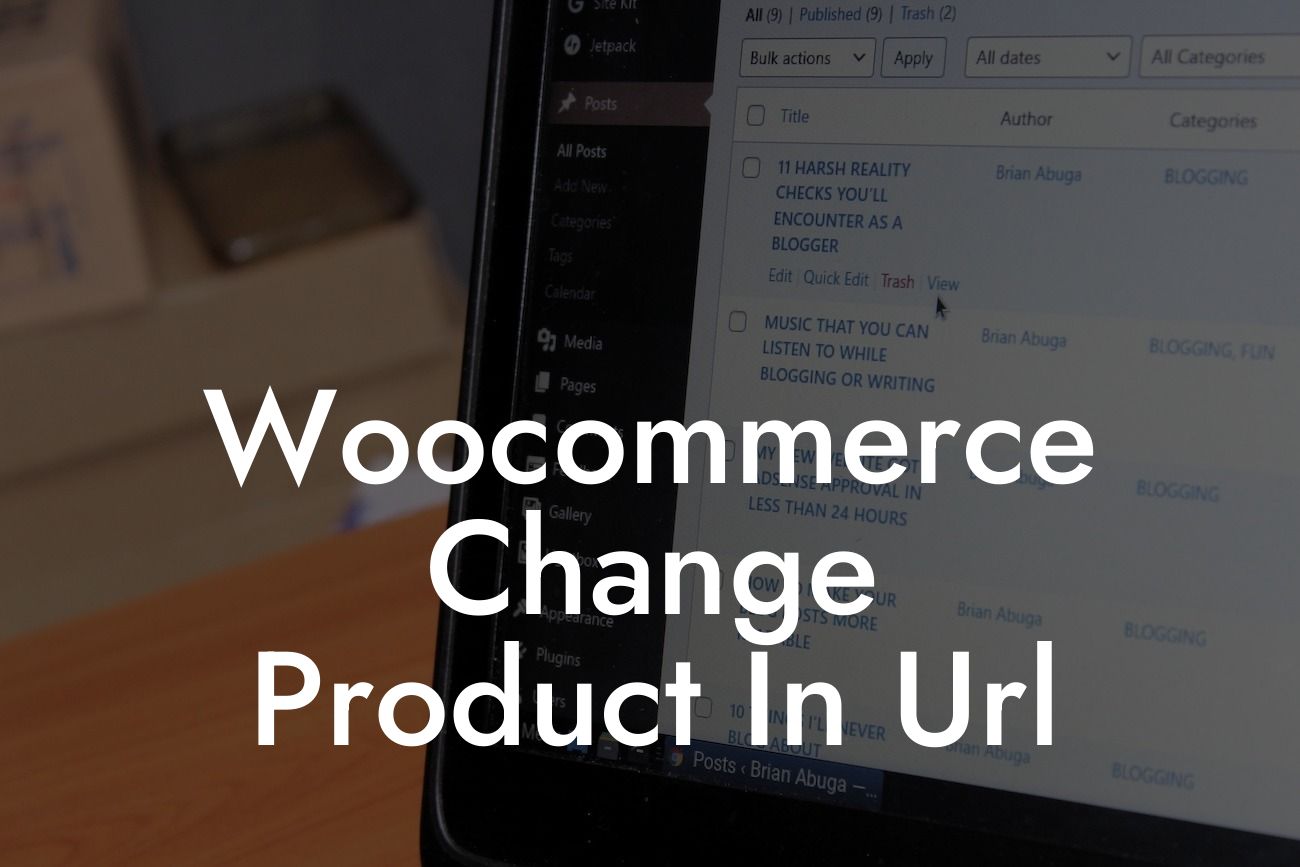Are you a small business owner or an entrepreneur running a WooCommerce store? One of the challenges you might encounter is the inability to change the product in the URL to better suit your needs. But fear not, because at DamnWoo, we have the perfect solution for you. In this detailed guide, we will show you how to change the product in the URL of your WooCommerce store, allowing you to have a more personalized and user-friendly website experience. Say goodbye to generic URLs and hello to a unique online presence.
Changing the product in the URL is a great way to optimize your e-commerce website. It not only makes your URLs more descriptive and user-friendly but also has a positive impact on your SEO efforts. Here's a step-by-step process to help you change the product in the URL:
1. Install and activate the 'Permalink Manager Lite' plugin: This powerful plugin allows you to customize your permalink structure and make changes to your product URLs easily. It's a must-have tool for any WooCommerce store owner.
2. Access the Permalink Manager settings: Once the plugin is activated, navigate to the 'Permalinks' tab in your WordPress dashboard. Here, you'll find the 'Permalink Manager' settings.
3. Customize your WooCommerce product permalink structure: In the settings, you can now customize the permalink structure for your WooCommerce products. You can include the product name, category, or any other relevant information in the URL.
Looking For a Custom QuickBook Integration?
4. Save changes and flush rewrite rules: After making the desired changes, remember to save your settings and flush the rewrite rules. This ensures that the changes you made take effect on your website.
5. Test your new URLs: To ensure that the changes have been properly implemented, navigate to any product page on your WooCommerce store and check the URL. It should now display the new structure with the updated product information.
Woocommerce Change Product In Url Example:
Let's say you have a WooCommerce store selling handmade jewelry. By default, the URL for a product might look like this: yourstore.com/product/123. However, with the changes we've explained, you can now have a URL like yourstore.com/jewelry/handmade-necklace. This not only gives your URL a more descriptive and keyword-rich structure but also makes it easier for potential customers to identify the product they are looking for.
Congratulations! You have successfully learned how to change the product in the URL of your WooCommerce store. By implementing these changes, you can enhance your online presence, improve user experience, and boost your SEO efforts. Say goodbye to generic URLs and embrace the extraordinary with DamnWoo's solutions. Don't forget to share this article with fellow entrepreneurs and explore our other guides on DamnWoo. And if you're ready to take your WooCommerce store to the next level, try one of our awesome plugins today.