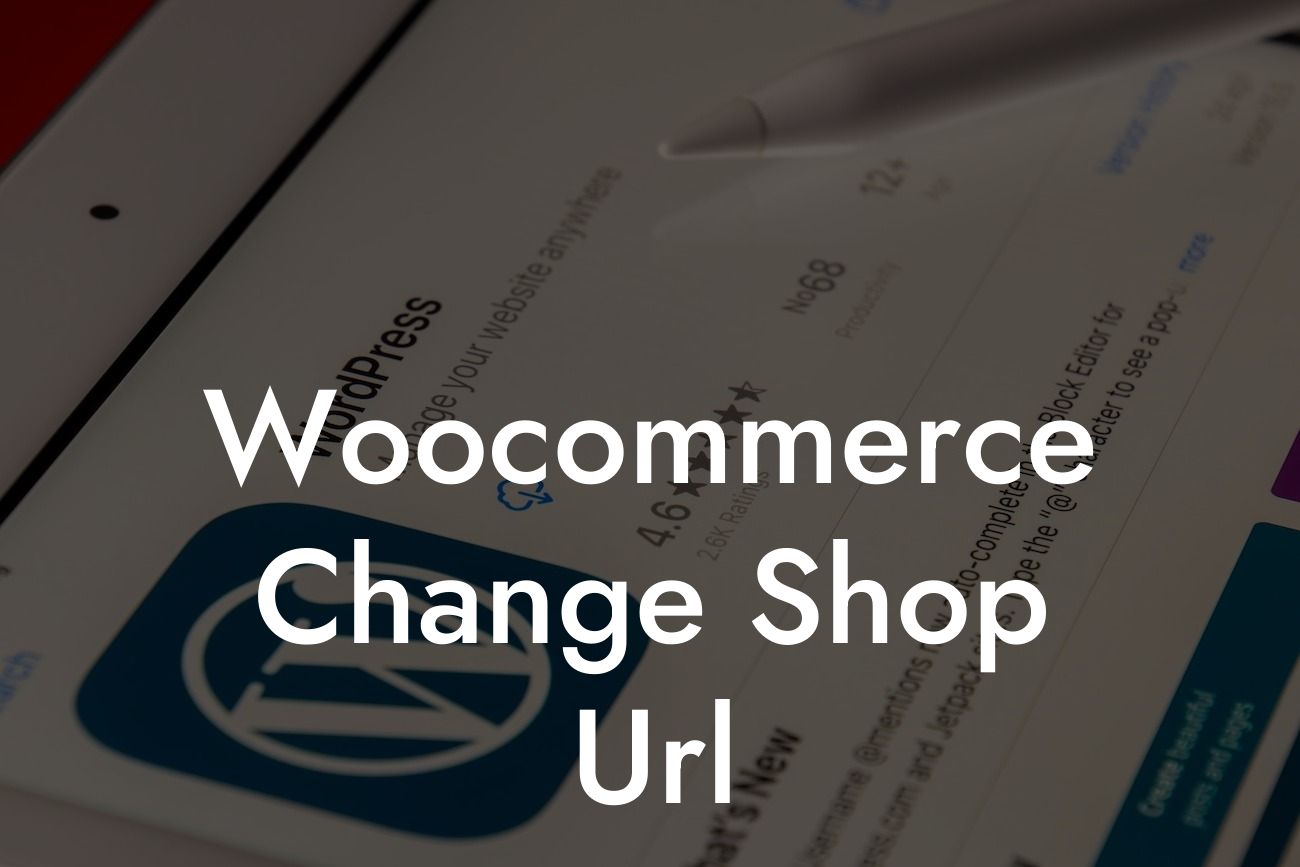Are you a small business owner or entrepreneur looking to change your Woocommerce shop URL? Perhaps you've outgrown your current URL or want to refresh your brand's online presence. Whatever the reason, in this blog post, we will provide you with a step-by-step guide on how to seamlessly change your Woocommerce shop URL. Say goodbye to cookie-cutter solutions and embrace the extraordinary as we dive into the process. Plus, discover the power of DamnWoo's WordPress plugins designed exclusively for small businesses and entrepreneurs, allowing you to elevate your online presence and supercharge your success.
Changing your Woocommerce shop URL may seem like a daunting task, but with our detailed guide, you'll be able to accomplish it effortlessly. Here is a breakdown of the steps to follow:
1. Backup your website: Before making any changes, it's crucial to backup your website to avoid any potential data loss. This step ensures that you can revert back to your previous state if needed.
2. Update your WordPress permalinks settings: Head to the WordPress dashboard and navigate to "Settings" -> "Permalinks." Here, you can choose a new URL structure for your Woocommerce shop. Select the option that aligns with your preferences and click "Save Changes."
3. Update Woocommerce settings: In the Woocommerce settings, go to "General" -> "Store Address" and modify the Shop URL field with your new desired URL. Make sure to save the changes.
Looking For a Custom QuickBook Integration?
4. Redirect old URLs: To ensure a seamless transition for your customers and search engines, set up redirects from the old URLs to the new ones. You can do this by utilizing a WordPress redirect plugin or editing your .htaccess file.
5. Test and troubleshoot: Once you've made the changes, thoroughly test your new Woocommerce shop URL to ensure that everything functions as expected. If you encounter any issues, refer back to your backup or seek assistance from a knowledgeable developer.
Woocommerce Change Shop Url Example:
Let's consider a realistic example to illustrate the process. Imagine you own a small online clothing store called "FashionFusion" with the current shop URL as www.fashionfusion.com/shop. However, you want to change it to something more concise and memorable like www.fashionfusion.com/clothing.
To achieve this, follow the steps mentioned above, updating your WordPress permalinks, modifying the Woocommerce settings, and setting up proper redirects. With these steps, you can seamlessly transition from your old shop URL to the new one while preserving your data and ensuring a smooth shopping experience for your customers.
Congratulations! You have successfully changed your Woocommerce shop URL without a hitch. Embracing the extraordinary, you've taken an important step towards an enhanced online presence. Don't stop here – explore other informative guides on DamnWoo to continue optimizing your online business. And why not try one of our awesome WordPress plugins designed exclusively for small businesses and entrepreneurs? Elevate your online presence and supercharge your success today. Share this article with fellow entrepreneurs and help them unlock the power of changing their Woocommerce shop URL.