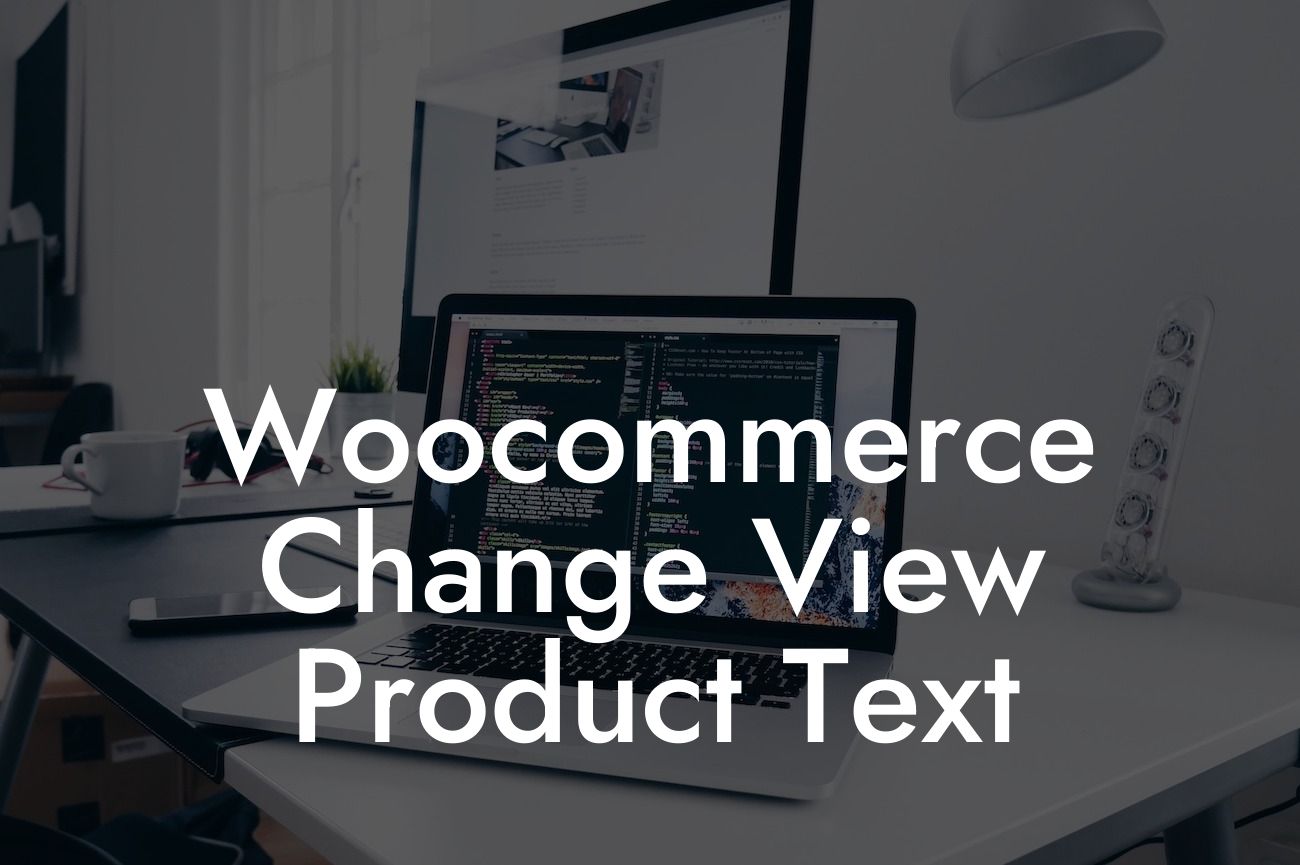Are you tired of the generic "View Product" text on your WooCommerce website? Looking for a way to make your online store stand out from the competition? You've come to the right place! In this article, we will walk you through the process of changing the "View Product" text on your WooCommerce website. With DamnWoo's powerful WordPress plugins designed exclusively for small businesses and entrepreneurs, you can easily elevate your online presence and boost your chances of success. Say goodbye to cookie-cutter solutions and embrace the extraordinary!
Changing the "View Product" text in WooCommerce is a simple yet effective way to customize your online store. Follow these steps to make your product pages more appealing and engaging:
1. Install and activate the DamnWoo Customizer plugin.
- Head over to the WordPress dashboard and navigate to the "Plugins" section.
- Click on "Add New" and search for "DamnWoo Customizer."
Looking For a Custom QuickBook Integration?
- Install and activate the plugin.
2. Access the Customizer settings.
- Once the plugin is activated, go to the WordPress dashboard and click on "Appearance."
- Select "Customizer" from the dropdown menu.
- In the Customizer settings, locate the DamnWoo section.
3. Customize the "View Product" text.
- Within the DamnWoo section, you will find an option for "Product Text."
- Click on it to expand the settings.
- Enter your desired text in the "New Text" field.
- Save the changes.
4. See the changes live.
- Visit your WooCommerce product page to see the updated text in action.
- Explore other customization options offered by DamnWoo plugins to further enhance your online store.
Woocommerce Change View Product Text Example:
Let's take an example to better illustrate how to change the "View Product" text. Imagine you have a fashion store and want to replace the generic text with "Explore the Collection" to entice visitors to browse your products.
1. Install and activate the DamnWoo Customizer plugin as mentioned earlier.
2. Access the Customizer settings, locate the DamnWoo section, and select "Product Text."
3. Enter "Explore the Collection" in the "New Text" field.
4. Save the changes.
Now, when a customer visits your fashion store and hovers over the product, they will see the inviting "Explore the Collection" instead of the standard "View Product" text. This simple adjustment can significantly enhance your website's appeal and encourage potential customers to explore more.
Congratulations! You have successfully customized the "View Product" text on your WooCommerce website. By using DamnWoo's powerful WordPress plugins, you have taken a step towards creating a unique and captivating online store for your small business or entrepreneurial venture. Don't stop here! Explore more guides and tutorials on DamnWoo to further optimize your website and maximize your success. And don't forget to check out our awesome plugins that can supercharge your online presence. Share this article with others who might find it helpful and let them experience the extraordinary too!
With DamnWoo, your online presence will never be ordinary again.