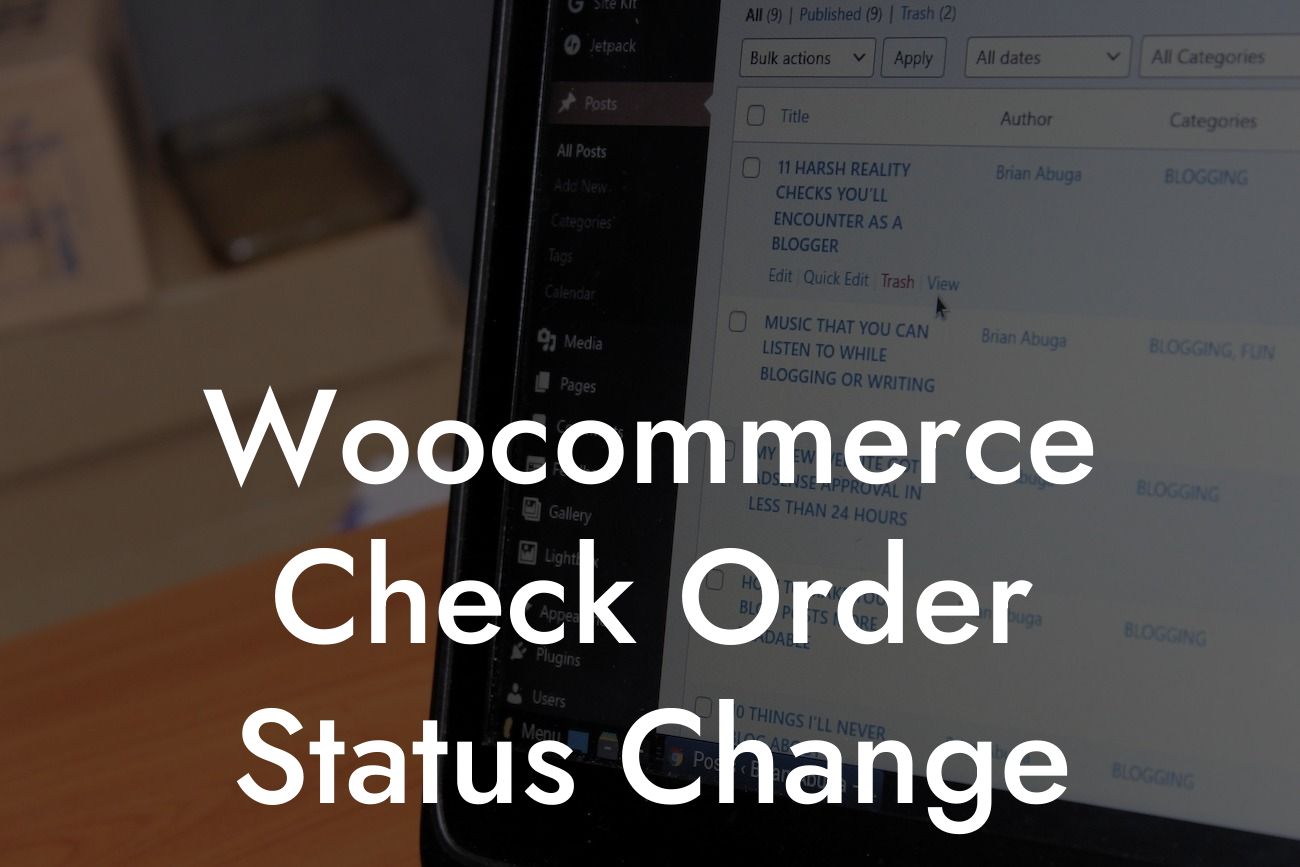Running a successful online business requires efficient management of your orders and ensuring smooth order processing. In the world of Woocommerce, tracking order status changes is a crucial aspect that can significantly impact your customers' satisfaction and your business's reputation. In this comprehensive guide, we will walk you through the process of checking order status changes in Woocommerce, providing you with the knowledge and tools to optimize your online store's performance.
Woocommerce, being a powerful e-commerce plugin for WordPress, offers a user-friendly interface to manage your store effortlessly. To check order status changes, follow these simple steps:
1. Login to your Woocommerce Dashboard:
- Open your WordPress admin panel.
- Click on "WooCommerce" in the left-hand menu.
Looking For a Custom QuickBook Integration?
- Select "Orders" to access the order management section.
2. Navigating the Order Statuses:
- Once you're in the order section, you'll find a list of your orders.
- Each order will display its respective status, such as "Pending Payment," "Processing," "Completed," "Cancelled," etc.
- You can easily filter the orders by status using the dropdown menu or search for specific orders using keywords or customer information.
3. Understanding Order Statuses:
- Each order status represents a specific stage in the order fulfillment process.
- "Pending Payment" indicates that the customer has not completed the payment process yet.
- "Processing" means the payment was successful, and the order is being prepared for shipment.
- "Completed" shows that the order has been successfully delivered.
- "Cancelled" signifies that the order has been canceled, either by the customer or the store admin.
4. Tracking Order Status Updates:
- Woocommerce provides real-time order updates, keeping you informed about any changes.
- An order status change triggers automatic notifications to the customer via email.
- Additionally, you can view the order details and the order status history for a comprehensive overview.
Woocommerce Check Order Status Change Example:
Suppose you own an online clothing store, and a customer places an order for a stylish winter coat. Initially, the order status will be "Pending Payment" as the customer hasn't completed the transaction. Once the payment is successfully processed, the status will change to "Processing." During this stage, you can start preparing the coat for shipping. After the item is dispatched, the order status changes to "Completed," indicating that the customer will soon receive their fashionable winter coat.
Congratulations! You've mastered the art of checking order status changes in Woocommerce. By effectively managing order statuses, you can ensure prompt and efficient order processing, enhancing customer satisfaction. Explore the versatility of DamnWoo's plugins to take your online store to new heights. Browse our other guides and see how our awesome plugins can supercharge your success. Don't forget to share this valuable guide with fellow entrepreneurs and small business owners seeking Woocommerce expertise.