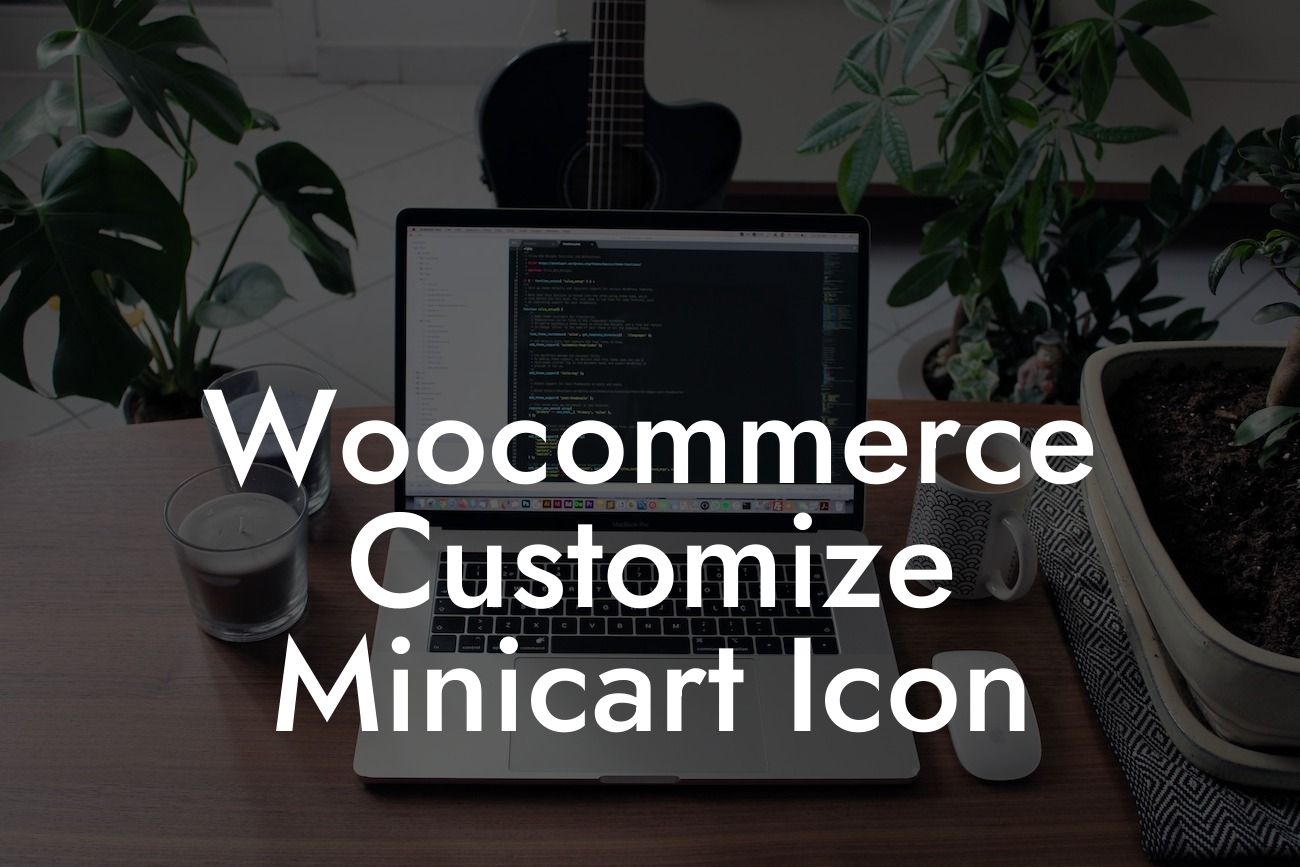Are you tired of the default minicart icon in your WooCommerce store? Do you want your online store to have a unique touch that reflects your brand identity? Look no further! In this guide, we will show you how to customize the minicart icon in Woocommerce, allowing you to enhance your store's appearance, improve user experience, and create a lasting impression on customers.
Why Customize the Minicart Icon?
Before diving into the customization process, let's understand why it is essential to personalize the minicart icon. The default icon may not align with your brand's aesthetics, and a customized icon can make your store stand out from the competition.
Step 1: Choose or Create Your Custom Minicart Icon
The first step is to identify or create an appropriate icon that resonates with your brand. You can browse through several icon websites or hire a graphic designer to craft one specifically for your store.
Step 2: Upload the Custom Icon to Your WordPress Media Library
Once you have your custom minicart icon ready, navigate to your WordPress dashboard and upload it to the media library. It's crucial to choose an appropriate file name and add relevant alt text for accessibility purposes.
Step 3: Edit Your Theme's CSS
Navigate to your theme's CSS file, which can be found under Appearance > Editor in your WordPress dashboard. Look for the CSS class or ID associated with the minicart icon and modify it to point to your uploaded custom icon.
Looking For a Custom QuickBook Integration?
Step 4: Save Changes and Preview Your Customized Minicart Icon
After making the necessary CSS modifications, save the changes, and preview your website. You should now see your newly customized minicart icon in place of the default one.
Woocommerce Customize Minicart Icon Example:
For instance, imagine you run an online store selling handmade organic soaps. Instead of the generic minicart icon, you could replace it with a charming soap bar icon. This customization instantly conveys the unique identity of your brand, leaving a lasting impression on visitors.
Congratulations! You have successfully customized the minicart icon in your WooCommerce store. By personalizing this small yet significant detail, you have taken a step towards creating a memorable brand experience for your customers. If you found this guide helpful, we encourage you to share it with others and explore more informative guides on DamnWoo. Don't forget to check out our array of awesome plugins that can further elevate your online presence. Happy customizing!