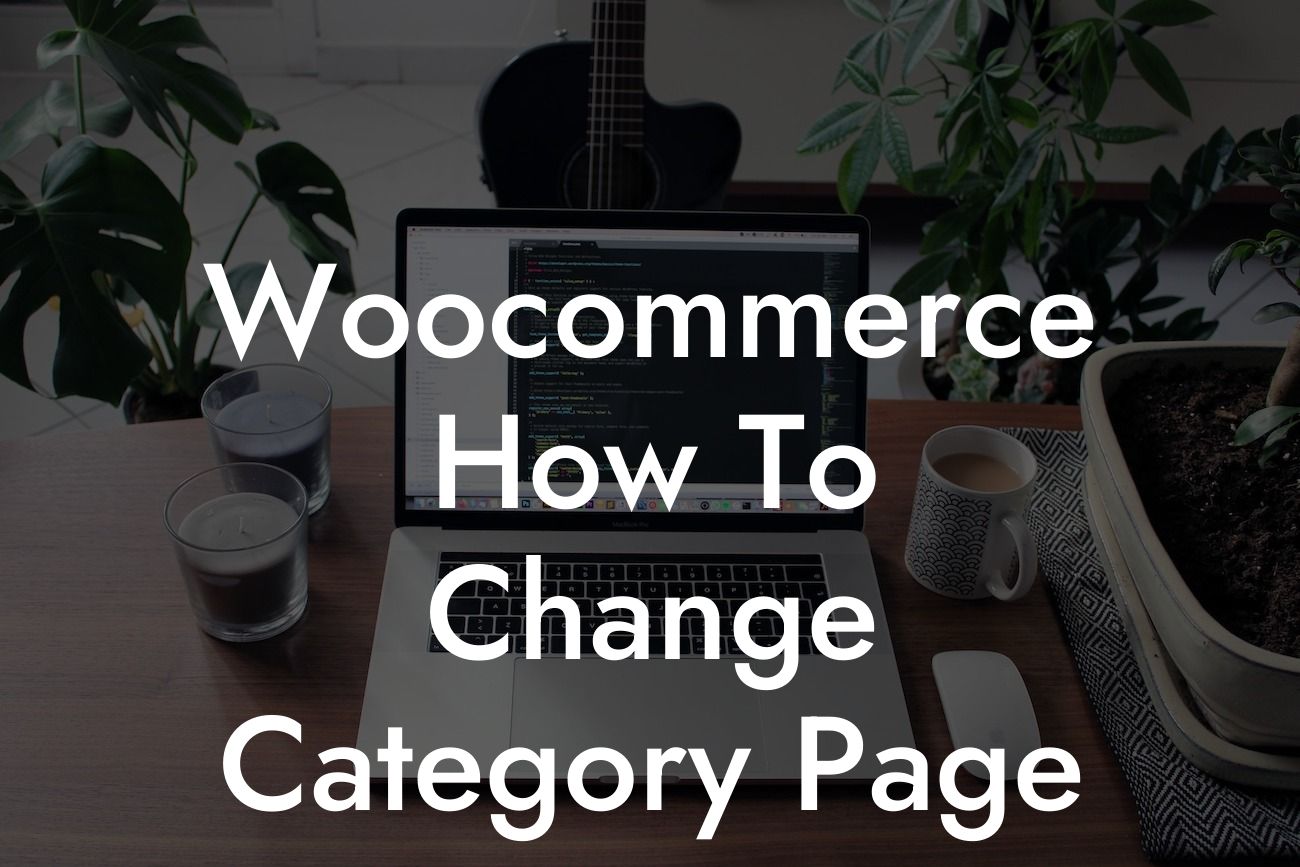Are you tired of the default layout of your Woocommerce category pages? Do you want to give them a fresh look and improve your customers' browsing experience? Look no further! In this article, we will teach you how to change the category page layout in Woocommerce. Whether you want to showcase your products in a grid, list, or any other custom layout, DamnWoo has got you covered with our powerful WordPress plugins designed to boost your online presence and drive more sales. Ready to transform your category pages? Let's dive in!
Changing the layout of your Woocommerce category pages is easier than you might think. Follow these simple steps:
1. Install and activate a Woocommerce-compatible theme:
- Choose a theme that supports Woocommerce and suits your desired layout.
- Install the theme by going to "Appearance" in your WordPress dashboard, then selecting "Themes," and finally clicking on "Add New."
Looking For a Custom QuickBook Integration?
- Activate the theme to make it live on your website.
2. Customize your theme's settings:
- Go to "Appearance" in your WordPress dashboard and click on "Customize."
- Look for the options related to Woocommerce or category pages, depending on your theme.
- Explore the available settings and make the changes you desire, such as the number of products displayed per page, grid or list layout, sorting options, etc.
- Save your changes and preview your category pages to see the new layout in action.
3. Use a page builder plugin:
- If your theme's customization options are limited, you can use a page builder plugin like Elementor or Beaver Builder.
- Install and activate the page builder plugin of your choice from the WordPress plugin repository.
- Create a new page and start designing your category page layout using the drag-and-drop interface provided by the page builder.
- Add product grids, lists, filters, or any other elements you desire to create a visually appealing and user-friendly category page.
- Publish the page and assign it as the category page in the Woocommerce settings.
Woocommerce How To Change Category Page Layout Example:
Let's say you run a clothing store and want to showcase your products in a grid layout on your Woocommerce category pages. You've chosen a Woocommerce-compatible theme and activated it. Now, you access the theme's customization settings and navigate to the Woocommerce options. There, you find the option to select the grid layout and set the number of products per row and page. After saving the changes, you visit your category pages to witness the transformation. The products are now beautifully displayed in a grid, allowing your customers to browse through them effortlessly.
Congratulations! You have successfully learned how to change the category page layout in Woocommerce. By customizing your theme or using a page builder plugin, you can create visually stunning and user-friendly category pages that attract and engage your customers. Unlock the full potential of your online store with DamnWoo's powerful WordPress plugins designed exclusively for small businesses and entrepreneurs. Don't forget to share this article with others, explore our other informative guides, and try out one of our awesome plugins to take your online presence to the next level. Happy designing!